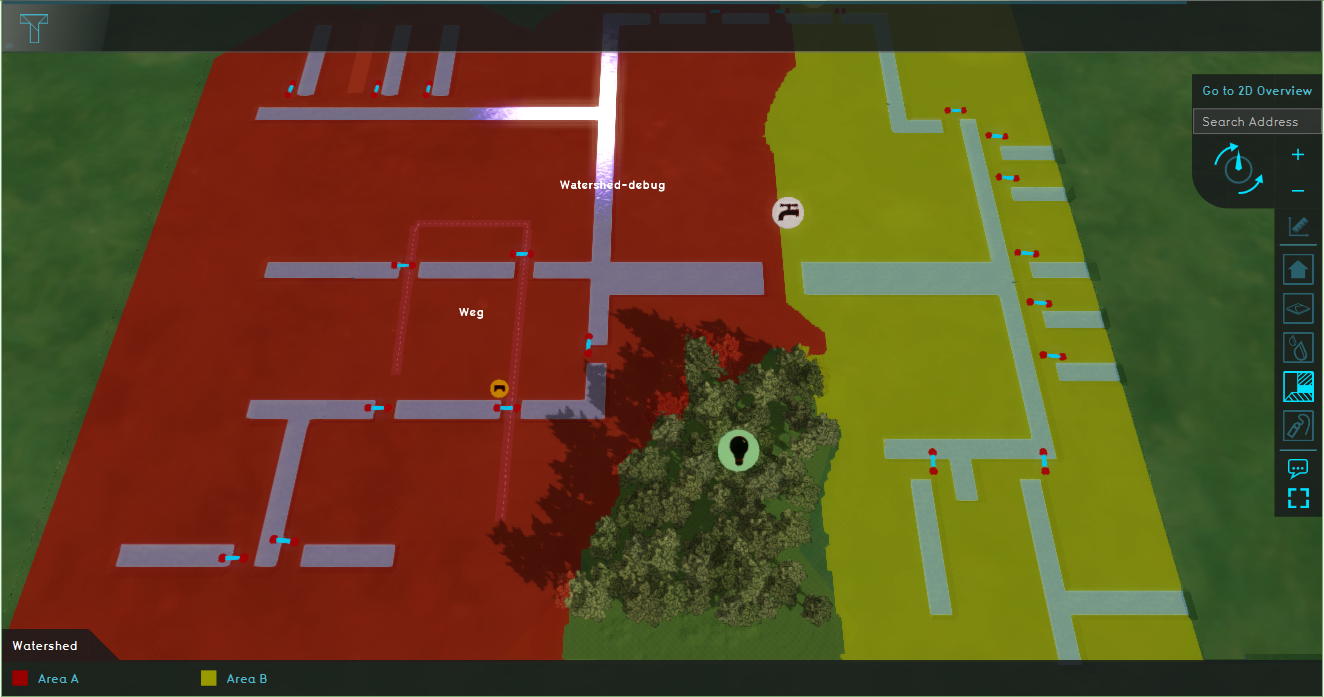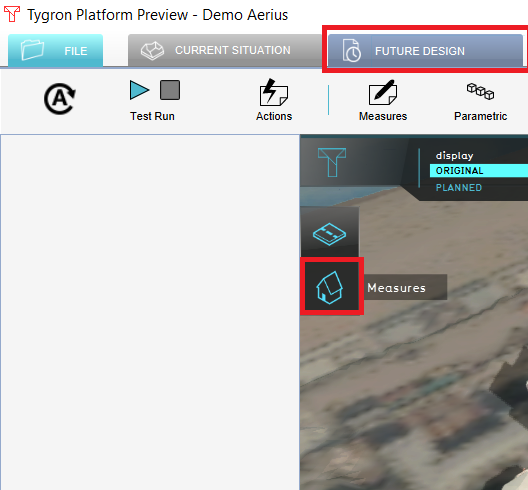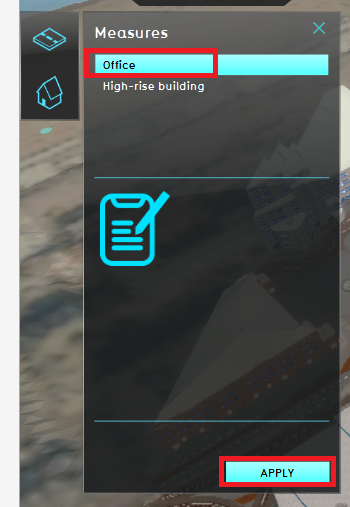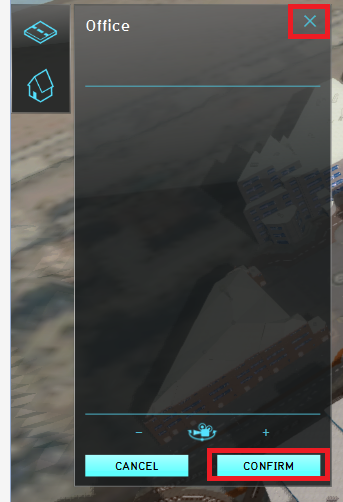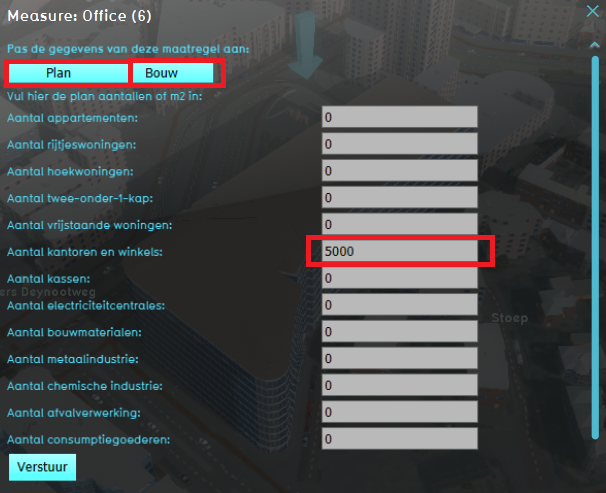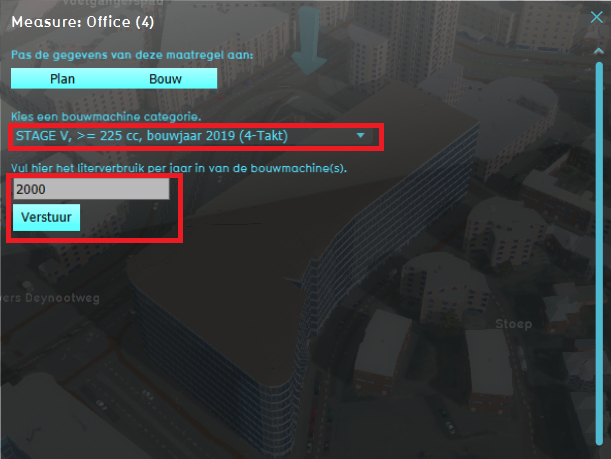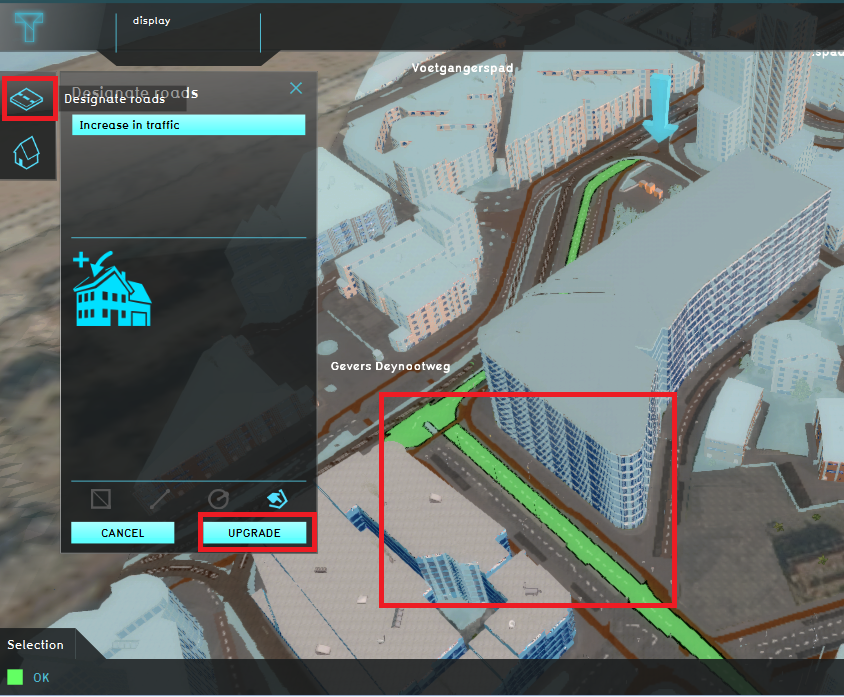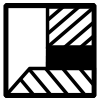Demo Aerius Project: Difference between revisions
No edit summary |
|||
| Line 10: | Line 10: | ||
This project showcases '''the [[Aerius Module]]'''. | This project showcases '''the [[Aerius Module]]'''. | ||
The ''Demo Aerius'' project demonstrates the [[Aerius Overlay]] in a project of the Hague. It can serve as a working demo to explore the [[Aerius Module]] and the configurable parameters. By following the steps below, an example plan will be constructed. The effect on the nitrogen deposition on Natura 2000 areas | The ''Demo Aerius'' project demonstrates the [[Aerius Overlay]] in a project of the Hague. It can serve as a working demo to explore the [[Aerius Module]] and the configurable parameters. | ||
By following the steps below, an example plan of a new Office building will be constructed. Parameters such as the amount of office space, the liters fuel used by the construction machines and the increase of traffic will be entered/calculated and send to the Aerius Calculator. The Aerius Calculator will calculate the effect on the nitrogen deposition on Natura 2000 areas. | |||
In this project, custom panels are created to enter the parameters for the new plan and to calculate the increase in traffic. These panels can be downloaded and configured to your liking. This is not part of this tutorial. | |||
==Exploring the project== | ==Exploring the project== | ||
==== | ====Building and Plan properties==== | ||
# Click on the tab ''Future Design'' and click in the Action bar on the house icon (see image below). | # Click on the tab ''Future Design'' and click in the Action bar on the house icon (see image below). | ||
# In the new panel that opens, select the Office measure and click on the ''Apply'' button. The new office building is constructed. Click on the Confirm button and close the panel by clicking on the close icon. | # In the new panel that opens, select the Office measure and click on the ''Apply'' button. The new office building is constructed. Click on the Confirm button and close the panel by clicking on the close icon. | ||
| Line 20: | Line 22: | ||
# Scroll down to the bottom and enter for the last construction machine category a fuel usage of 20000 liter per year. Then click on ''Verstuur''. The panel closes and the values are sent to the Aerius Calculator to calculate the nitrogen deposition. | # Scroll down to the bottom and enter for the last construction machine category a fuel usage of 20000 liter per year. Then click on ''Verstuur''. The panel closes and the values are sent to the Aerius Calculator to calculate the nitrogen deposition. | ||
# Click on the car icon to open a new panel. Then click on the roads where you think traffic will increase by constructing this new office building. The selected roads will be highlighted green. When you are done, click on upgrade. The road geometries will be sent to the Aerius Calculator. | # Click on the car icon to open a new panel. Then click on the roads where you think traffic will increase by constructing this new office building. The selected roads will be highlighted green. When you are done, click on upgrade. The road geometries will be sent to the Aerius Calculator. | ||
<gallery mode=nolines> | |||
File:Future design house.PNG|Step 1. Click in the Future design tab on the house icon. | File:Future design house.PNG|Step 1. Click in the Future design tab on the house icon. | ||
File:Apply office.PNG|Step 2. Click on the Office measure and Apply. | File:Apply office.PNG|Step 2. Click on the Office measure and Apply. | ||
| Line 25: | Line 28: | ||
File:Icon building.PNG|Step 3. Click on the blue arrow. | File:Icon building.PNG|Step 3. Click on the blue arrow. | ||
File:Office space panel.PNG|Step 4. Fill in the amount of office space in m2. | File:Office space panel.PNG|Step 4. Fill in the amount of office space in m2. | ||
File:Fuel usage bouw.PNG|Step 5. Fill in the fuel usage per year and click on Verstuur. | File:Fuel usage bouw.PNG|Step 5. Fill in the fuel usage per year and click on Verstuur. | ||
File:Designate_roads.PNG|Click on the car icon and select the roads where traffic will increase. | File:Designate_roads.PNG|Step 6. Click on the car icon and select the roads where traffic will increase. Then click on Upgrade. | ||
</gallery> | </gallery> | ||
Revision as of 14:58, 1 September 2020
| Next page>> |
The Demo Watershed project is available for all users with Preview access and can be found in the main menu under Edit projects. This project does not count towards your license.
This project is intended for plans, spatial development, environmental regulations, building policy.
This project showcases the Aerius Module.
The Demo Aerius project demonstrates the Aerius Overlay in a project of the Hague. It can serve as a working demo to explore the Aerius Module and the configurable parameters. By following the steps below, an example plan of a new Office building will be constructed. Parameters such as the amount of office space, the liters fuel used by the construction machines and the increase of traffic will be entered/calculated and send to the Aerius Calculator. The Aerius Calculator will calculate the effect on the nitrogen deposition on Natura 2000 areas. In this project, custom panels are created to enter the parameters for the new plan and to calculate the increase in traffic. These panels can be downloaded and configured to your liking. This is not part of this tutorial.
Exploring the project
Building and Plan properties
- Click on the tab Future Design and click in the Action bar on the house icon (see image below).
- In the new panel that opens, select the Office measure and click on the Apply button. The new office building is constructed. Click on the Confirm button and close the panel by clicking on the close icon.
- Notice the arrow above the new Office. Click on the arrow to open another panel. If the arrow is not visible, try zooming out and in with your scroll wheel mouse button to update the visualization.
- Click on the Plan button and enter 7500 m2 for the Office and Shops category. Then click on the Bouw button.
- Scroll down to the bottom and enter for the last construction machine category a fuel usage of 20000 liter per year. Then click on Verstuur. The panel closes and the values are sent to the Aerius Calculator to calculate the nitrogen deposition.
- Click on the car icon to open a new panel. Then click on the roads where you think traffic will increase by constructing this new office building. The selected roads will be highlighted green. When you are done, click on upgrade. The road geometries will be sent to the Aerius Calculator.
Results
Analyse
| Next page>> |