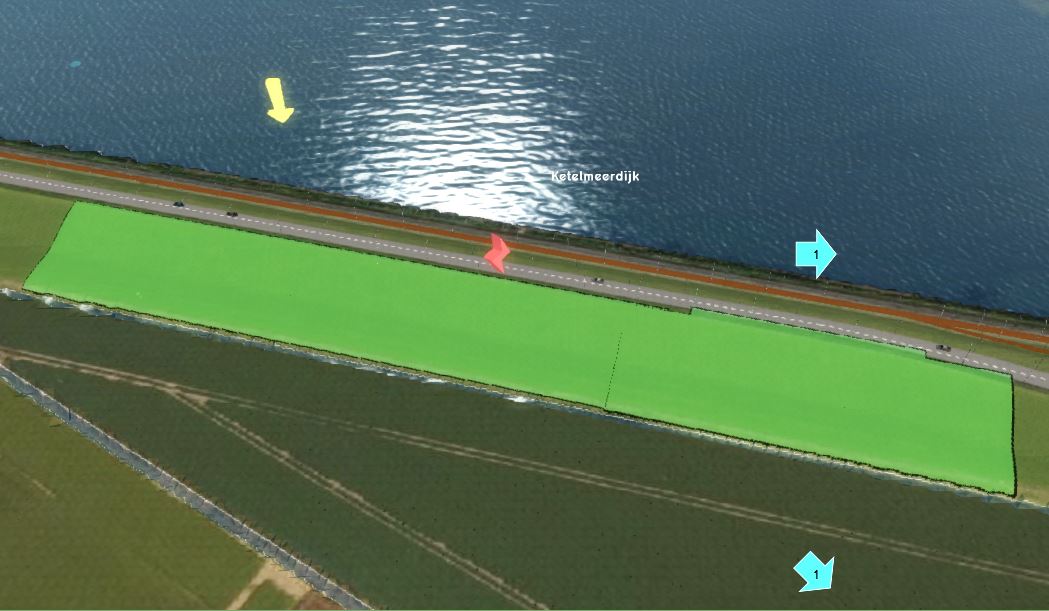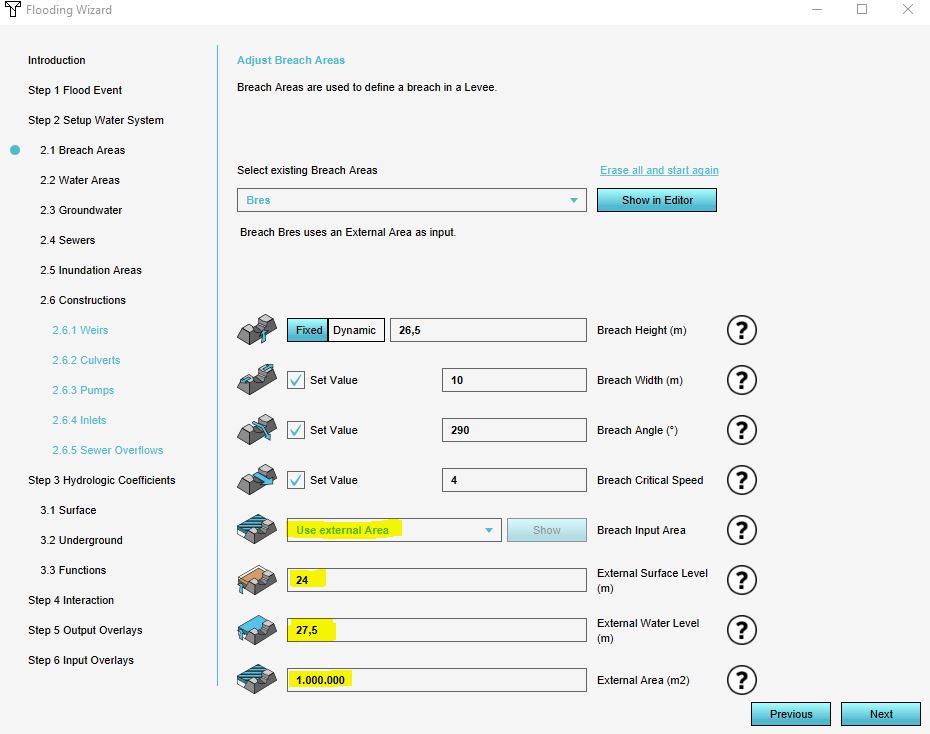How to add a breach with external area manually
Revision as of 15:47, 27 January 2023 by Rudolf@tygron.nl (talk | contribs)
When setting up a breach for a Flooding Overlay, the intent is for water to flow through it. That water must come from a defined source. It is possible to manually define the location of the breach, and configure it with an external source of water. This means the water is not present in the Project area as is, but would be a virtual source linked to the breach, from which water is allowed to appear in the location of the breach and can flow across the terrain.
How to add a breach with an external area to a Flooding Overlay manually:
- Add a new Area to the project. This will be the breach area.
- Draw the breach area in the 3D world, in the location where the water from the breach should emerge (see tips below in gallery).
- Add an Attribute to the created Area, with the breach height attribute name and a height value.
- Open the Flooding Overlay wizard.
- Continue to the step concerning breaches.
- Set the values of external area, external water level, and external surface level.
- The configuration wizard of the Flooding Overlay can now be closed.
Notes
- It is best to draw the breach area not too close to the water body.
- The breach area does not have to cover the whole levee, but only the slope of the levee on the side of the area that is going to inundate.
- Currently, it is only feasible to create a breach with an external area via the configuration wizard, requiring the Flooding overlay specifically. If the Water Overlay you are adding the breach to has a changed key for the breach height (or any other attributes of the breach), make sure that the Attribute you add to the Area has the name the key is set to.
- For an example of the external breach area, take a look at the Testbed Water Module project available in all domains.