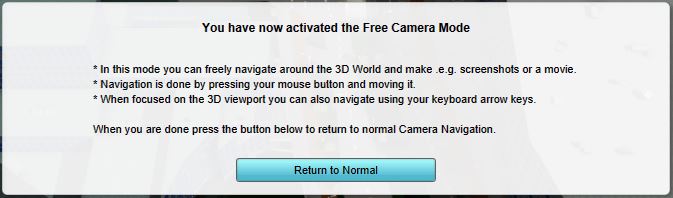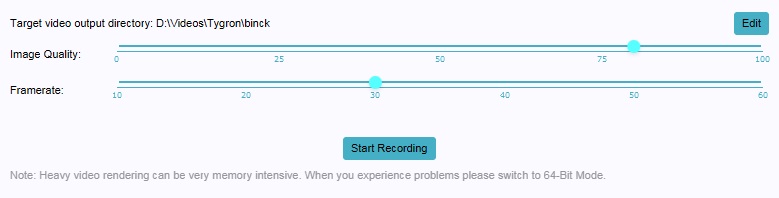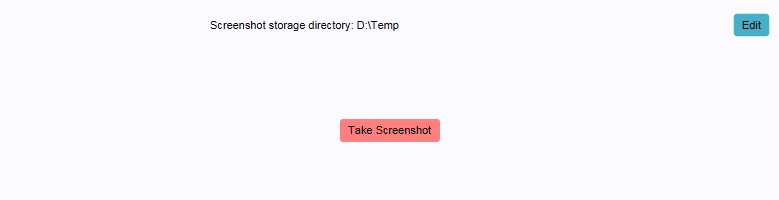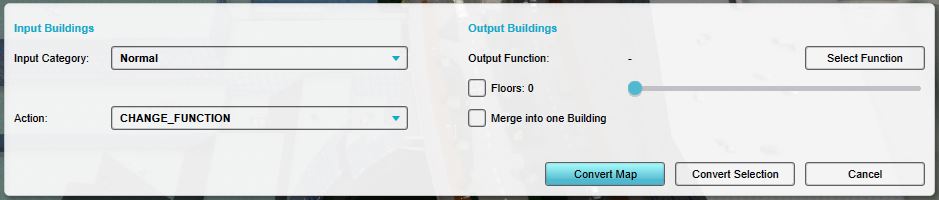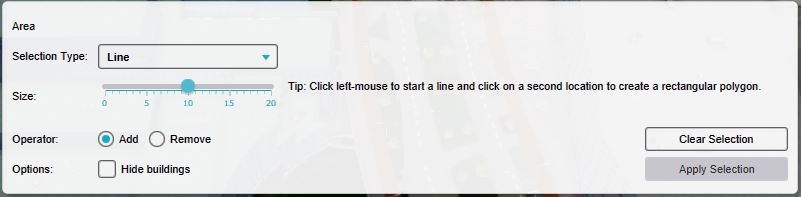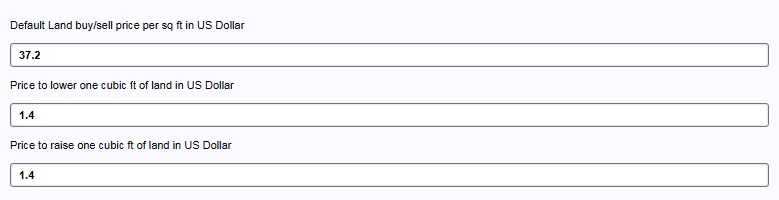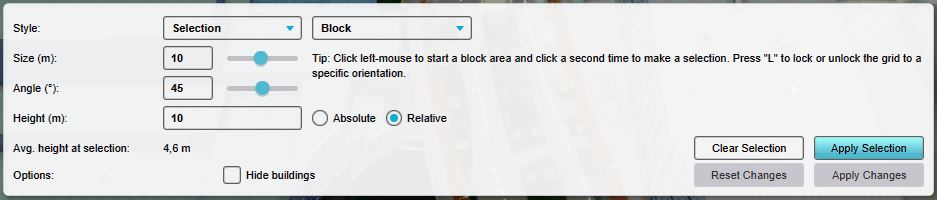Bottom Panel: Difference between revisions
Jump to navigation
Jump to search
mNo edit summary |
|||
| Line 12: | Line 12: | ||
: The free camera tool allows greater freedom in moving the camera around in the editor.<br clear=right> | : The free camera tool allows greater freedom in moving the camera around in the editor.<br clear=right> | ||
'''Video recording''' [[File:Video-bottom.jpg|thumb|right|The bottom panel with the video recording tool.]] | |||
: ''Main article: [[Video recording]].'' | : ''Main article: [[Video recording]].'' | ||
: The video recording tool allows videos to be recorded of the [[3D world]], and stored as a file on the [[user]]'s computer.<br clear=right> | : The video recording tool allows videos to be recorded of the [[3D world]], and stored as a file on the [[user]]'s computer.<br clear=right> | ||
'''Screenshots''' [[File:Screenshot-bottom.jpg|thumb|right|The bottom panel with the vscreenshot tool.]] | |||
: ''Main article: [[Screenshot]].'' | : ''Main article: [[Screenshot]].'' | ||
: The screenshot tool allows a still image, of how the 3D world currently appears in the editor, to be stored on the user's computer.<br clear=right> | : The screenshot tool allows a still image, of how the 3D world currently appears in the editor, to be stored on the user's computer.<br clear=right> | ||
'''Multi-select''' [[File:Multitool-bottom.jpg|thumb|right|The bottom panel with the multi-select tool.]] | |||
: ''Main article: [[Multi-select]].'' | : ''Main article: [[Multi-select]].'' | ||
: The multi-select tool allows the user to select multiple constructions in the world, and modify them en masse.<br clear=right> | : The multi-select tool allows the user to select multiple constructions in the world, and modify them en masse.<br clear=right> | ||
'''Brush''' [[File:Brush-bottom.jpg|thumb|right|The bottom panel with the brush.]] | |||
: ''Main article: [[Brush]].'' | : ''Main article: [[Brush]].'' | ||
: The brush allows the user to modify the spatial aspect of a number of elements in a project, such as [[constructions]] or [[zoning|zones]].<br clear=right> | : The brush allows the user to modify the spatial aspect of a number of elements in a project, such as [[constructions]] or [[zoning|zones]].<br clear=right> | ||
Revision as of 11:03, 25 August 2015
This article is a stub.
Please note: This page is currently being updated.
The bottom panel, on the bottom of the screen has multiple functions in the Editor. Its primary function is to display the controls for tools in the editor, such as the brush panel or the Free Cam.
The additional function of the bottom panel is to allow for editing of certain properties. This includes a number of properties for the entire project, such as the project names or environment settings. It also allows for editing the details of properties of items, such as Events connected to levels or the function pairs of a type of upgrade.
Tools in the bottom panel
The bottom panel is used to access the following tools:
Free camera
- Main article: Free Cam.
- The free camera tool allows greater freedom in moving the camera around in the editor.
Video recording
- Main article: Video recording.
- The video recording tool allows videos to be recorded of the 3D world, and stored as a file on the user's computer.
Screenshots
- Main article: Screenshot.
- The screenshot tool allows a still image, of how the 3D world currently appears in the editor, to be stored on the user's computer.
Multi-select
- Main article: Multi-select.
- The multi-select tool allows the user to select multiple constructions in the world, and modify them en masse.
Brush
- Main article: Brush.
- The brush allows the user to modify the spatial aspect of a number of elements in a project, such as constructions or zones.
Properties in the bottom panel
The bottom panel is used to access the following properties of the project:
- Project names File:Names-bottom-long.jpgThe bottom panel with the project name properties.
- Main article: Names.
- The names of the project.
- Environment
- Main article: Environment.
- The environment of the world in the project, such as the look of the water and direction of the sun.
- Ground prices
- Main article: Ground Price.
- The costs for manipulating the land, and the default price for buying and selling the land.
- Elevation
- Main article: Terrain height.
- The variation in terrain height in the 3D world.