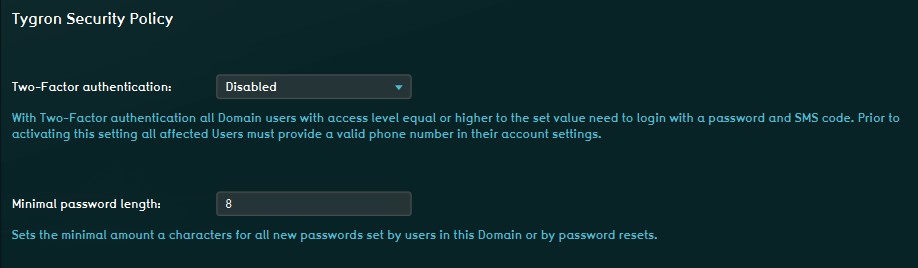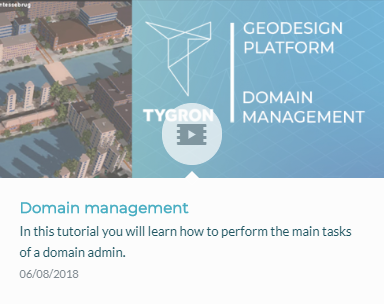Account management: Difference between revisions
No edit summary |
|||
| Line 63: | Line 63: | ||
===Minimal Password Length=== | ===Minimal Password Length=== | ||
This option lets the Domain Admin select the minimal number of characters required for a user password. | This option lets the Domain Admin select the minimal number of characters required for a user password. | ||
[[File:SecurityOptions1.jpg|Security Options, available under Options in the Main Menu (Domain Admins only)]] | |||
==How to's== | ==How to's== | ||
Revision as of 10:22, 31 October 2022
User management is the process that focuses on the administration of users of IT and information systems. This process manages the registration of users and the authorisation of their roles within a system. Authorised access is secured with a user specific login name and password.
- Basically there are two types of user account management.
- 1) An existing user can manage it's own user account.
- 2) Every domain needs to have at least one domain admin who can manage the domain.
- User Management can control, for example:
- The projects and project versions a user can access
- Whether access to that project is read-only
- If a user can update his credentials (login, password)
- If a user can update relevant project data
- If a user can host or join a session with other users
Domain
User accounts are grouped under a "domain" (=user group). This is a convenient manner to ensure that users from a certain group can only access the projects assigned to their domain. Using Permissions you can decide which user is allowed to edit a project or host a session of it.
Please note that the licensing is linked to an organisation which is also linked to the domain; a domain receives a license, not the users individually.
Tygron Support will only be able to access your project(s) after you give Tygron Support access rights! This to even better ensure the confidentiality and proprietary data of your project(s).
Domain license types
A domain is licensed for using the Tygron Platform. The domain gives access to a certain Total Project Area (km2), depending on the chosen licence type. There is no limit on the amount of users or projects per user.
See the available types of domain licenses on our website.For more information about licenses and partnerships please contact license@tygron.com
New project
Every time you select 'New project' in the main menu you start to create a new project and this counts as a new project in your domain. There is a limit to the amount of new projects you can generate per day (see the available types of domain licenses on our website). You can only start a new project if there is enough capacity left in the Total Area (km2) depending on your license type. This prevents the possibility that you start a new project and after working on it, the project cannot be saved because the license type does not have enough capacity. After starting a new project you can choose to save the project or not, or you can delete the project afterwards. This gives you the option to create new space in the Total Area (km2) you have available.
Saved project
When a new project is created you have the option to save the project. If you save your project, because you want to edit your project later on and/or want to use it for an session, the project area (km2) of this project adss to the Total Area (km2) available in your domain. You have the option to delete projects after you saved them, in 'Options' in the main menu. In the 'My Account' option you can find all your projects and delete the project you want. This will give the option to start a new project and/or save a new project when the Total Area (km2) limitation in your domain has been reached.
Different account types
- The Tygron Platform uses account management to enable user access to their proper projects, and with the required rights to perform the actions desired. To ensure that users have access to their assigned projects, and their assigned projects only, users are grouped in so called user domain groups (="domain"). Within a domain, users can have different roles, or account types, assigned. These types or roles determine the actions a user can perform within his domain. These different account types are described below:
| Access level | Description | Available options in main menu |
|---|---|---|
| JOIN ONLY | This account can only join, or be invited to a hosted session | |
| HOST SESSION | This account can, besides joining sessions, start single & multiplayer sessions, including the inviting of other users | 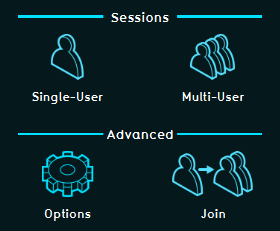
|
| EDITOR | This account type can, besides hosting and participating in sessions, create and edit its own projects | 
|
| DOMAIN ADMIN | This account is the highest access level available. With this account you can also manage other accounts from your user domain. | 
|
Setting up Security Options
Within a domain it is possible for the Domain Admin to set up two specififc Security Options.
Two Step Verification
It is possible to enable Two Step Verification, where users are requested to enter a secondary Security Code at login, which will be sent automatically by text message to the phone number of the user that wants to log in. I.E. this setting is enabled for the selected account type and up. If it is enabled for the Editor Account type, the verification is also required for the Domain Admin account.
Minimal Password Length
This option lets the Domain Admin select the minimal number of characters required for a user password.