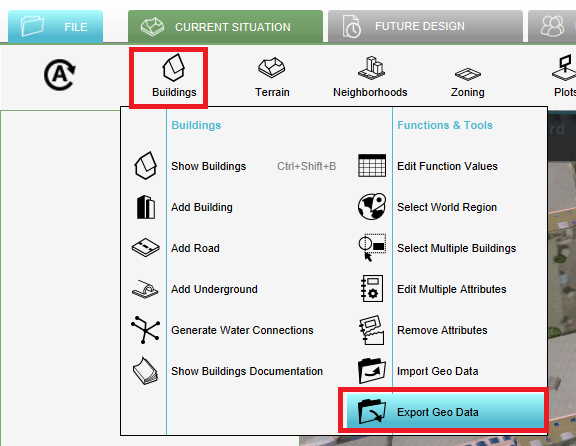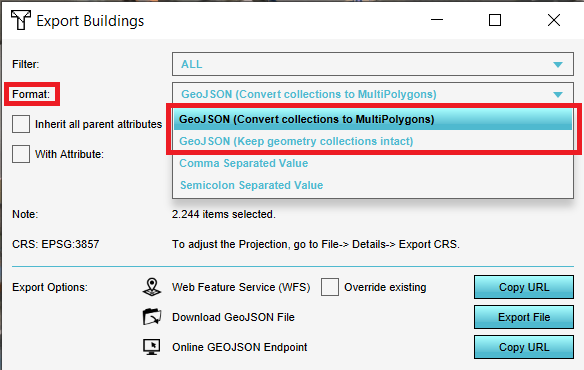How to export objects in a project to a GeoJSON: Difference between revisions
Jump to navigation
Jump to search
(Created page with "{{Editor steps|title=|Hover over the desired menu you want to export objects from and click on Export Geo Data.|In the new panel that pops up, select the GeoJSON format.|Click...") |
No edit summary |
||
| (4 intermediate revisions by 2 users not shown) | |||
| Line 1: | Line 1: | ||
{{Editor steps|title=|Hover over the desired menu you want to export objects from and click on Export Geo Data.|In the new panel that pops up, select the GeoJSON format.|Click on the Export File button.}} | {{Editor steps|title=|Hover over the desired menu you want to export objects from and click on Export Geo Data.|In the new panel that pops up, select the [[GeoJSON]] format.|Click on the Export File button.}} | ||
<gallery> | <gallery mode=nolines> | ||
File:Export_data.PNG | File:Export_data.PNG | ||
File:Choose_geojson.PNG | File:Choose_geojson.PNG | ||
File:Choose_export_geojson.PNG | File:Choose_export_geojson.PNG | ||
</gallery> | </gallery> | ||
{{article end | |||
|notes= | |||
* [[Buildings]], [[Terrains]], [[Neighborhoods]], [[Zoning]], [[Plots]], [[Areas]] and [[Measurement|Measurements]] can be exported as a [[GeoJSON]]. | |||
* For the [[Buildings]] and [[Terrain|Terrains]], objects from a certain category/type can be exported by selecting the desired category/type from the Filter drop-down menu at the top of the panel. | |||
* By checking the ''Inherit all parent attributes'', all [[Attributes]] will be exported. Otherwise, only a selection of attributes will be exported. | |||
* By checking the ''With Attribute'' option and choosing an attribute, only objects that have this certain attribute will be exported. | |||
|seealso= | |||
* | * [[Export Geo data]] | ||
}} | |||
[[Category:How-to's]] | |||
Latest revision as of 14:57, 30 January 2024
How to export objects in a project to a GeoJSON:
- Hover over the desired menu you want to export objects from and click on Export Geo Data.
- In the new panel that pops up, select the GeoJSON format.
- Click on the Export File button.
Notes
- Buildings, Terrains, Neighborhoods, Zoning, Plots, Areas and Measurements can be exported as a GeoJSON.
- For the Buildings and Terrains, objects from a certain category/type can be exported by selecting the desired category/type from the Filter drop-down menu at the top of the panel.
- By checking the Inherit all parent attributes, all Attributes will be exported. Otherwise, only a selection of attributes will be exported.
- By checking the With Attribute option and choosing an attribute, only objects that have this certain attribute will be exported.