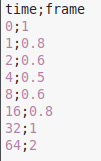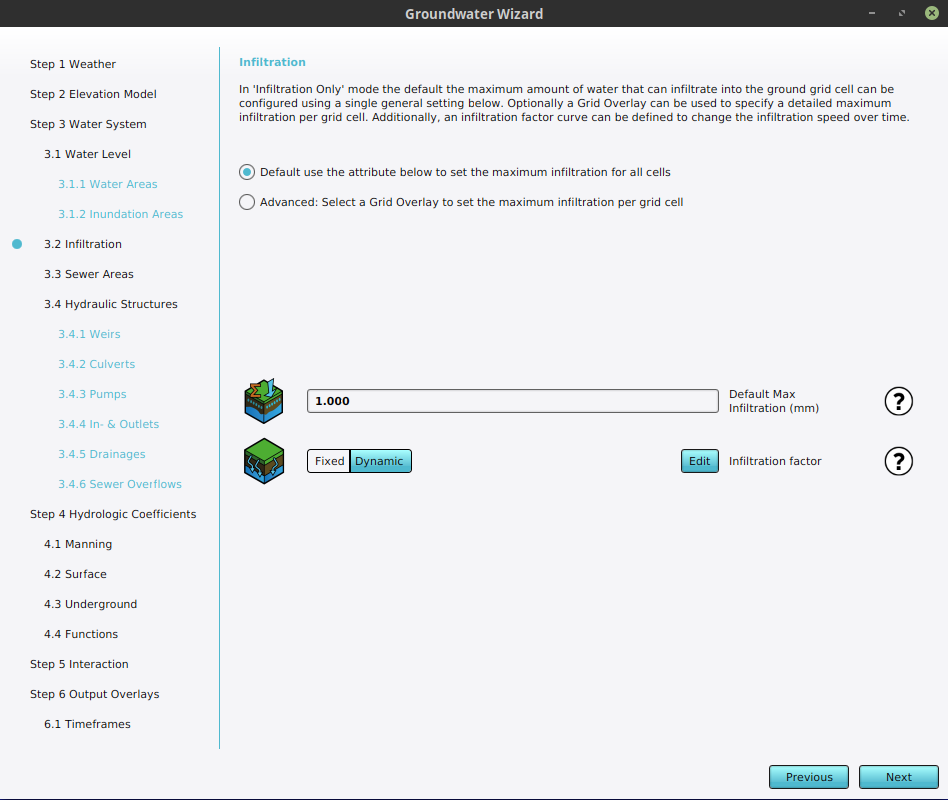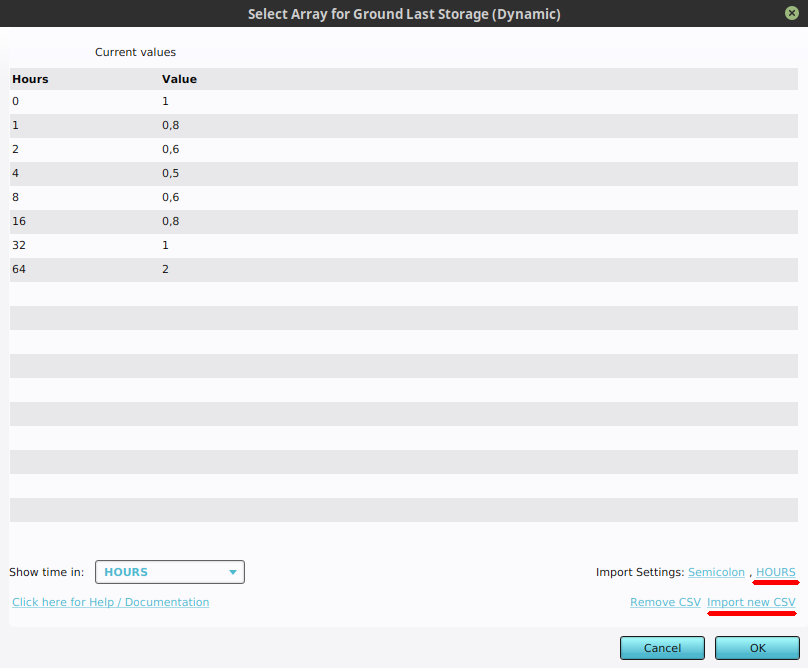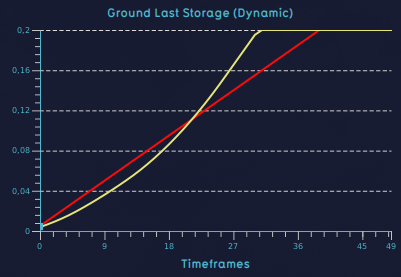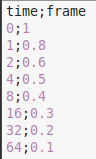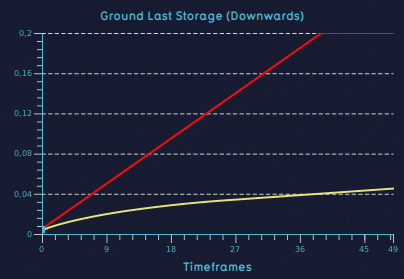How to configure a dynamic infiltration factor for a Water Overlay: Difference between revisions
Jump to navigation
Jump to search
(Created page with "By default, the amount of water that can infiltrate into the unsaturated zone is linear. This page describes how to configured a changing infiltration over time by configuring the infiltration factor s attribute of a Water Overlay. {{Editor location|overlay wizard|The Groundwater Overlay}} {{Editor steps|title=set a dynamic breach height for an existing breach. |Prepare a CSV file with the desired timing data for the ...") |
No edit summary |
||
| (10 intermediate revisions by 2 users not shown) | |||
| Line 1: | Line 1: | ||
By default, the amount of water that can infiltrate into the unsaturated zone is linear. This page describes how to | By default, the amount of water that can infiltrate into the unsaturated zone is linear. This page describes how to configure a changing infiltration over time by configuring the [[Infiltration factor s (Water Overlay)|infiltration factor s]] attribute of a [[Water Overlay]]. | ||
{{Editor location|overlay wizard|The Groundwater Overlay}} | {{Editor location|overlay wizard|The Groundwater Overlay}} | ||
{{Editor steps|title=set a dynamic | {{Editor steps|title=set a dynamic infiltration factor for a Water Overlay | ||
|Prepare a [[CSV]] file with the desired timing data for the [[Infiltration factor s (Water Overlay)|infiltration factor s]]. | |Prepare a [[CSV]] file with the desired timing data for the [[Infiltration factor s (Water Overlay)|infiltration factor s]]. | ||
|Open the [[Water Overlay Wizard|configuration wizard]] of the [[Groundwater Overlay]] and continue to the step concerning infiltration. | |Open the [[Water Overlay Wizard|configuration wizard]] of the [[Groundwater Overlay]] and continue to the step concerning infiltration. | ||
|Set the [[Infiltration factor s (Water Overlay)|infiltration factor s]]' mode to dynamic, and select 'Select'. This will open the [[CSV importing tool]]. | |Set the [[Infiltration factor s (Water Overlay)|infiltration factor s]]' mode to dynamic, and select 'Select'. This will open the [[CSV importing tool]]. | ||
|Select 'Import new CSV' | |Select 'Import new CSV' | ||
|In the lower right of the panel, adjust the import parameters of the | |In the lower right of the panel, adjust the import parameters of the CSV you are about to select first. This is required to interpret the file correctly. | ||
|Select the CSV file with the desired timing data. | |Select the CSV file with the desired timing data. | ||
|The imported values now appear in the CSV importing tool. Optionally change the used time metric and verify that the data is interpreted correctly. | |The imported values now appear in the CSV importing tool. Optionally change the used time metric and verify that the data is interpreted correctly. | ||
| Line 13: | Line 13: | ||
|Continue with the configuration wizard of the Flooding Overlay. | |Continue with the configuration wizard of the Flooding Overlay. | ||
}} | }} | ||
<gallery | <gallery widths=300px heights=300px> | ||
File:InfiltrationFactor_csv.png|Example of a CSV file | File:InfiltrationFactor_csv.png|Example of a CSV file. For each row, the first value is the time in hours is displayed. The second value is the infiltration factor. | ||
File:InfiltrationStep_waterwizard.png|Choose the option dynamic in the infiltration step of the water wizard and click on select. | File:InfiltrationStep_waterwizard.png|Choose the option dynamic in the infiltration step of the water wizard and click on select. | ||
File:Import_infiltration_csv.png|Adjust the import time setting to ''Hours'' first, since the values are formulated in hours. Choose import CSV and import the created file. | File:Import_infiltration_csv.png|Adjust the import time setting to ''Hours'' first, since the values are formulated in hours. Choose import CSV and import the created file. | ||
File:Infiltration_factor_dynamic.png|A dynamic infiltration factor (yellow) compared to the default infiltration factor (red). | |||
</gallery> | |||
<gallery widths=300px heights=300px> | |||
File:InfiltrationFactor_decreasing_csv.png|Example of a CSV file with a decreasing infiltration factor over time. | |||
File:Infiltration_factor_decreasing.png|A decreasing infiltration factor (yellow) compared to the default infiltration factor (red). | |||
</gallery> | </gallery> | ||
{{article end | {{article end | ||
|notes= | |notes= | ||
A dynamic infiltration factor can also be provided without a CSV. Therefore you can fill in the time and height values in the [[Infiltration factor s (Water Overlay)|INFILTRATION_FACTOR_S]] attribute of the [[Water Overlay]]. Note that the time values should be in seconds if you provide an array of values this way. | A dynamic infiltration factor can also be provided without a CSV. Therefore you can fill in the time and height values in the [[Infiltration factor s (Water Overlay)|INFILTRATION_FACTOR_S]] attribute of the [[Water Overlay]]. Note that the time values should be in seconds if you provide an array of values this way. | ||
|seealso= | |||
* [[Infiltration model (Water Overlay)]] | |||
* [[Infiltration factor s (Water Overlay)]] | |||
}} | }} | ||
[[Category:How-to's]] | [[Category:How-to's]][[Category:Water]] | ||
Latest revision as of 16:56, 30 January 2024
By default, the amount of water that can infiltrate into the unsaturated zone is linear. This page describes how to configure a changing infiltration over time by configuring the infiltration factor s attribute of a Water Overlay.
Editor → Current Situation (Ribbon tab) → Overlays (Ribbon bar) → The Groundwater Overlay (Left panel) → Configuration Wizard (Right panel)
How to set a dynamic infiltration factor for a Water Overlay:
- Prepare a CSV file with the desired timing data for the infiltration factor s.
- Open the configuration wizard of the Groundwater Overlay and continue to the step concerning infiltration.
- Set the infiltration factor s' mode to dynamic, and select 'Select'. This will open the CSV importing tool.
- Select 'Import new CSV'
- In the lower right of the panel, adjust the import parameters of the CSV you are about to select first. This is required to interpret the file correctly.
- Select the CSV file with the desired timing data.
- The imported values now appear in the CSV importing tool. Optionally change the used time metric and verify that the data is interpreted correctly.
- The CSV importing tool can now be closed.
- Continue with the configuration wizard of the Flooding Overlay.
Notes
A dynamic infiltration factor can also be provided without a CSV. Therefore you can fill in the time and height values in the INFILTRATION_FACTOR_S attribute of the Water Overlay. Note that the time values should be in seconds if you provide an array of values this way.