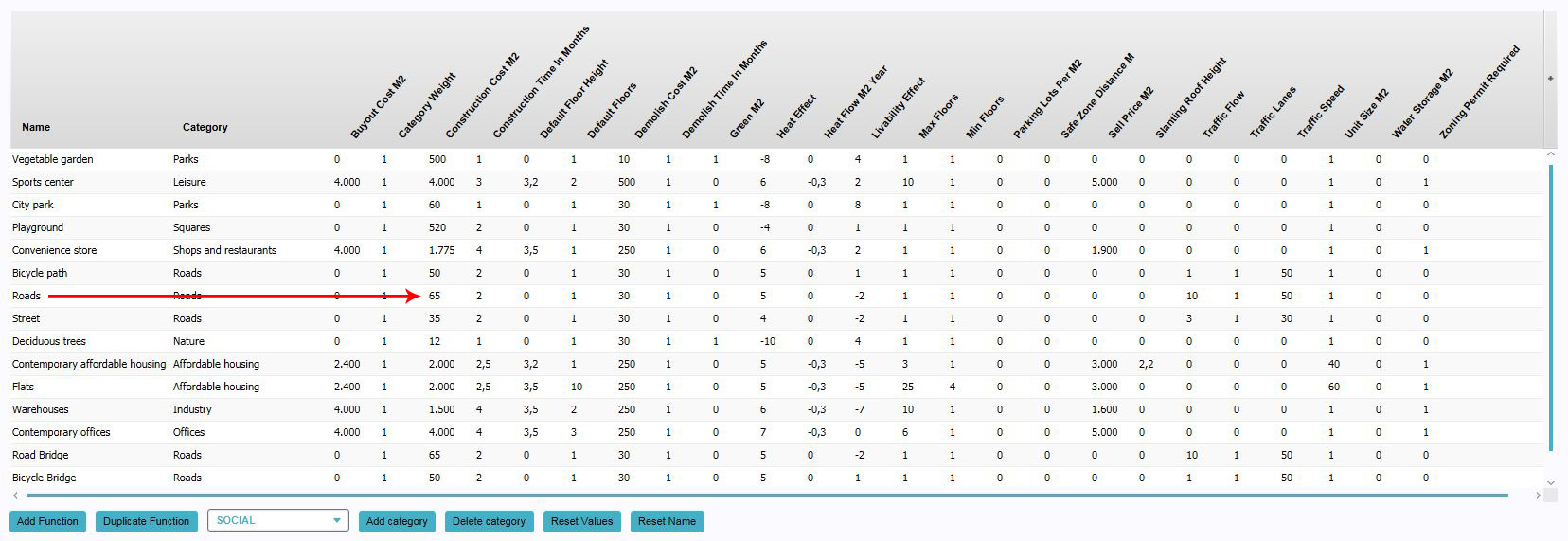How to change Function Values for a Function: Difference between revisions
Jump to navigation
Jump to search
No edit summary |
No edit summary |
||
| Line 6: | Line 6: | ||
|If the desired [[Function]] is not yet present in the list, [[How to add Functions for editing|add the Function]] to the list | |If the desired [[Function]] is not yet present in the list, [[How to add Functions for editing|add the Function]] to the list | ||
|Find the column with the property you wish to change. | |Find the column with the property you wish to change. | ||
|Change the value in the row of the [[Function]] and the column of the property.}} | |Change the value in the row of the [[Function]] and the column of the property.}}{{clear}} | ||
[[File:Function_values_screen_edit_value.jpg|left|thumb|950px|Editing the [[Construction cost (Function Value)|construction cost]] for the function "Roads" using the [[Function Values Table]].]] | [[File:Function_values_screen_edit_value.jpg|left|thumb|950px|Editing the [[Construction cost (Function Value)|construction cost]] for the function "Roads" using the [[Function Values Table]].]] | ||
Latest revision as of 14:52, 29 February 2024
When a Function is added to the list of Functions in the Function Values Table, its name and Function Values can be modified.
How to change Function Values:
- If the desired Function is not yet present in the list, add the Function to the list
- Find the column with the property you wish to change.
- Change the value in the row of the Function and the column of the property.
Notes
- When a Function has multiple Categories, some Function Values can also have different values per Category for the same Function.
How-to's
- How to add Functions for editing
- How to create Functions
- How to change Attributes for a Function
- How to change the Category of a Function