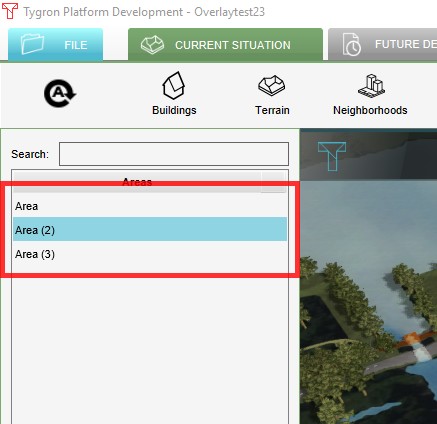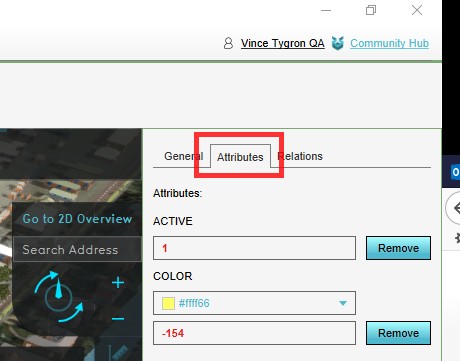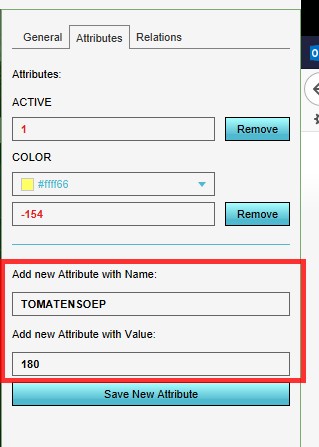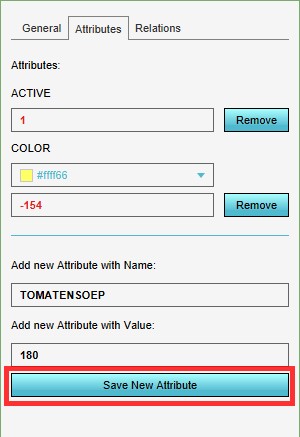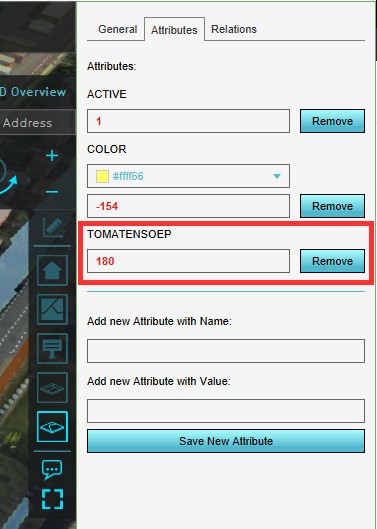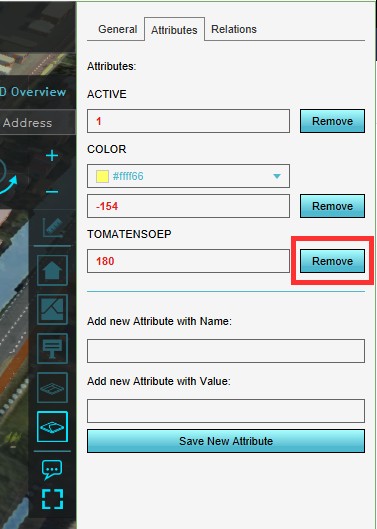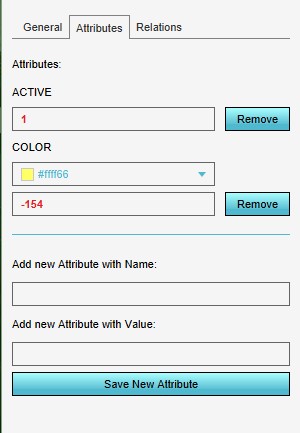How to add and remove an Attribute: Difference between revisions
Jump to navigation
Jump to search
mNo edit summary |
mNo edit summary |
||
| Line 1: | Line 1: | ||
[[Attribute]]s can be added to features such as [[ | [[Attribute]]s can be added to features such as [[Construction]]s, [[Terrain type]]s, [[Neighborhood]]s, [[Area]]s and [[Overlay]]s. | ||
Adding and removing an Attribute is a generic process, however, certain feautures are dependent on other assets being present too, such as indicators, terrains, vacancy, images, etc. For more information please refer to the respective main articles for the specific feauture. | Adding and removing an Attribute is a generic process, however, certain feautures are dependent on other assets being present too, such as indicators, terrains, vacancy, images, etc. For more information please refer to the respective main articles for the specific feauture. | ||
| Line 32: | Line 32: | ||
''Sometimes it can be convenient to reset all attributes at once. To do so, select 'Reset Attributes' in the bottom corner on the right side.'' | ''Sometimes it can be convenient to reset all attributes at once. To do so, select 'Reset Attributes' in the bottom corner on the right side.'' | ||
[[File:ResetAttributesBtn1.jpg|thumb|left|Reset Attributes Button]] | [[File:ResetAttributesBtn1.jpg|thumb|left|Reset Attributes Button]] | ||
{{clear}} | |||
==See also== | |||
* [[How to add an Attribute to a Function]] | |||
Revision as of 14:56, 11 June 2020
Attributes can be added to features such as Constructions, Terrain types, Neighborhoods, Areas and Overlays.
Adding and removing an Attribute is a generic process, however, certain feautures are dependent on other assets being present too, such as indicators, terrains, vacancy, images, etc. For more information please refer to the respective main articles for the specific feauture.
Adding an Attribute
Editor → The type of data to edit (Ribbon bar) → The data to edit (Left panel) → Attributes tab (Right panel)
How to add an Attribute:
- Select in the editor the feature where you would like to add an Attribute to
- Select the Attribute tab on the right side
- Enter a name/ value pair for the new Attribute
- Select 'Save New Attribute'
- Notice the new attribute is added to the feature
Removing an Attribute
Editor → The type of data to edit (Ribbon bar) → The data to edit (Left panel) → Attributes tab (Right panel)
How to remove an Attribute:
- Select in the editor the feature where you would like to remove the Attribute from
- Select the Attribute tab on the right side
- Select 'remove' next to the Attribute you would like to remove
- Notice the Attribute is removed
Removing all Attributes
Sometimes it can be convenient to reset all attributes at once. To do so, select 'Reset Attributes' in the bottom corner on the right side.