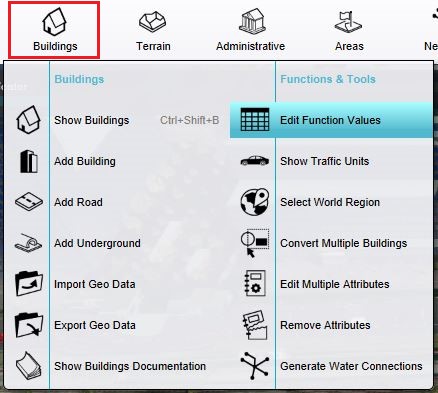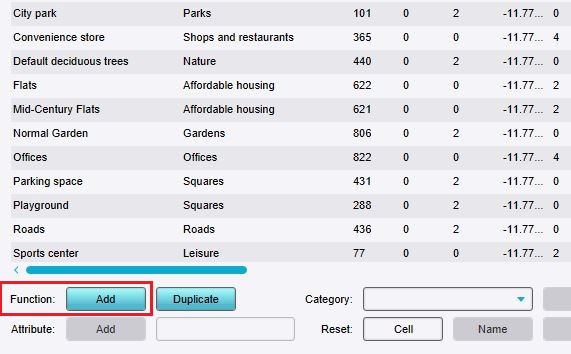How to add Functions for editing: Difference between revisions
Jump to navigation
Jump to search
No edit summary |
No edit summary |
||
| Line 9: | Line 9: | ||
}} | }} | ||
<gallery | <gallery widths=300px> | ||
File:function-values-location.jpg|The Function Values window can be opened here. | File:function-values-location.jpg|The Function Values window can be opened here. | ||
File:function-values-add-function.jpg|Click on "Add" to open the Function selector. | File:function-values-add-function.jpg|Click on "Add" to open the Function selector. | ||
Revision as of 13:32, 1 February 2024
Because there are hundreds of Functions available in the Tygron Platform, the Function Values window does not display all Functions automatically. It is possible to add additional Functions to the overview of editable Functions. When they are added, their properties can be altered as desired.
How to add a Function for editing: