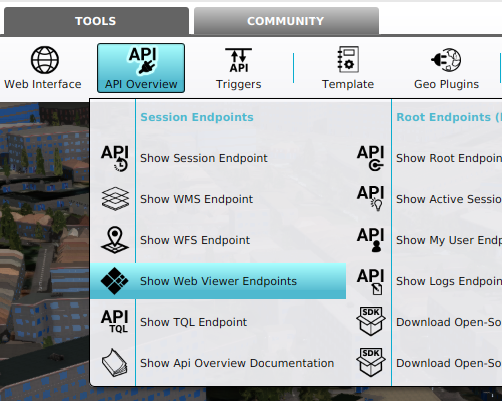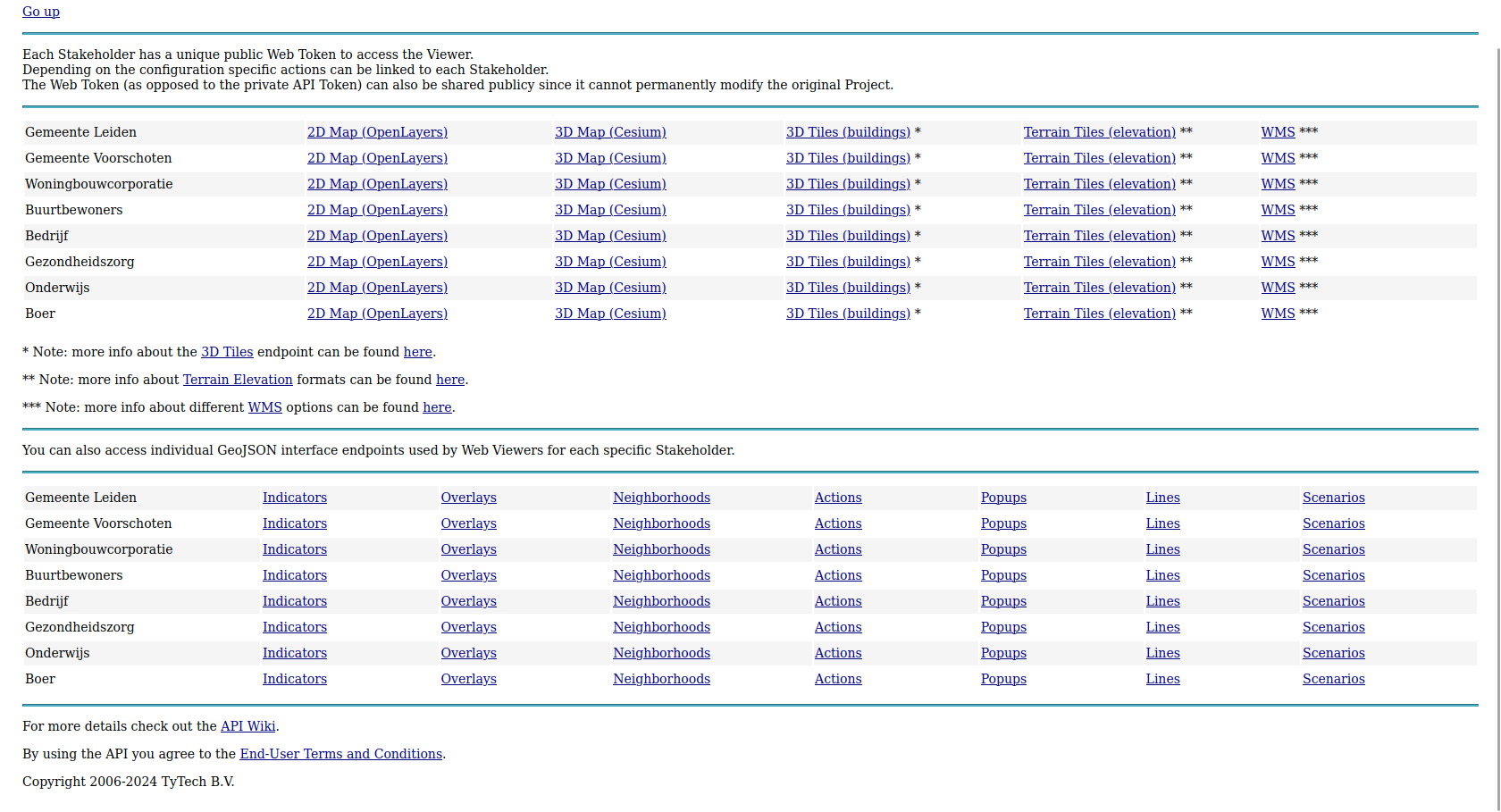How to access your project's web endpoints: Difference between revisions
Jump to navigation
Jump to search
No edit summary |
No edit summary |
||
| (3 intermediate revisions by the same user not shown) | |||
| Line 1: | Line 1: | ||
{{Editor location| | This how-to describes how to access your project's web endpoints. These end points are stated on a webpage specific to your project session. This page can be used to obtain information that can be visualized in [[2D Web Viewer|2D]] and [[3D Web Viewer]]s, such as [[overlay]]s, [[indicator]]s, [[neighborhood]]s and [[Net Line|line]]s. Furthermore, web links to web viewers provided and hosted by the {{software}} are also published. | ||
{{Editor location|api}} | |||
{{Editor steps|title=access your project's web endpoints | {{Editor steps|title=access your project's web endpoints | ||
Latest revision as of 10:22, 5 March 2024
This how-to describes how to access your project's web endpoints. These end points are stated on a webpage specific to your project session. This page can be used to obtain information that can be visualized in 2D and 3D Web Viewers, such as overlays, indicators, neighborhoods and lines. Furthermore, web links to web viewers provided and hosted by the Tygron Platform are also published.
How to access your project's web endpoints:
- Open your project with an editor session.
- Once loaded, select Tools in the ribbon bar.
- Hover over API Overview to show the popup
- Select Show Web Viewer Endpoints in the popup. A browser will open.
- In the browser, a page has opened with stated endpoints, per stakeholder.
- Click on a link to inspect the endpoint.