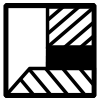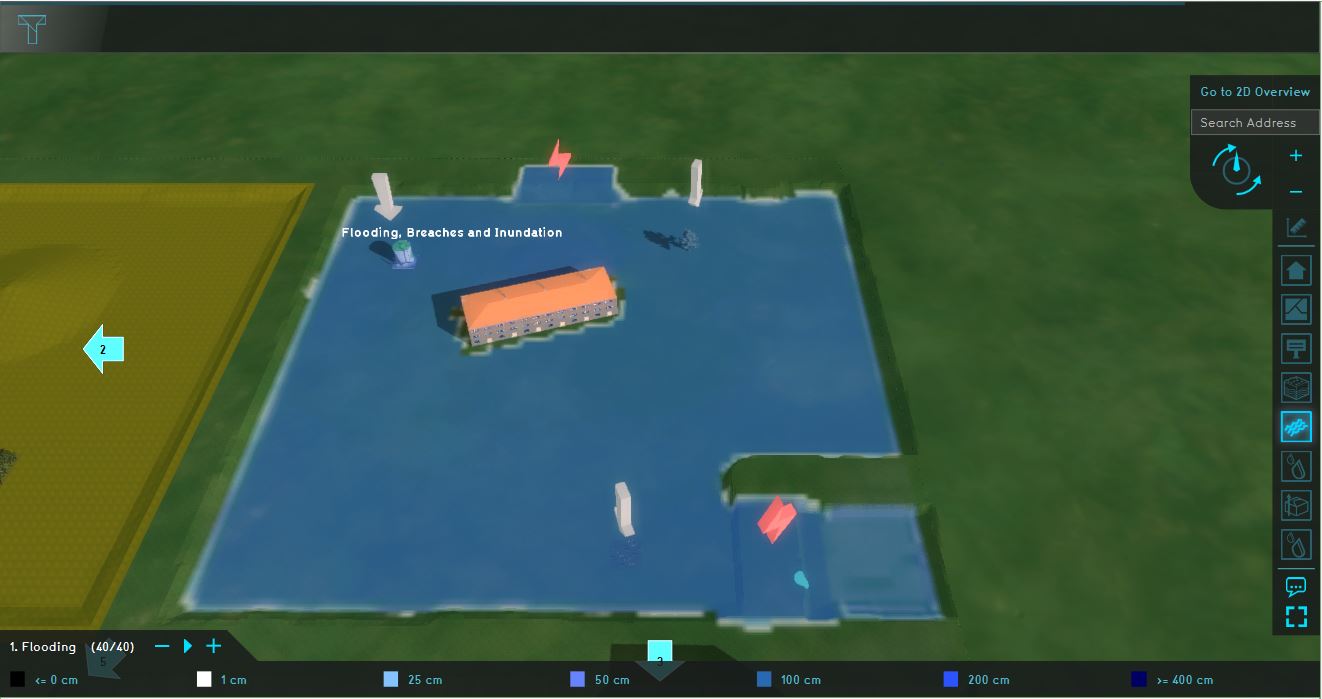Demo Watershed Project: Difference between revisions
(Created page with "{{Template:Watershed_Module_buttons}} __NOTOC__ This page provides an overview and explanation about the Demo Watershed project, available for all users. ===About the projec...") |
No edit summary |
||
| Line 1: | Line 1: | ||
{{Template: | {{Template:Watershed Module buttons}} | ||
__NOTOC__ | __NOTOC__ | ||
This page provides an overview and explanation about the Demo Watershed project, available for all users. | This page provides an overview and explanation about the Demo Watershed project, available for all users. | ||
Revision as of 09:51, 15 June 2020
This page provides an overview and explanation about the Demo Watershed project, available for all users.
About the project
The project Demo Watershed is available for users with access to the Preview and can be found in the main menu under Edit projects. This project does not count for your license. In this project, several components of the Watershed module are visible. It can serve as a working demo to further explore the details of the available components, the used models and formulas and the configurable parameters.
Contents
The Demo Waterproject demonstrates the following components of the Water Module:
This specific testbed can be found in the upper right quadrant named: Flooding, breaches and inundation. This quadrant demonstrates a flooding caused by breaches in the levees and the consequential flow of several substances in the accumulated amount of water. Two types of breaches are visualized: a breach with an external water area and a breach with an internal area.
Analyse the quadrant:
- Click on the arrows in the quadrant to get familiar with the boundary conditions in the model.
- Go to the Flooding Overlay (named 1. Flooding) in the Overlay bar. Play the flooding overlay. This overlay shows the Surface last value result type.
- Go to the Direction result type and notice how the water surrounds the construction in the middle of the quadrant.
- Take a look at the Substance A, Substance B and Substance C Overlays and notice how these substances are distributed in the water.
- Go to the attrributes tab of the Flooding Overlay and notice the value for the Design flood elevation.
- Open the flooding wizard and take a look at the settings for the flood event, breach areas, inundation areas and output overlays.
More information on each component: