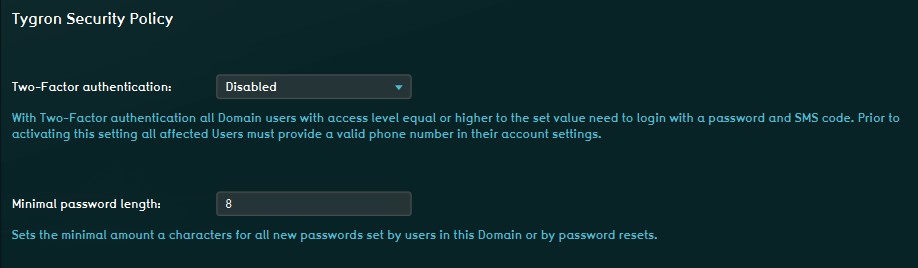Account management
User account management is the process that focuses on the administration of users of IT and information systems. This process manages the registration of users and the authorisation of their roles within a system. Authorised access is secured with a user specific login name and password.
Basically there are two types of user account management.
- An existing user can manage it's own user account.
- Every domain needs to have at least one domain admin who can manage the domain.
User Management can control, for example:
- The projects and project versions a user can access
- Whether access to that project is read-only
- If a user can update his credentials (login, password)
- If a user can update relevant project data
- If a user can host or join a session with other users
Different account types
- The Tygron Platform has an account management system that allows users to determine what type of users can access their projects. To ensure that users have access to their assigned projects, and their assigned projects only, users are grouped in so called user domain groups (="domain"). Within a domain, users can have different roles assigned; their account types. These types or roles determine the actions a user can perform within his domain. These different account types are described below:
| Access level | Description | Available options in main menu |
|---|---|---|
| JOIN ONLY | This account can only join, or be invited to a hosted session | |
| HOST SESSION | This account can, besides joining sessions, start single & multiplayer sessions, including the inviting of other users | 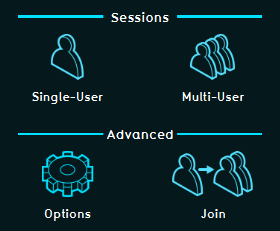
|
| EDITOR | This account type can, besides hosting and participating in sessions, create and edit its own projects | 
|
| DOMAIN ADMIN | This account is the highest access level available. With this account you can also manage other accounts from your user domain. | 
|
Managing the Security Policy for a Domain
Within a domain it is possible for the Domain Admin to set up two specififc Security Options.
Two-Factor Verification
It is possible to enable Two-Factor Verification, where users are requested to enter a secondary Security Code at login, which will be sent automatically by text message to the phone number of the user that wants to log in. I.E. this setting is enabled for the selected account type and up. If it is enabled for the Editor Account type, the verification is also required for the Domain Admin account. Please note that entering phone numbers for users is required for this option.
Minimal Password Length
This option lets the Domain Admin select the minimal number of characters required for a user password set by the user, or by password resets.
How-to's
Videos