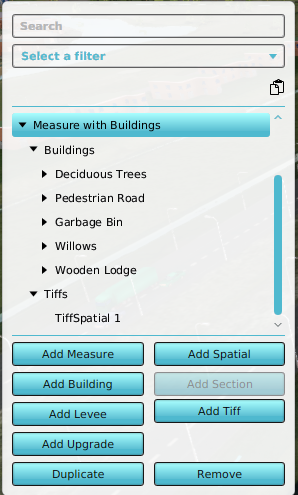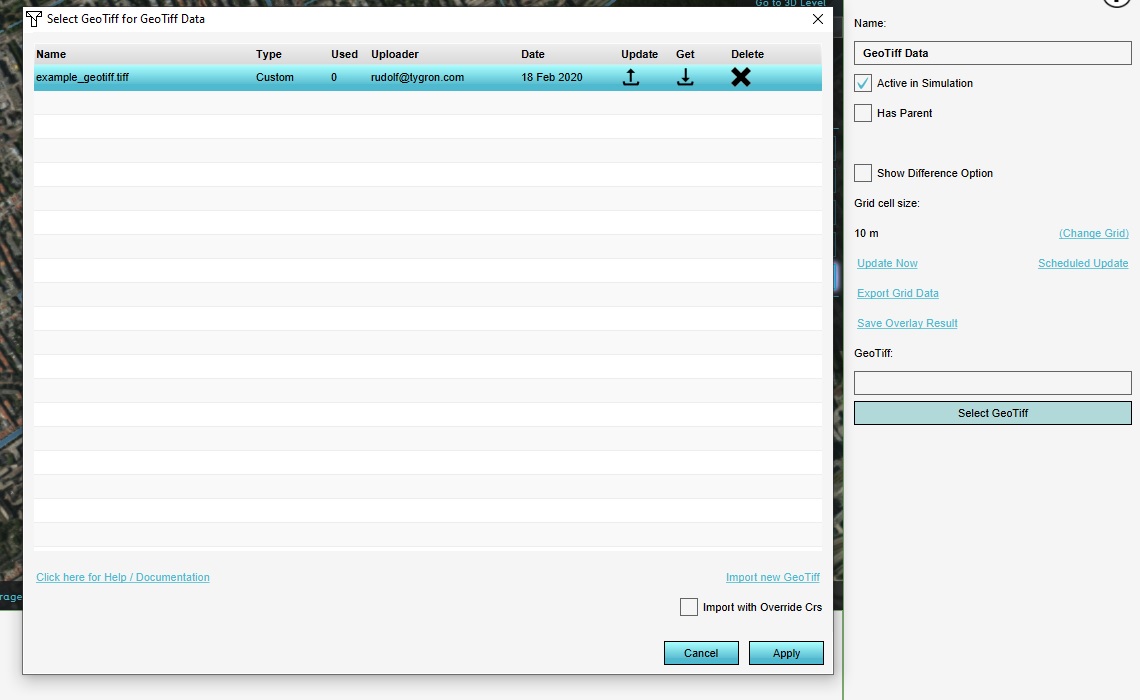How to add a GeoTIFF to a measure
Revision as of 12:25, 24 November 2023 by Bobby@tygron.nl (talk | contribs)
Adding a geotiff to a measure can be very useful if you want to evaluate different scenario’s of your height map. For example, to evaluate the impact of a wadi on water stress, or the impact of a sound wall on noise pollution.
How to add a GeoTIFF to a measure:
- Add a measure and select it.
- In the lower left of the interface, click on the button Add GeoTIFF.
- Move to the GeoTIFFs detail panel in the right of the interface and click the Add button.
- The GeoTIFF selection panel now opens.
- If you want to import new GeoTIFFs from your computer or from the GeoShare, you can now do so.
- Once done importing, select one or more GeoTIFFs and confirm.
- The selected GeoTIFFs should now show up in the GeoTIFF detail panel.
- Notice the checkbox below named "Calculate Area from GeoTIFFs automatically".
- If you want to manually restrict the area where this GeoTIFF Spatial is applied to, uncheck this option. Next,click on the button below the checkbox to manually draw an area for the GeoTIFF. The GeoTIFF Spatial 's GeoTIFFs will only be applied for that area when activating this measure.
- Otherwise, the MultiPolygon for the GeoTIFF Spatial is automatically calculated by the Tygron Platform once the GeoTIFF changes are send to the server. This calculation might take a while depending on the amount and complexity of GeoTIFFs supplied.
The situation when adding buildings on top of the TiffSpatial.
Notes
- You can add more than one GeoTIFF to a TiffSpatial of a measure.
- Multiple GeoTIFFs can be selected by using shift and ctrl in the GeoTIFF selection panel.
- You can manually provide the MultiPolygon for which the GeoTIFFs are applied.
- You can practise this using the DXF demo project