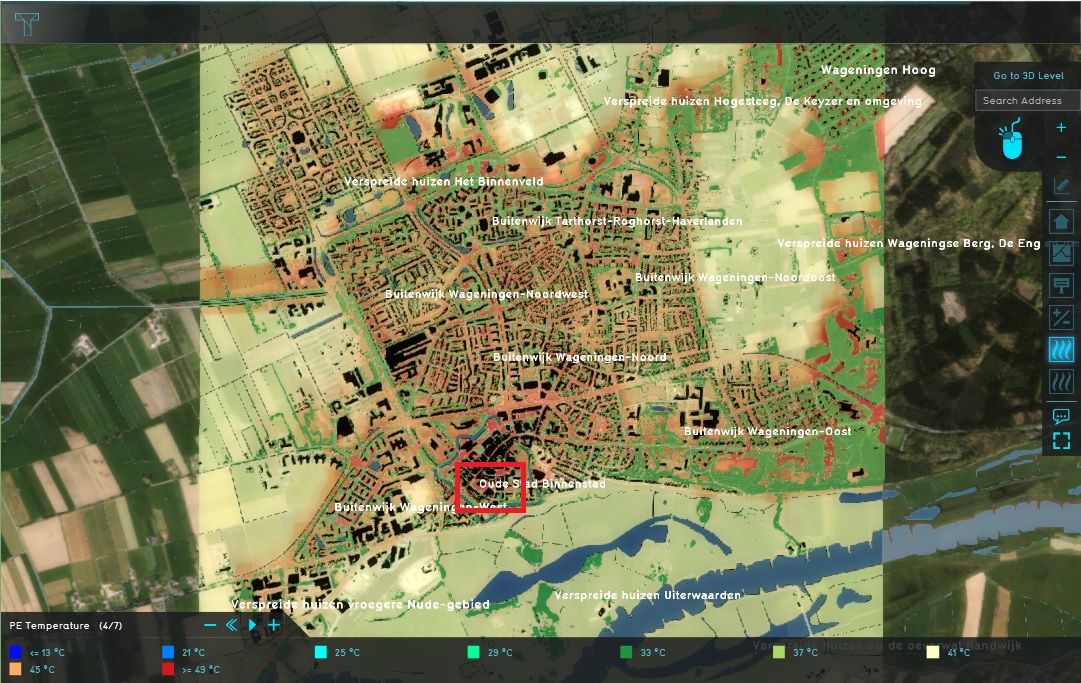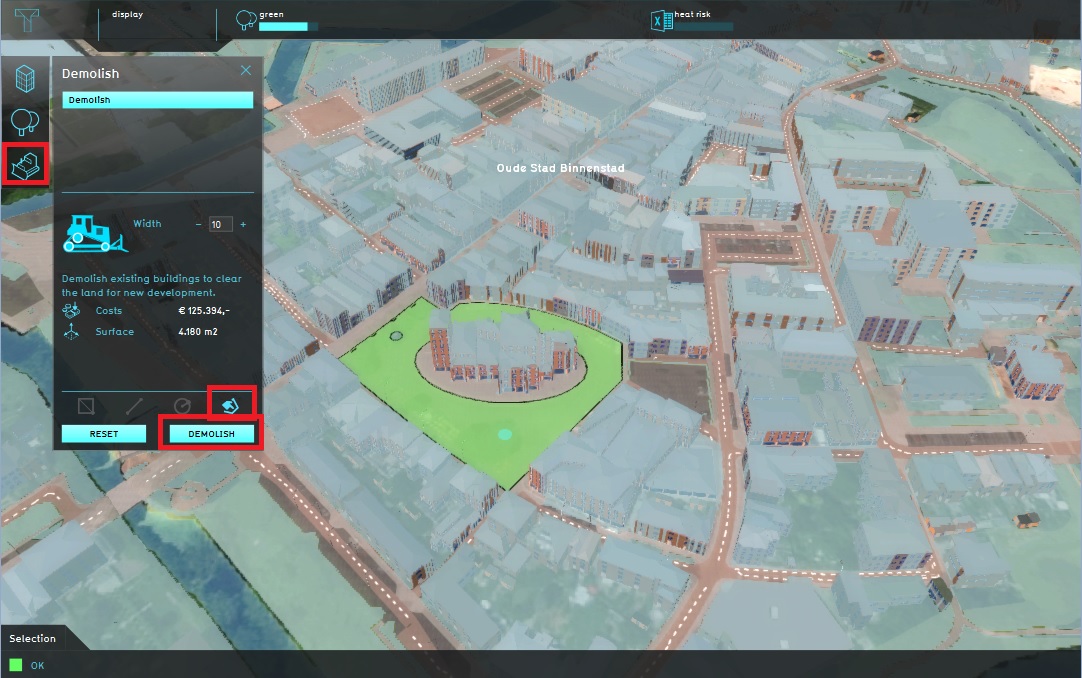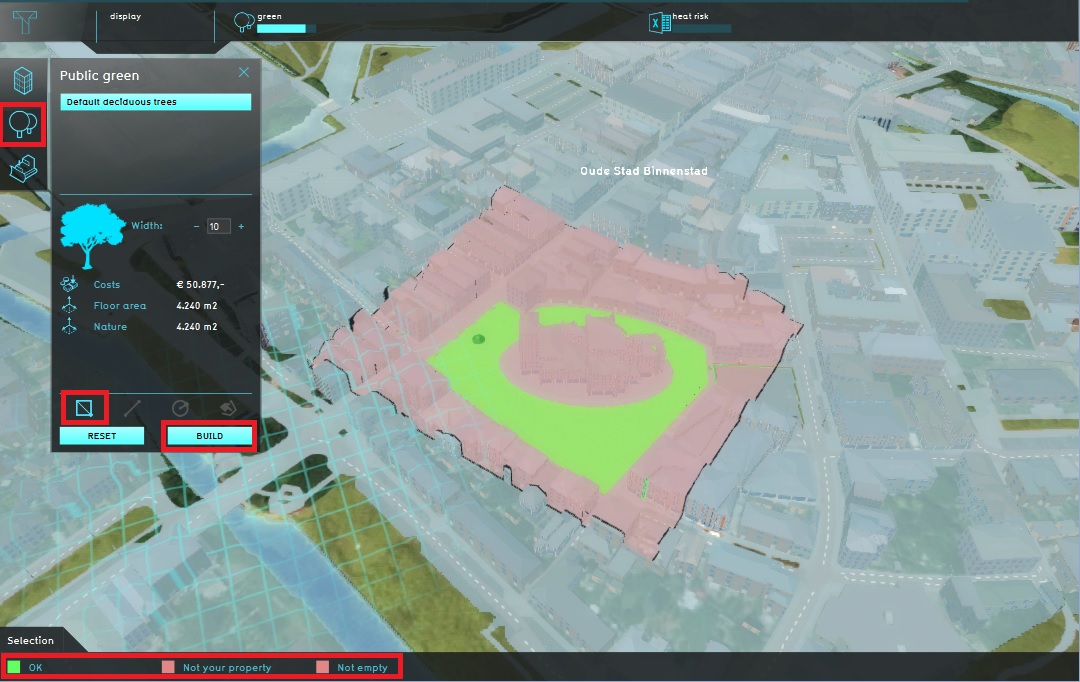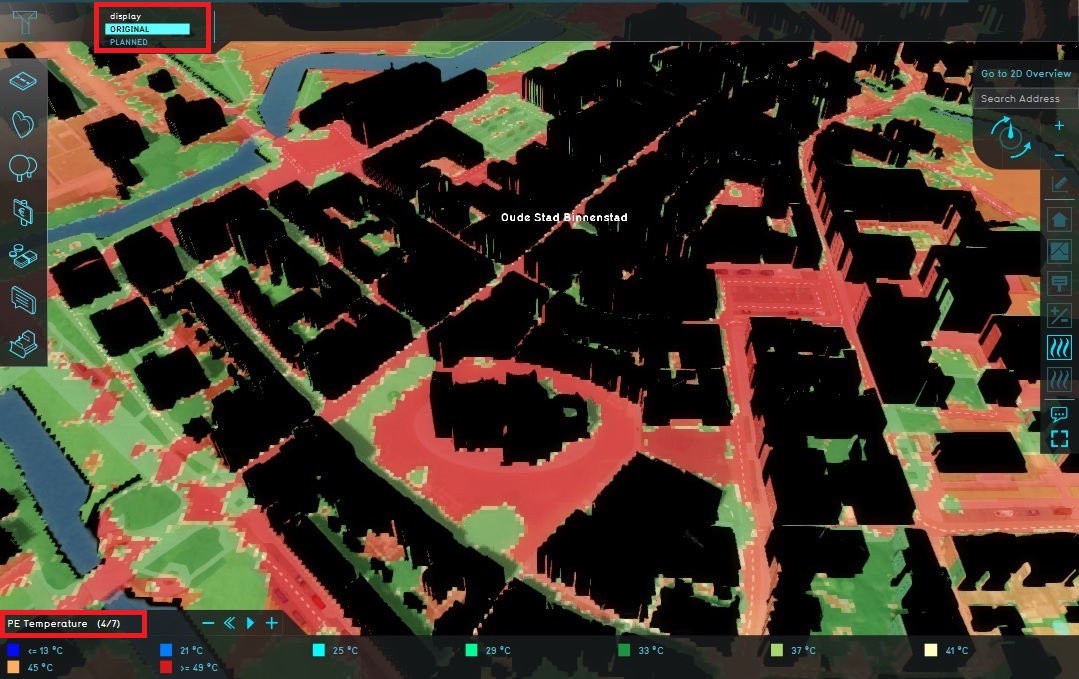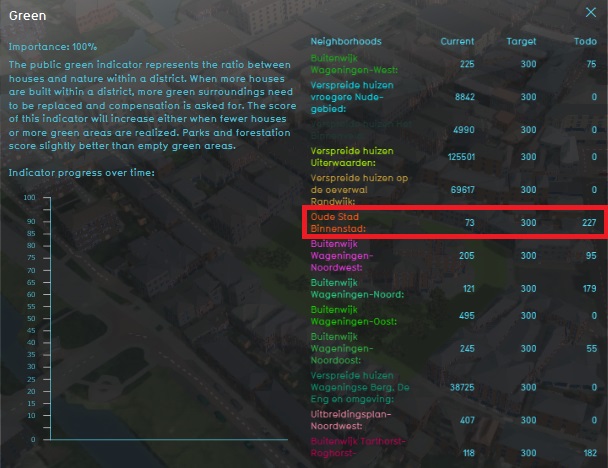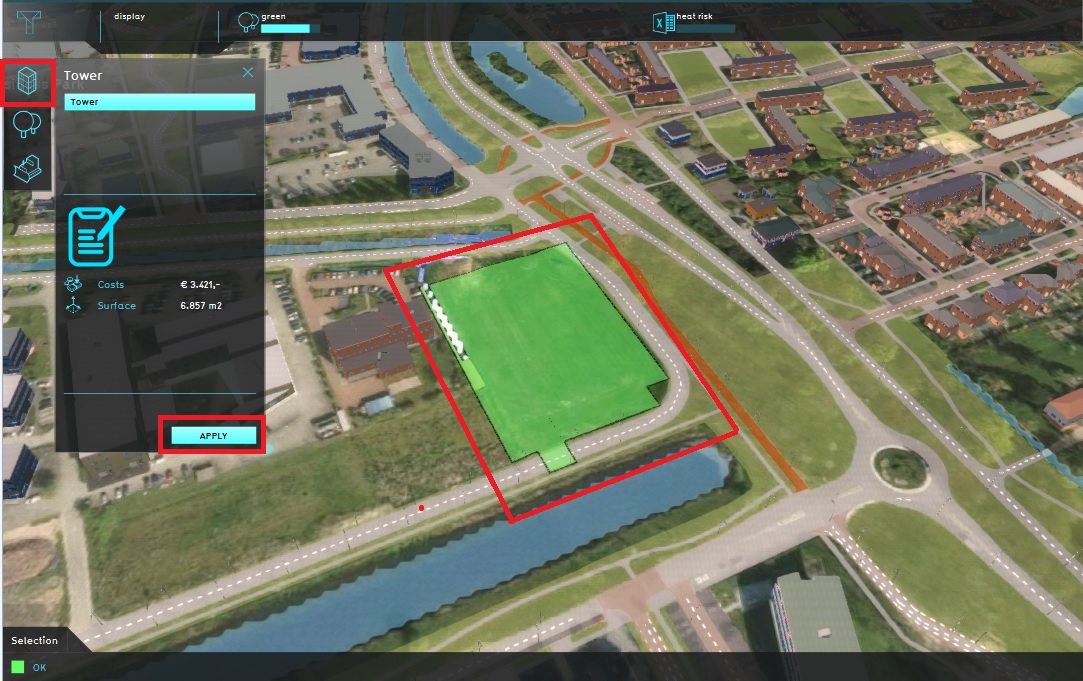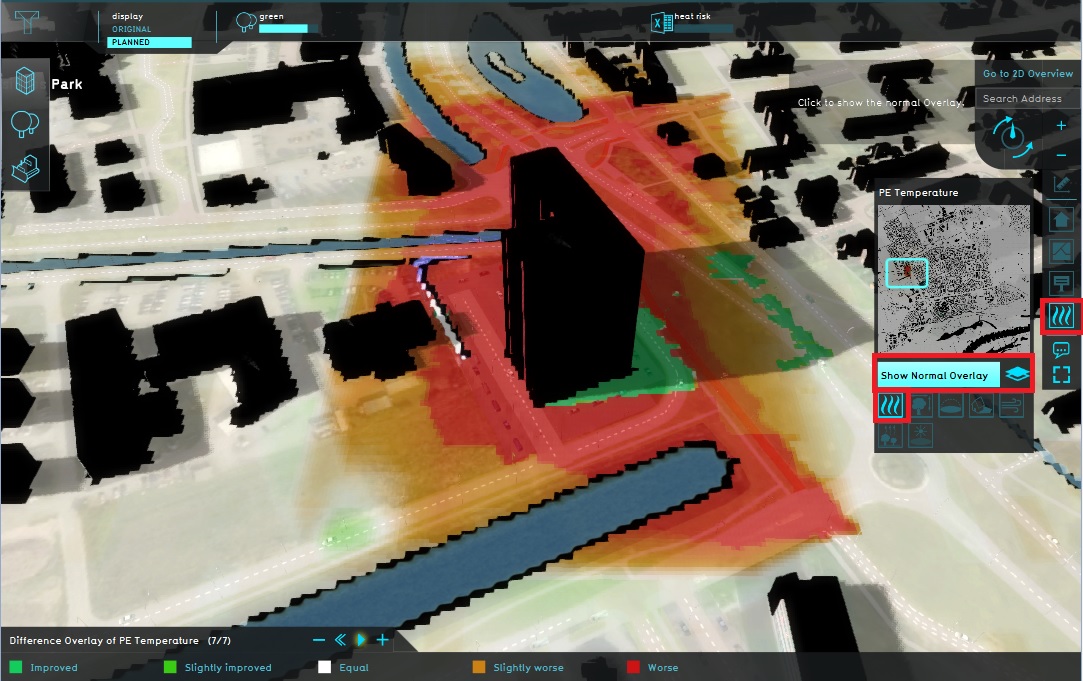Demo Heat Stress Project 2
Revision as of 15:00, 20 February 2023 by Frank@tygron.nl (talk | contribs)
| <<Previous page | Next page>> |
Explore performing actions and future scenario's
- Now let's perform an action to change the current situation so you can see what the future situation would look like if you make some adjustments to improve the heat stress in the project area. For this action we zoom in on a part of the map just below the middle of the map, in the old city center. This is an area which gets very hot so let's improve this part of the town. On the picture below you can see where this is located on the map.
- Switch back to the default map and select the FUTURE DESIGN tab. Notice the action menu bar appeared on the left side of the map. Make sure you see the square with the church in your project area.
- On the square around the church no trees are present yet. Trees have a very positive effect on the heat stress so let's plant some trees. Before you can add some new trees on the square you need to demolish (a part of) the square. Select the demolish action in the action menu bar on the left side of the Viewer interface. Notice for the drawing drawing tool the polygon-pick mode is selected, and click on the square around the church to select this polygon. To start demolishing this part click on confirm and the demolition starts. This take some time because you start to change the present situation so all calculation models are re-calculated.
- Now it is possible to plant some trees on the open land. Select the public green action in the action menu bar. Notice now the drawing tool is set to the grid selection mode. Place your mouse in the 3D Visualization and hold down your left mouse button. Now drag your mouse over the part of the map you want to select to plant new trees. Release the left mouse button when you have selected the entire square around the church. All green parts will be filled with new trees. All red parts will be skipped when planting new trees, so no need to have a selection with only a green selection. In the legend at the bottom of the interface an indication is given why some parts of the drawn selection are red. To place the trees, confirm your selection by clicking the Build button.
- Select the PE Temperature overlay again and view the timeframes by clicking the play button. Notice the difference in the heat stress results in this future situation in comparison with the current situation. To make a good comparison, the fourth timeframe shows a clear difference. Select the fourth timeframe by clicking the minus button next to the play button after the time frames are finished playing.
- Look in the top bar at the top of the interface. Select the "Original" setting in the top bar in the display section. This switches the overlay to the original situation, before trees were planted, where the square was still very hot. Select the "Planned" setting again, to display the result after your action of planting trees.
- Switch to other overlays, and switch between "Original" and "Planned" settings to make the comparison for other overlays in the Heat Stress module.
- Let's go back to the Green indicator by clicking on it in the topbar. Notice the situation is improved now because of the action you have performed in this future scenario. The situation is changed from 68 m2 to 72 m2 (approximately, depending on the precise selections you made).
- As final action activate the measure in the Tower action menu. When you open this action menu, you automatically are directed to a specific place in the project area. Here a new plan is already designed. By clicking "Apply" and then "Confirm", you can activate this plan and all results are immediately calculated and visualized.
- To compare the before and after situation it is also possible to activate the Difference overlay. To do so, open the PE Temperature overlays and select the Difference overlay option. Notice the impact this tower and parkinglot has on its surroundings.
| <<Previous page | Next page>> |