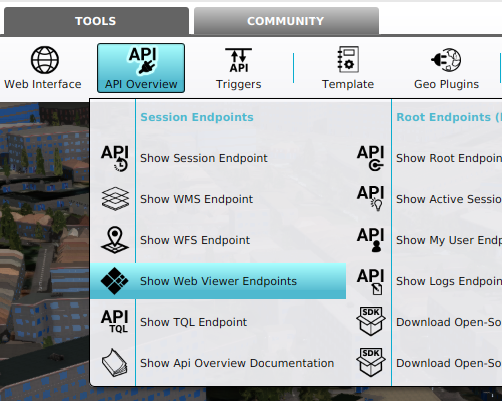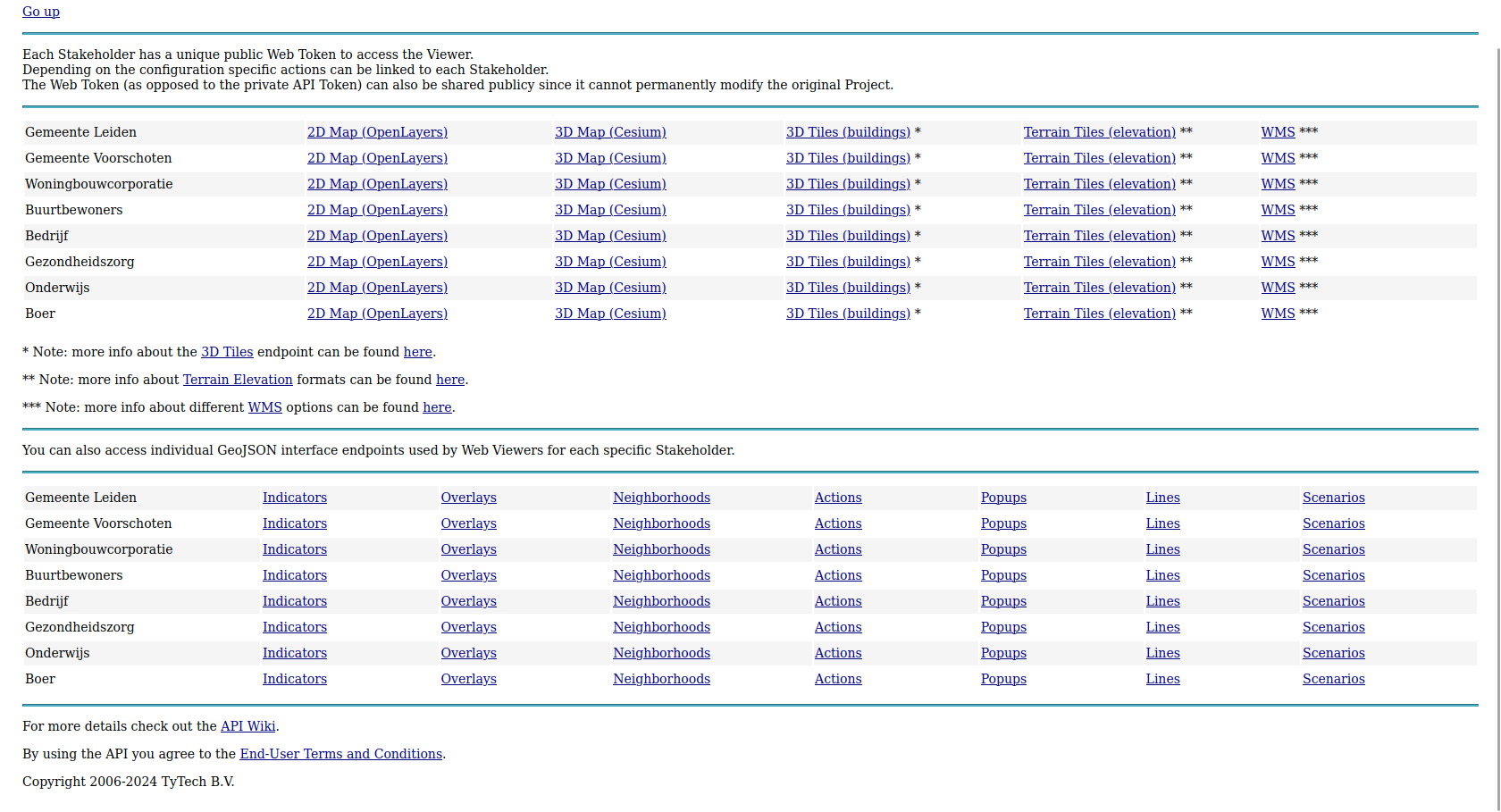How to access your project's web endpoints: Difference between revisions
Jump to navigation
Jump to search
(Created page with "{{Editor location|Areas}} To add an area to the world select "Add" at the bottom of the Left Panel. A new area will be added. {{Editor steps|title=add an area|Select "Areas" in the ribbon bar.|Select "Add" in the left panel.}} <gallery> File:Toolbar2021.JPG|Hover over "API Overview" File:Tools_api_overview_show_web_viewer_endpoints.png|Select "Show Web Viewer Endpoints". File:Browser_web_viewer_endpoints.png|The web page showing web viewer endpoints of your...") |
No edit summary |
||
| Line 1: | Line 1: | ||
{{Editor location| | {{Editor location|API Overview}} | ||
{{Editor steps|title=access your project's web endpoints | |||
|Open your [[project]] with an editor [[session]]. | |||
|Once loaded, select [[Tools]] in the [[ribbon bar]]. | |||
|Hover over API Overview to show the popup | |||
|Select Show Web Viewer Endpoints in the popup. A browser will open. | |||
|In the browser, a page has opened with stated endpoints, per stakeholder. | |||
|Click on a link to inspect the endpoint. | |||
}} | |||
<gallery> | <gallery> | ||
Revision as of 10:17, 5 March 2024
How to access your project's web endpoints:
- Open your project with an editor session.
- Once loaded, select Tools in the ribbon bar.
- Hover over API Overview to show the popup
- Select Show Web Viewer Endpoints in the popup. A browser will open.
- In the browser, a page has opened with stated endpoints, per stakeholder.
- Click on a link to inspect the endpoint.