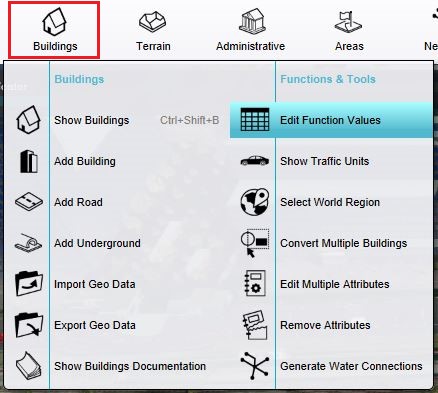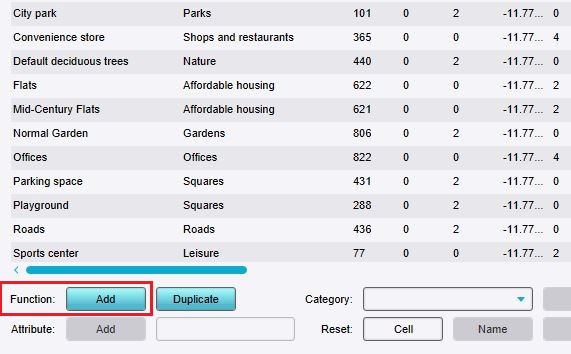How to add Functions for editing: Difference between revisions
Jump to navigation
Jump to search
No edit summary |
No edit summary |
||
| Line 18: | Line 18: | ||
|notes= | |notes= | ||
* These steps merely add an already existing [[Function]] to the overview. These steps do not create a new [[Function]] distinct from any which already exist. | * These steps merely add an already existing [[Function]] to the overview. These steps do not create a new [[Function]] distinct from any which already exist. | ||
|seealso= | |seealso=* [[Function]] | ||
|howtos= | |||
* [[How to create Functions]] | * [[How to create Functions]] | ||
* [[How to change Function Values for a Function]] | * [[How to change Function Values for a Function]] | ||
}} | }} | ||
[[Category:How-to's]] | [[Category:How-to's]] | ||
Revision as of 14:17, 1 February 2024
Because there are hundreds of Functions available in the Tygron Platform, the Function Values window does not display all Functions automatically. It is possible to add additional Functions to the overview of editable Functions. When they are added, their properties can be altered as desired.
How to add a Function for editing: