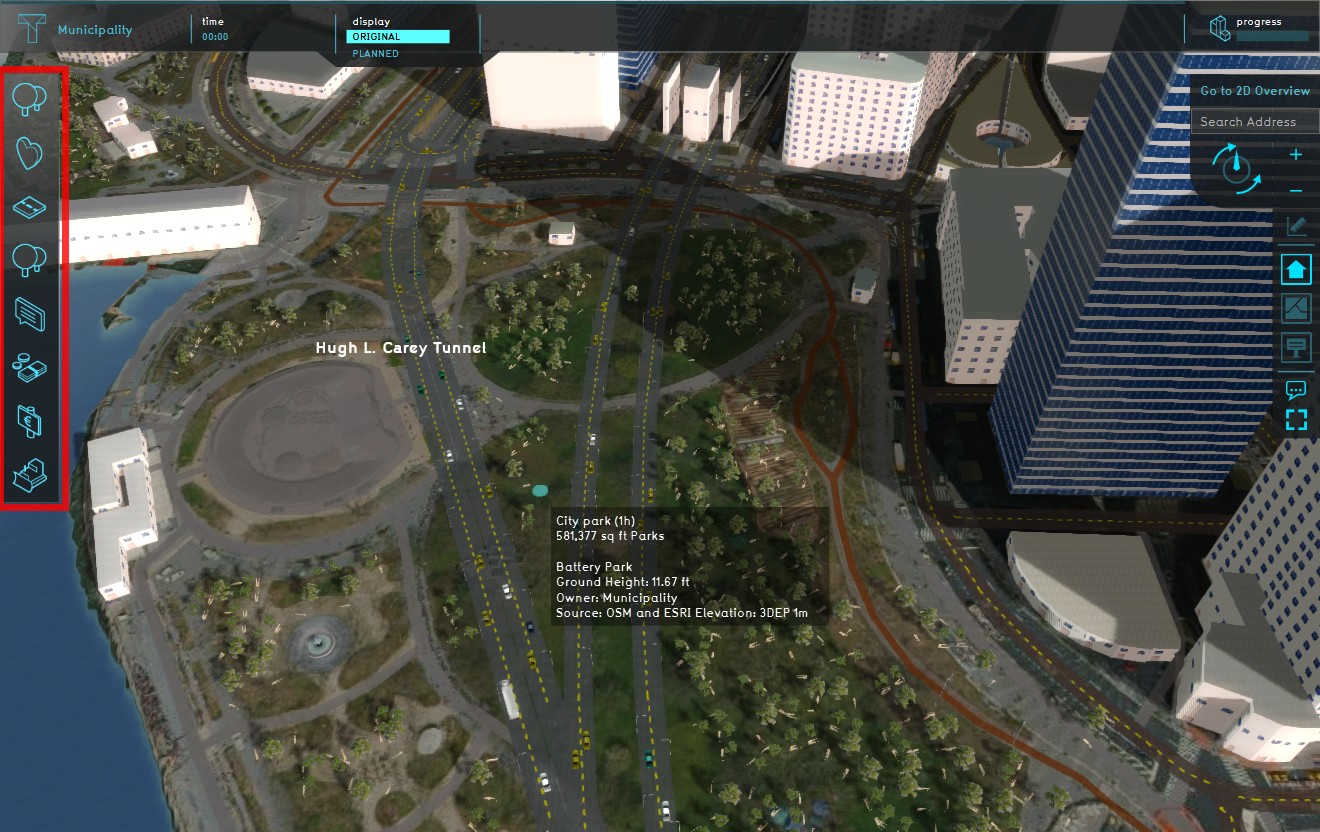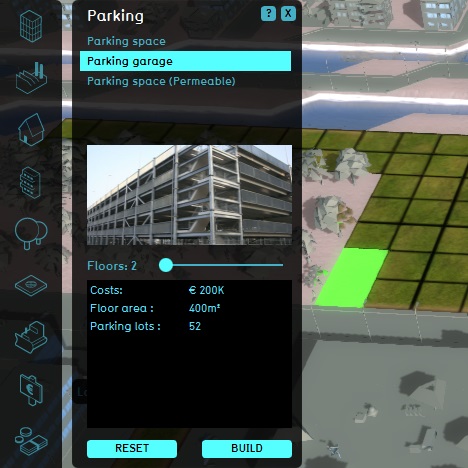Action menu panel: Difference between revisions
Jump to navigation
Jump to search
| Line 5: | Line 5: | ||
The action menu panel provides a list of icons on the left hand side of the screen. This panel shows the [[action]]s available to a stakeholder, group together in a set of [[action menu]]s. Clicking one of the icons, opens the [[action panel]]. In the action panel you can select a specific action. | The action menu panel provides a list of icons on the left hand side of the screen. This panel shows the [[action]]s available to a stakeholder, group together in a set of [[action menu]]s. Clicking one of the icons, opens the [[action panel]]. In the action panel you can select a specific action. | ||
{{viewer nav}} | {{viewer nav}} | ||
Revision as of 09:27, 21 February 2023
The action menu panel provides a list of icons on the left hand side of the screen. This panel shows the actions available to a stakeholder, group together in a set of action menus. Clicking one of the icons, opens the action panel. In the action panel you can select a specific action.