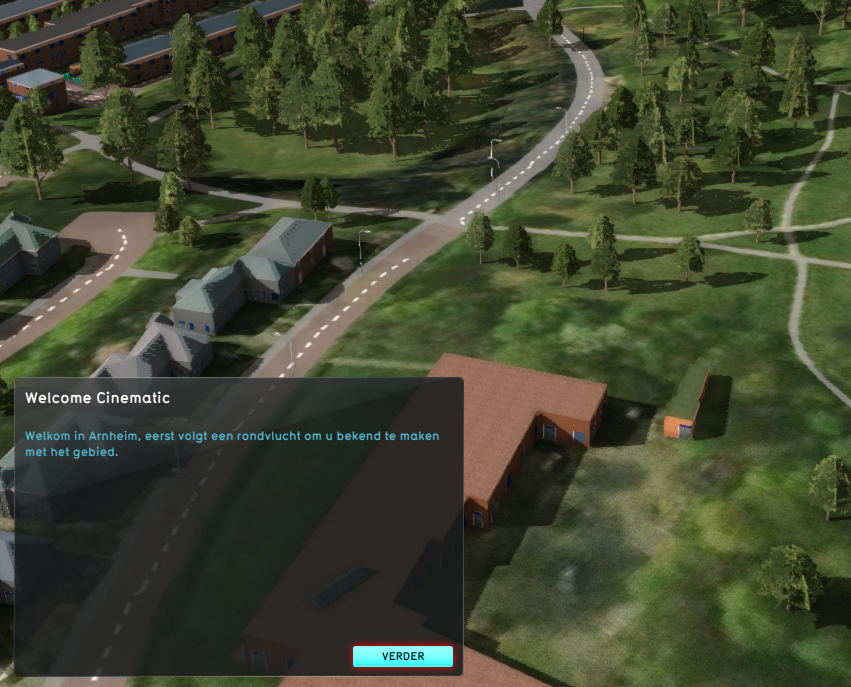Cinematic camera: Difference between revisions
Jump to navigation
Jump to search
No edit summary |
No edit summary |
||
| (6 intermediate revisions by the same user not shown) | |||
| Line 1: | Line 1: | ||
This camera mode is an automatic camera mode, which guides the user though the [[3D Visualization]] of the project by flying from [[ | [[File:camera_cinematic.png|thumb|right|300px|[[Cinematic camera]]]] | ||
This camera mode is an automatic camera mode, which guides the user though the [[3D Visualization]] of the project by flying from [[Key Point]] to Key Point of a predefined [[Cinematic]]. Optionally a text is presented to the user in the [[cinematic panel]], which he/she can read and click to continue the cinematic. Optionally a user can skip this cinematic. This however has a consequence, potential events in upcoming key point s of a skipped cinematic will not be fired. | |||
;Space-key | ;Space-key | ||
:Skip the cinematic. | :Skip the cinematic. | ||
{{article end | |||
|howtos= | |||
*[[How to configure an intro Cinematic for a Stakeholder and a Scenario]] | |||
*[[How to create a Cinematic]] | |||
*[[How to edit Cinematics]] | |||
*[[How to record a video of a Cinematic]] | |||
*[[How to couple Cinematics to Stakeholders]] | |||
*[[How to create an HD Movie or Video Recording from the Cinematic]] | |||
}} | |||
{{Camera nav}} | {{Camera nav}} | ||
Latest revision as of 14:23, 1 March 2023
This camera mode is an automatic camera mode, which guides the user though the 3D Visualization of the project by flying from Key Point to Key Point of a predefined Cinematic. Optionally a text is presented to the user in the cinematic panel, which he/she can read and click to continue the cinematic. Optionally a user can skip this cinematic. This however has a consequence, potential events in upcoming key point s of a skipped cinematic will not be fired.
- Space-key
- Skip the cinematic.
How-to's