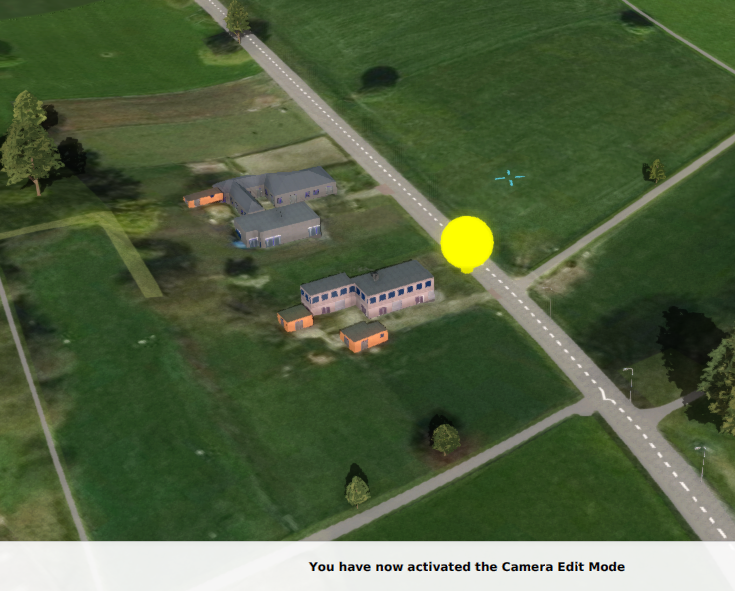Cinematic edit camera: Difference between revisions
Jump to navigation
Jump to search
(Created page with "A Cinematic is edited using a particular camera mode, which uses and visualizes a focus point. This focus point can also be moved around in the 3D Visualization. It has the following controls: ; Left mouse button (hold) and move left or right : Rotates the camera around the focus point ; Left mouse button (hold) and move forward or backward : Look down or move away from the focus point. ; Right mouse button (hold) : Move the focus point, base on the camera 's locatio...") |
No edit summary |
||
| (4 intermediate revisions by the same user not shown) | |||
| Line 1: | Line 1: | ||
A Cinematic is edited using a particular camera mode, which uses and visualizes a focus point. This focus point can also be moved around in the [[3D Visualization]]. It has the following controls: | [[File:camera_cinematic_edit.png|thumb|right|300px|[[Camera#Cinematic Editing|Cinematic editing]]]] | ||
A [[Cinematic]] is edited using a particular camera mode, which uses and visualizes a focus point. This focus point can also be moved around in the [[3D Visualization]]. It has the following controls: | |||
; Left mouse button (hold) and move left or right | ; Left mouse button (hold) and move left or right | ||
: Rotates the camera around the focus point | : Rotates the camera around the focus point | ||
| Line 24: | Line 25: | ||
; Z-key and X-key | ; Z-key and X-key | ||
: Move the camera up or down based on the focus point | : Move the camera up or down based on the focus point | ||
{{article end | |||
|seealso= | |||
*[[Cinematic]] | |||
|howtos= | |||
*[[How to configure an intro Cinematic for a Stakeholder and a Scenario]] | |||
*[[How to create a Cinematic]] | |||
*[[How to edit Cinematics]] | |||
*[[How to record a video of a Cinematic]] | |||
*[[How to couple Cinematics to Stakeholders]] | |||
*[[How to create an HD Movie or Video Recording from the Cinematic]] | |||
}} | |||
{{Camera nav}} | {{Camera nav}} | ||
Latest revision as of 13:30, 7 February 2023
A Cinematic is edited using a particular camera mode, which uses and visualizes a focus point. This focus point can also be moved around in the 3D Visualization. It has the following controls:
- Left mouse button (hold) and move left or right
- Rotates the camera around the focus point
- Left mouse button (hold) and move forward or backward
- Look down or move away from the focus point.
- Right mouse button (hold)
- Move the focus point, base on the camera 's location.
- Right and Left mouse button (hold together)
- Move the camera up or down based on the focus point
- Scroll wheel up-down
- Rotate the camera around the viewing axis defined by the camera and the focus point
- Arrow keys Up and down
- Move the camera up or down based on the focus point
- Arrow keys left and right
- Rotates the camera around the focus point
- W-key and S-key
- Move the camera and focus point forward and backwards.
- A-key and D-key
- Move the camera and focus point left and right.
- Q-key and E-key
- Rotate the camera and focus left and right
- Z-key and X-key
- Move the camera up or down based on the focus point
How-to's
- How to configure an intro Cinematic for a Stakeholder and a Scenario
- How to create a Cinematic
- How to edit Cinematics
- How to record a video of a Cinematic
- How to couple Cinematics to Stakeholders
- How to create an HD Movie or Video Recording from the Cinematic
See also