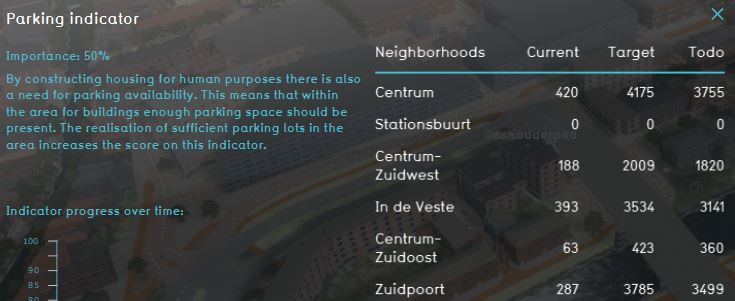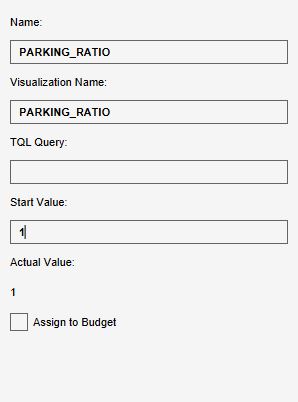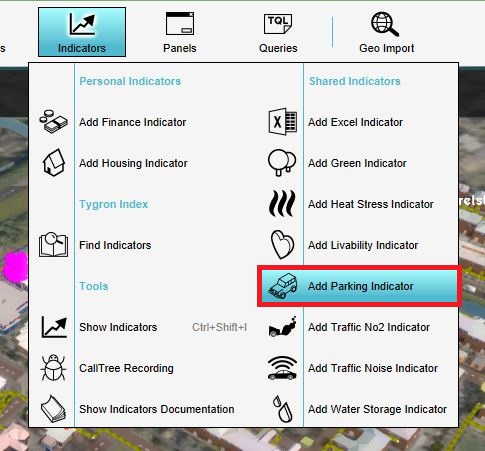Parking (Indicator): Difference between revisions
No edit summary |
No edit summary |
||
| (2 intermediate revisions by one other user not shown) | |||
| Line 1: | Line 1: | ||
The parking [[indicators|indicator]] indicates how much parking lots should exist in the [[ | The parking [[indicators|indicator]] indicates how much parking lots should exist in the [[project area]]. Buildings such as offices and houses have a requirement for parking spaces based on their floor area. These parking lots should be available in the project area. The parking norm can be adjusted in the indicator, to fit different types of projects. | ||
This indicator is useful for projects where for example: | This indicator is useful for projects where for example: | ||
| Line 5: | Line 5: | ||
* Spatial plans for a new neighborhood are compared | * Spatial plans for a new neighborhood are compared | ||
This Excel indicator can be downloaded from the [ | This Excel indicator can be downloaded from the Public [[GeoShare]]. Read on to find out more about the indicator's calculation method and how to set it up in your project. | ||
: ''Note: this indicator is the same as the default Parking indicator from the Indicator menu in the {{software}}.'' | : ''Note: this indicator is the same as the default Parking indicator from the Indicator menu in the {{software}}.'' | ||
| Line 15: | Line 15: | ||
* the number of current parking places. | * the number of current parking places. | ||
* the number of target parking places. | * the number of target parking places. | ||
* the number of parking places which are yet to be | * the number of parking places which are yet to be realized to reach the goal. | ||
===Calculation=== | ===Calculation=== | ||
| Line 53: | Line 53: | ||
{{Editor location|Indicators}} | {{Editor location|Indicators}} | ||
{{article end | {{article end}} | ||
{{Indicator nav}} | |||
}} | |||
[[Category:Public GeoShare]] | |||
[[Category: | |||
Latest revision as of 16:07, 2 February 2023
The parking indicator indicates how much parking lots should exist in the project area. Buildings such as offices and houses have a requirement for parking spaces based on their floor area. These parking lots should be available in the project area. The parking norm can be adjusted in the indicator, to fit different types of projects.
This indicator is useful for projects where for example:
- Traffic and livability are important aspects in the project
- Spatial plans for a new neighborhood are compared
This Excel indicator can be downloaded from the Public GeoShare. Read on to find out more about the indicator's calculation method and how to set it up in your project.
- Note: this indicator is the same as the default Parking indicator from the Indicator menu in the Tygron Platform.
Indicator panel
The indicator panel shows per neighborhood:
- the neighborhood name
- the number of current parking places.
- the number of target parking places.
- the number of parking places which are yet to be realized to reach the goal.
Calculation
The parking indicator uses the adjustable parking compliance rate to define the number of parking lots. The parking compliance rate is the amount of parking spaces which should exist per parking space required based on the amount of buildings in the project. Higher means more parking space is required.
The amount of parking required = the amount of parking required per m² of floor space * the amount of floor space * the parking compliance rate. The amount of parking required per m² of floor space differs per function and can be adjusted in the function values table by changing the Parking Lots Demand (/ m2) function value.
The amount of parking realized = the amount of parking realized by certain building types * their floor space. An example of such a building type is a parking garage. The amount of parking realized is then calculated by using the function value Parking Lots (/m2). Note that the amount of parking space created is not multiplied by the parking compliance rate.
Score
This indicator is represented with a progress bar, representing a scale of 0 to 100% score. Determine if you want to calculate the absolute or relative score. This indicator scores per neighborhood. For each neighborhood, a score for the amount of parking is calculated. The score on this indicator as a whole is the average of the scores per neighborhood.
Additional configuration
For this indicator to function, one global is set for the targets to be defined. Read below for the steps.
Configuration by adding the Global (Index)
The Parking Indicator target for constructions is set in one global. To learn more about what a global is, please go to the Globals page.
- Select Current Situation and then hover over TQL Queries in the ribbon header
- Click on Add Global in the hover panel. A new global named VARIABLE will be added to the left panel.
- Select the global VARIABLE.
- In the right panel, change the name to PARKING_RATIO
- Change the start value to a number representing the number of cars for a household.
- Hover over the Auto update icon and choose for Reset to Start values (faster) to update your project.
Configuration by using the Platform Indicator
It is also possible to use the Parking Indicator from the platform, this indicator can be adjusted in the bottom panel of the interface. The value is linked to the indicator target and by adjusting this value the target is also adjusted.