How to remove a Panel: Difference between revisions
Jump to navigation
Jump to search
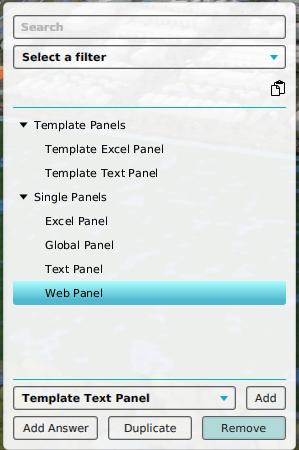
mNo edit summary |
No edit summary |
||
| (6 intermediate revisions by 2 users not shown) | |||
| Line 1: | Line 1: | ||
[[File:panels-left.jpg|framed|right|The [[left panel]] for panels in the editor.]] | [[File:panels-left-remove.jpg|framed|right|The [[left panel]] for panels in the editor with the remove button highlighted.]] | ||
[[Panel]]s can be removed from a [[Project]]. | [[Panel]]s can be removed from a [[Project]]. | ||
{{editor location|Panel}} | {{editor location|Panel}} | ||
{{howto|title=remove a | {{howto|title=remove a Panel | ||
| Open the list of [[Panel]]s. | | Open the list of [[Panel]]s. | ||
| Open the "Single Panels" listing. | | Open the "Single Panels" listing. | ||
| Line 11: | Line 11: | ||
| The [[Panel]] is now removed from the [[Project]]. | | The [[Panel]] is now removed from the [[Project]]. | ||
|}} | |}} | ||
{{article end | |||
* To remove instances of a [[Template Panel]], comparable steps can be taken. However, in those cases it is recommended to reconfigure the | |notes= | ||
* To remove instances of a [[Template Panel]], comparable steps can be taken. However, in those cases it is recommended to reconfigure the Template Panel's filter so that the superfluous instances are not created when the | |||
Template Panel is reapplied. | |||
|seealso= | |||
* [[Panel]] | |||
}} | |||
[[Category:How-to's]] | |||
Latest revision as of 16:00, 30 January 2024
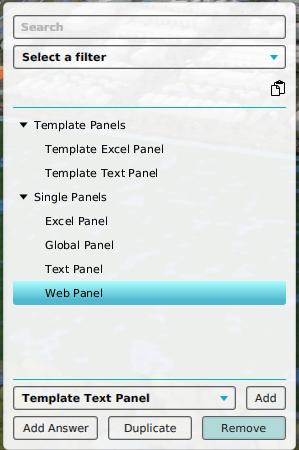
The left panel for panels in the editor with the remove button highlighted.
Panels can be removed from a Project.
How to remove a Panel:
- Open the list of Panels.
- Open the "Single Panels" listing.
- In the left panel, select the panel to remove.
- At the bottom of the left panel, select "Remove".
- The Panel is now removed from the Project.
Notes
- To remove instances of a Template Panel, comparable steps can be taken. However, in those cases it is recommended to reconfigure the Template Panel's filter so that the superfluous instances are not created when the
Template Panel is reapplied.