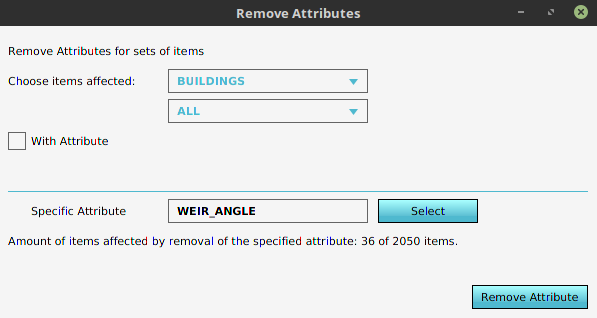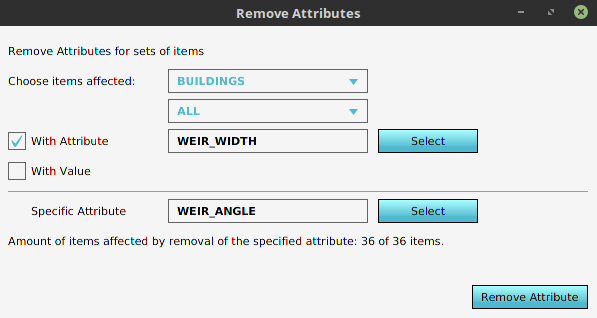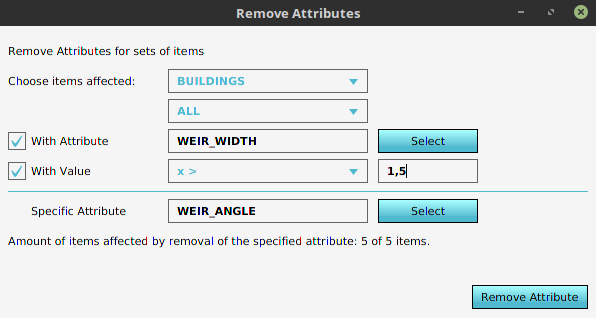How to remove Attributes of multiple components: Difference between revisions
Jump to navigation
Jump to search
(Created page with "{{stub}} Many things in a Project, ranging from Stakeholders to Overlays to Constructions, have Attributes, allowing generic properties to be configured f...") |
No edit summary |
||
| (15 intermediate revisions by 3 users not shown) | |||
| Line 1: | Line 1: | ||
[[File:Remove_attributes_no_filter.png|right|thumb|300px|No filter, so all components of this type considered.]] | |||
[[File:Remove_attributes_attribute_filter.png|right|thumb|300px|A filter requiring the component to have the specified attribute.]] | |||
[[File:Remove_attributes_attribute_value_filter.png|right|thumb|300px|A filter requiring the component to have the specified attribute and its value to be in the specified range.]] | |||
Many things in a [[Project]], ranging from [[Stakeholder]]s to [[Overlay]]s to [[Building]]s, have [[Attribute]]s, allowing generic properties to be configured for them. [[Attribute]]s can be edited on a per-component basis, but it's also possible to manipulate the [[Attribute]]s of many components at once. | |||
{{editor location|remove attributes}} | |||
{{ | Be careful when using these steps, as there only a slight difference in configuration between removing a specific Attribute, and removing all Attributes. This action cannot be easily undone. | ||
{{howto|title=remove Attributes from multiple components at once | |||
| Open the "Remove Attributes" window. | |||
| Select the type of data to remove an [[Attribute]] from. | |||
| If applicable, select a data-specific filter. For example: [[building]]s can be filtered on [[Function Category|category]]. | |||
| If you only want to remove [[Attribute]]s from data which has a specific [[Attribute]], activate the "With Attribute" filter and select the Attribute to filter on. | |||
| If you only want to remove [[Attribute]]s from data of which the filter Attribute's value meets a certain requirement, activate the "With Value" filter and configure it as desired. | |||
| If you only want to remove one specific Attribute, rather than all Attributes of the data, activate the "Specific Attribute", and select the Attribute to remove from the (matched) data. | |||
| Review the configured settings, making sure only the data you want to affect will be affected, and only the Attribute you want to remove will be removed. | |||
| Click on "Remove Attribute". | |||
| The specified [[Attribute]] (or all [[Attribute]] of no specific Attribute was specified) are now removed from the data matching the filter (or all data of the selected type, if no filter was specified). | |||
}} | |||
{{article end | |||
|seealso= | |||
* [[Attribute]] | |||
|howtos= | |||
* [[How to add an Attribute]] | |||
* [[How to edit an Attribute]] | |||
* [[How to remove an Attribute]] | |||
* [[How to edit Attributes of multiple components]] | |||
}} | |||
[[Category:How-to's]] | |||
Latest revision as of 15:55, 30 January 2024
Many things in a Project, ranging from Stakeholders to Overlays to Buildings, have Attributes, allowing generic properties to be configured for them. Attributes can be edited on a per-component basis, but it's also possible to manipulate the Attributes of many components at once.
Be careful when using these steps, as there only a slight difference in configuration between removing a specific Attribute, and removing all Attributes. This action cannot be easily undone.
How to remove Attributes from multiple components at once:
- Open the "Remove Attributes" window.
- Select the type of data to remove an Attribute from.
- If applicable, select a data-specific filter. For example: buildings can be filtered on category.
- If you only want to remove Attributes from data which has a specific Attribute, activate the "With Attribute" filter and select the Attribute to filter on.
- If you only want to remove Attributes from data of which the filter Attribute's value meets a certain requirement, activate the "With Value" filter and configure it as desired.
- If you only want to remove one specific Attribute, rather than all Attributes of the data, activate the "Specific Attribute", and select the Attribute to remove from the (matched) data.
- Review the configured settings, making sure only the data you want to affect will be affected, and only the Attribute you want to remove will be removed.
- Click on "Remove Attribute".
- The specified Attribute (or all Attribute of no specific Attribute was specified) are now removed from the data matching the filter (or all data of the selected type, if no filter was specified).