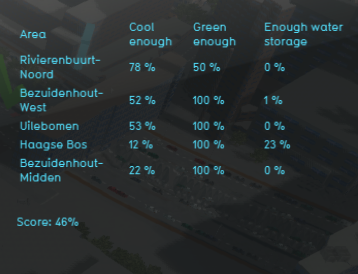Climate adaptation (Indicator): Difference between revisions
No edit summary |
|||
| (12 intermediate revisions by 4 users not shown) | |||
| Line 1: | Line 1: | ||
The climate adaptation indicator calculates a score based on whether there is heat stress and if there is enough green space and water storage in a neighborhood. If it is cool enough is based on results of the [[Heat_(Overlay)|Heat stress Overlay]]. If there is enough green or water storage is based on the ratio m² green or water storage per m² total.<br> This indicator is useful for projects in which (for example): | |||
The | |||
* livability plays an important part | * livability plays an important part | ||
* different spatial plans are compared | * different spatial plans are compared | ||
This Excel indicator can be downloaded from the Public [[GeoShare]]. Read on to find out more about the indicator's calculation method and how to set it up in your project. | |||
===Indicator panel=== | ===Indicator panel=== | ||
| Line 20: | Line 17: | ||
===Score=== | ===Score=== | ||
The score is represented a progress bar, with a scale from 0 to 100%. This is the average of the progress on how cool, how green the area is and how much water storage there is in the area. Determine if you want to calculate the [[Indicators#Absolute_score|absolute or relative score]]. The higher the score, the more | The score is represented a progress bar, with a scale from 0 to 100%. This is the average of the progress on how cool, how green the area is and how much water storage there is in the area. Determine if you want to calculate the [[Indicators#Absolute_score|absolute or relative score]]. The higher the score, the more climate adaptive the neighborhoods in the project are. | ||
==Additional configurations== | ==Additional configurations== | ||
| Line 26: | Line 23: | ||
===Add the Heat stress overlay=== | ===Add the Heat stress overlay=== | ||
For the indicator to work, the [[Heat_(Overlay)|Heat stress Overlay]] has to be added to the project. | |||
{{Editor steps|title=|Select in the editor ' | {{Editor steps|title=|Select in the editor 'Current situation' from the ribbon|Hover over 'Overlays' in the ribbon bar|Select the Heat stress overlay from the drop down menu|Hover over the Auto update icon and choose for Reset to Start values (faster) to update your project.}} | ||
<gallery mode=nolines> | <gallery mode=nolines> | ||
File: | File:Add_overlays_new_interface.JPG | ||
File: | File:Recalculate_excel.JPG | ||
</gallery> | </gallery> | ||
{{Indicator nav}} | |||
[[Category: Public GeoShare]] | |||
Latest revision as of 16:03, 2 February 2023
The climate adaptation indicator calculates a score based on whether there is heat stress and if there is enough green space and water storage in a neighborhood. If it is cool enough is based on results of the Heat stress Overlay. If there is enough green or water storage is based on the ratio m² green or water storage per m² total.
This indicator is useful for projects in which (for example):
- livability plays an important part
- different spatial plans are compared
This Excel indicator can be downloaded from the Public GeoShare. Read on to find out more about the indicator's calculation method and how to set it up in your project.
Indicator panel
The indicator panel (see the image on the right) shows in a table per neighborhood:
- The neighborhood name
- If the neighborhood is cool enough
- If the neighborhood is green enough
- If there is enough water storage in the neighborhood
Calculation
The calculation on if a neighborhood is cool enough is determined by calculating the ratio between areas with an average temperature deviation of +0.5 degrees and the total size of the built environment. If a neighborhood has enough green is calculated by comparing the amount of m² green space (terrain types grassland, open land and dunes) to the amount of m² total land. To reach a score of 100% on enough green, a neighborhood needs to consist of 20% green. This percentage can be changed in the Excel file of the indicator. If the neighborhood has enough water storage is calculated by comparing the amount of m² terrain with water storage to the amount of m² total land. To reach a score of 100% of enough water storage, an area needs to consist of 30% water. This percentage can also be changed in the Excel file.
Score
The score is represented a progress bar, with a scale from 0 to 100%. This is the average of the progress on how cool, how green the area is and how much water storage there is in the area. Determine if you want to calculate the absolute or relative score. The higher the score, the more climate adaptive the neighborhoods in the project are.
Additional configurations
For this indicator to function, only the Heat stress Overlay has to be added to the project, see below for the steps.
Add the Heat stress overlay
For the indicator to work, the Heat stress Overlay has to be added to the project.
- Select in the editor 'Current situation' from the ribbon
- Hover over 'Overlays' in the ribbon bar
- Select the Heat stress overlay from the drop down menu
- Hover over the Auto update icon and choose for Reset to Start values (faster) to update your project.