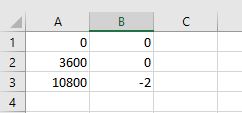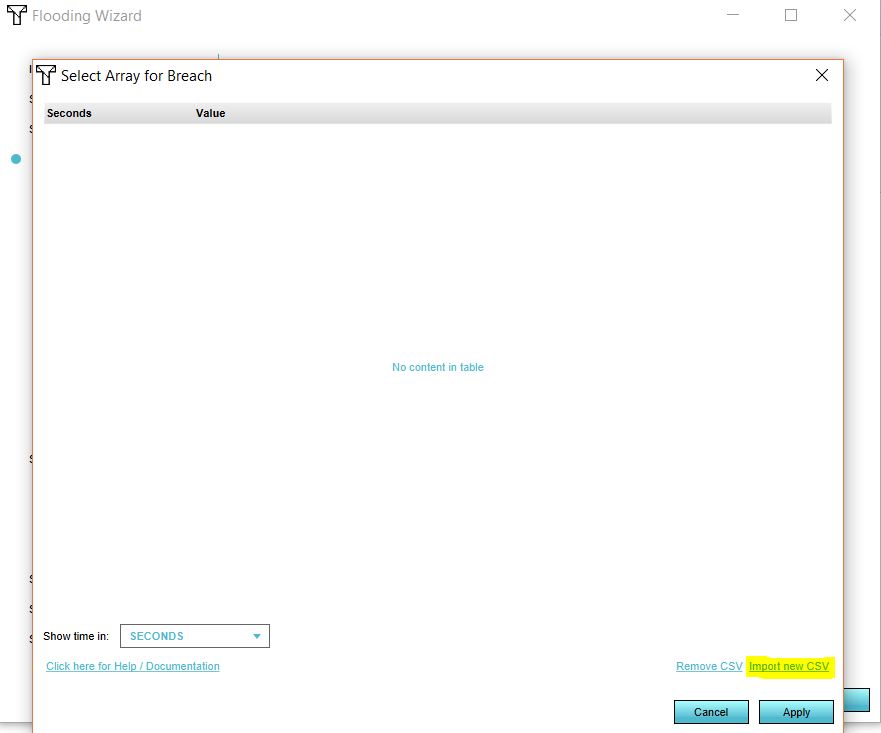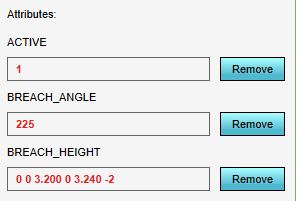How to set dynamic breach height: Difference between revisions
No edit summary |
No edit summary |
||
| Line 1: | Line 1: | ||
Breaches can be set to have a dynamic breach height, so that over time the [[ | Breaches can be set to have a dynamic breach height, so that over time the [[elevation (Water Overlay)|terrain]] is heightened or lowered. This can allow a breach to appear or worsen at a later point during the simulated period. It can also allow a breach to be closed over time, or a levee breach to appear after a set period. | ||
See the [[Breach_height_(Water_Overlay)|breach height]] page for more information on how the breach is lowered to the provided values. | See the [[Breach_height_(Water_Overlay)|breach height]] page for more information on how the breach is lowered to the provided values. | ||
| Line 6: | Line 6: | ||
{{Editor steps|title=set a dynamic breach height for an existing breach. | {{Editor steps|title=set a dynamic breach height for an existing breach. | ||
|Prepare a [[CSV]] file with the desired timing data for the [[Breach height (Water Overlay)|breach height]]. | |Prepare a [[CSV]] file with the desired timing data for the [[Breach height (Water Overlay)|breach height]]. | ||
|Open the [[Water Overlay Wizard|configuration wizard]] of the [[ | |Open the [[Water Overlay Wizard|configuration wizard]] of the [[Flooding Overlay]] and continue to the step concerning [[Breach (Water Overlay)|breach]]es. | ||
|Set the breach height's mode to dynamic, and select 'Select'. This will open the [[CSV importing tool]]. | |Set the breach height's mode to dynamic, and select 'Select'. This will open the [[CSV importing tool]]. | ||
|Select 'Import new CSV', and select the CSV file with the desired timing data. | |Select 'Import new CSV', and select the CSV file with the desired timing data. | ||
| Line 20: | Line 20: | ||
===Notes=== | ===Notes=== | ||
When preparing the [[CSV]] files for the breach, if the breach should be "open" from the beginning of the session, the first defined value for the breach height can immediately be a value low enough to allow water to flow in. If the breach should open up during the simulation but start "closed", the first defined value for the breach height should be equal to the [[terrain height]] in the breach's location. | When preparing the [[CSV]] files for the breach, if the breach should be "open" from the beginning of the session, the first defined value for the breach height can immediately be a value low enough to allow water to flow in. If the breach should open up during the simulation but start "closed", the first defined value for the breach height should be equal to the [[elevation (Water Overlay)|terrain height]] in the breach's location. | ||
A dynamic breach height can also be provided without a CSV. Therefore you can fill in the time and height values in the [[ | A dynamic breach height can also be provided without a CSV. Therefore you can fill in the time and height values in the [[Breach height (Water Overlay)|breach height]] attribute of the [[Breach (Water Overlay)|breach]]. | ||
See also the image below. | See also the image below. | ||
<gallery mode=nolines> | <gallery mode=nolines> | ||
Revision as of 08:35, 27 August 2020
Breaches can be set to have a dynamic breach height, so that over time the terrain is heightened or lowered. This can allow a breach to appear or worsen at a later point during the simulated period. It can also allow a breach to be closed over time, or a levee breach to appear after a set period. See the breach height page for more information on how the breach is lowered to the provided values.
- Prepare a CSV file with the desired timing data for the breach height.
- Open the configuration wizard of the Flooding Overlay and continue to the step concerning breaches.
- Set the breach height's mode to dynamic, and select 'Select'. This will open the CSV importing tool.
- Select 'Import new CSV', and select the CSV file with the desired timing data.
- Answers the questions related to your data format, so that the file can be interpreted correctly.
- The imported values now appear in the CSV importing tool. The CSV importing tool can now be closed.
- Continue with the configuration wizard of the Flooding Overlay.
Notes
When preparing the CSV files for the breach, if the breach should be "open" from the beginning of the session, the first defined value for the breach height can immediately be a value low enough to allow water to flow in. If the breach should open up during the simulation but start "closed", the first defined value for the breach height should be equal to the terrain height in the breach's location.
A dynamic breach height can also be provided without a CSV. Therefore you can fill in the time and height values in the breach height attribute of the breach. See also the image below.