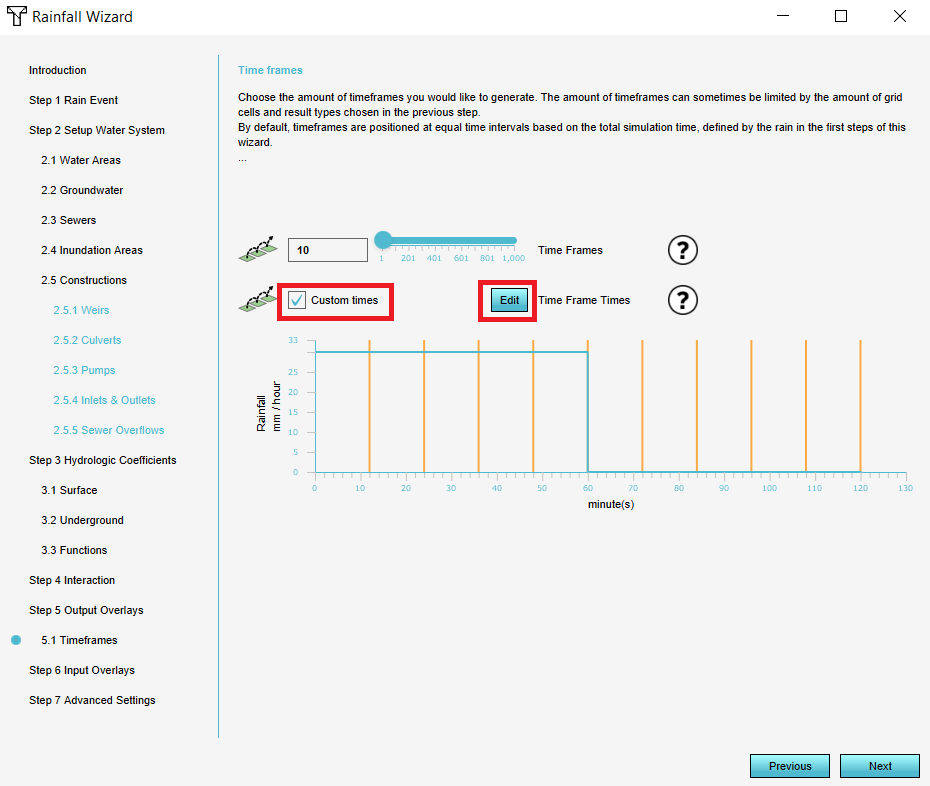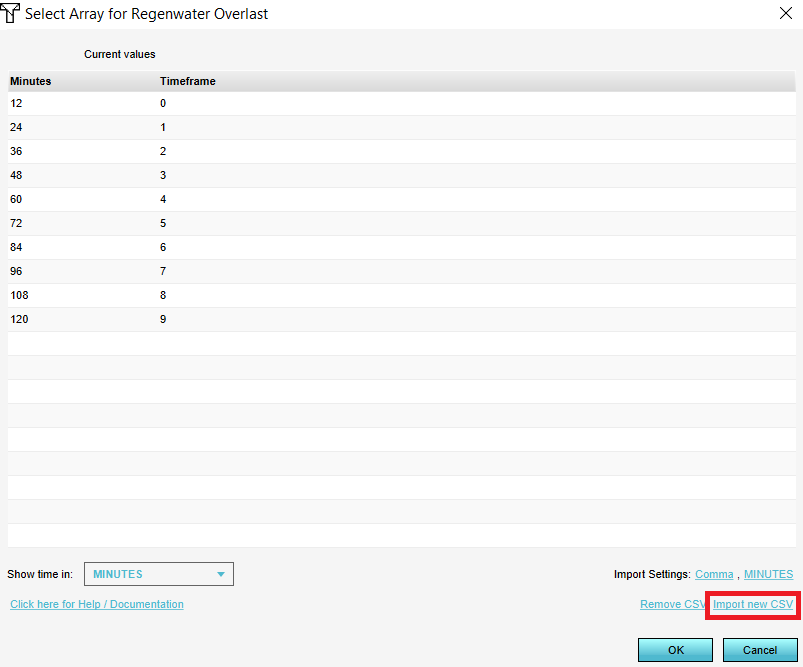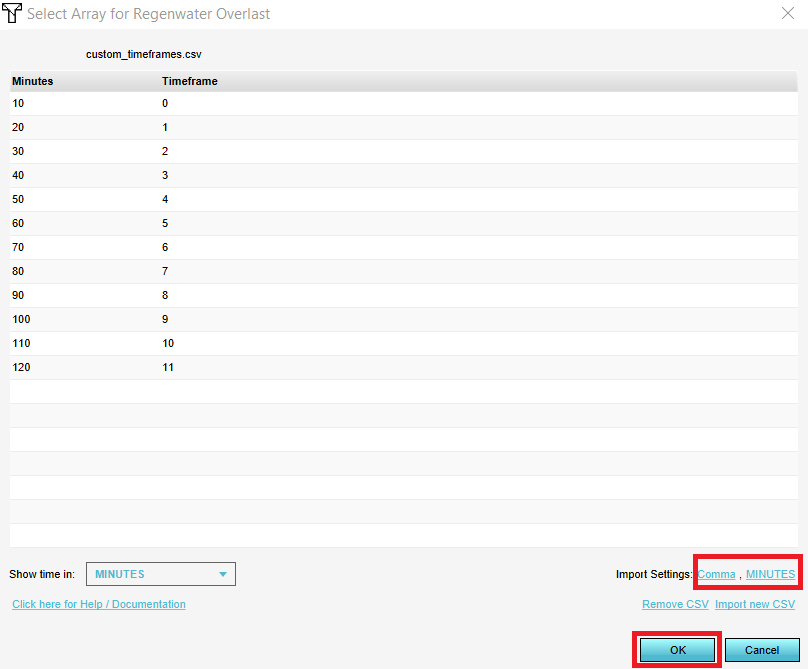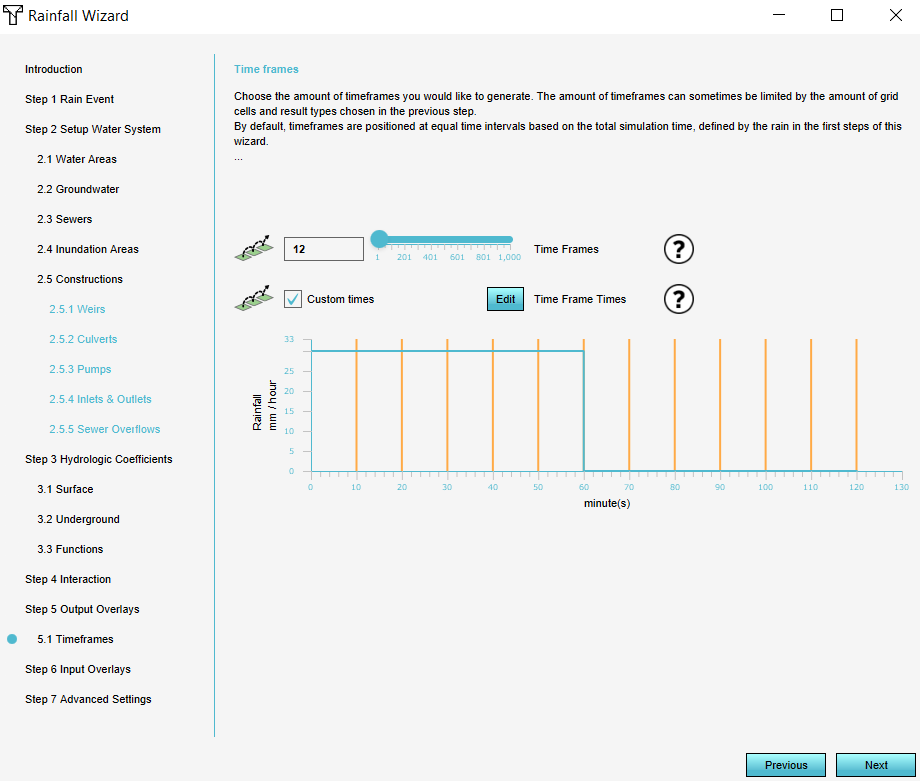How to set custom timeframes
Jump to navigation
Jump to search
How to set custom timeframes:
- In the Water Overlay Wizard, go to step 5.1 and check the Custom times option.
- Click on the Edit button to open a new panel.
- In the new panel that pops up, click on Import new CSV and select the CSV file with the intervals and corresponding number of the timeframe.
- Optionally, change the delimiter and time units and click on Ok. The data in the CSV is now used to set custom timeframes.
Notes
- The CSV file to import custom timeframes should look as follows:
time,timeframe 10,0 20,1 30,2 40,3
The first row should contain the headers. The first column should be the time and the second the timeframe. The name of the headers above are an example and may vary.
- When importing a CSV for a time sequence, it's possible to indicate whether the time is in seconds, minutes, or hours. The Tygron Platform then automatically converts the time to the correct data for the model.
- For the CSV, it is possible to choose a comma or semicolon as delimiter.