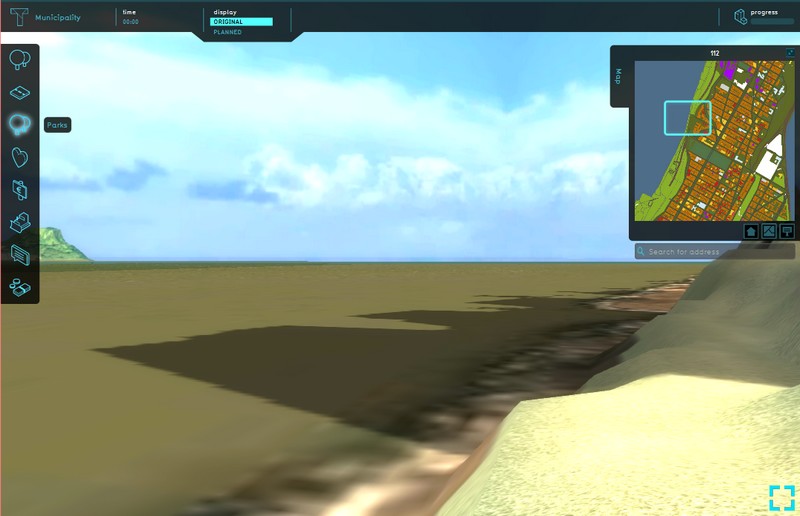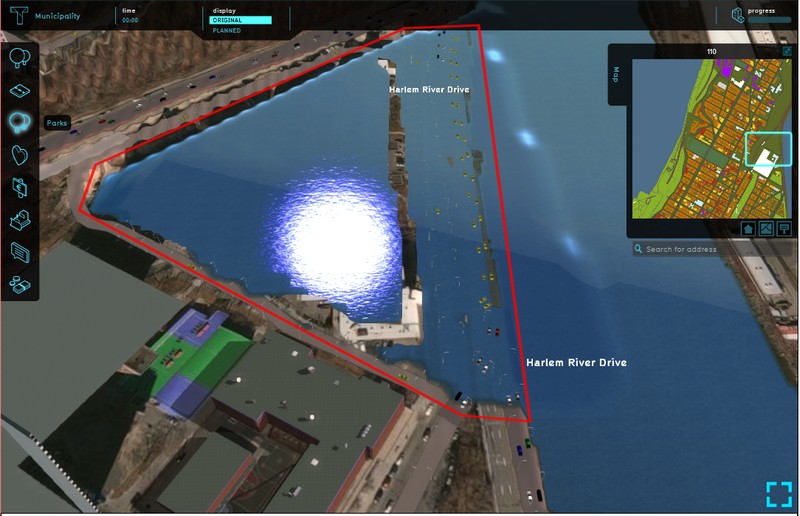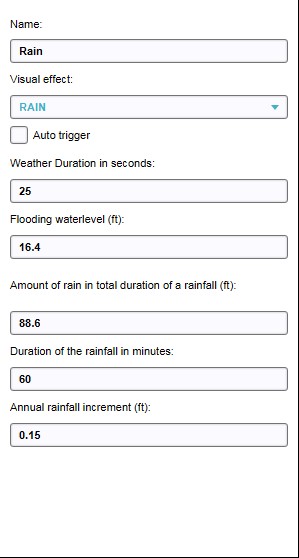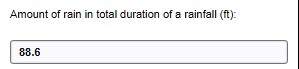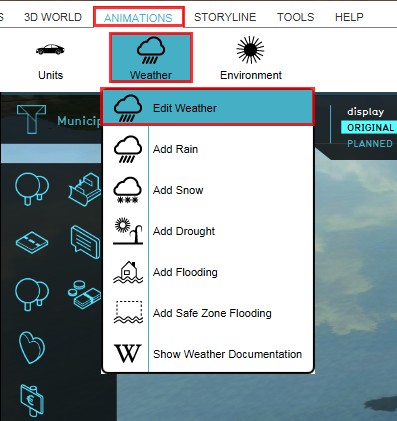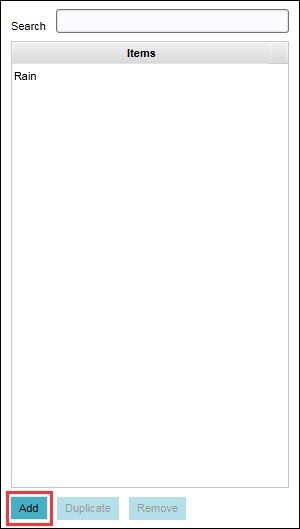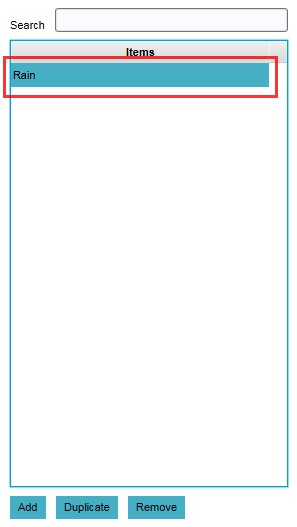Weather
Weather
- Weather is the state of the atmosphere, to the degree that it is hot or cold, wet or dry, calm or stormy, clear or cloudy.
From Wikipedia
How weather relates to the Tygron Platform
Weather as behavior is in the Tygron Platform mostly defined by the actual precipitation type selected. The more visual elements referring to weather, such as clouds and sunshine, are part of the Environment settings.
Weather effects are graphical in nature, and their activations do not have any effect on the actual data in the session or the project. Some weather effects, such as floodings, do rely on, and vary based on, data in the project.
Different types of weather
There are different behaviors that are considered weather types in the Tygron Platform. These behaviors/ weather types can be triggered automatically, or specifically through an event (bundle), linked to a measure, message or level start. The following weather types can be selected:
Rain
Rain is a commonly used weather type in the Tygron Platform that can be selected to be added to a project. When the weather type 'Rain' is triggered, the water level in the area will slightly rise. In other words, the more rain is occurring in an area, less water storage will be available for calamities such as floodings.
Snow
The weather type 'Snow' is a winter style visualization of the weather type 'Rain' and behaves accordingly. Currently only falling snow is being visualized.
Drought
The weather type 'Drought' makes the area brighter (bloom) and water levels drop, when triggered. A dropped water level enlarges the water storage capacity of an area.
Wind
The weather type 'Wind' is currently only available in the drop down menu on the ri9ght panel, and has no real effect on the project yet.
Flooding
The weather type 'Flooding' floods a designated area when triggered. This area must first be manually drawn in and can cover any designated area.
Weather properties
Name
Visual effect
Auto trigger
Weather duration in seconds
Flooding waterlevel
Amount of rain in total duration of rainfall
Duration of rainfall in minutes
Annual rainfall increment
Configuring weather in a project
- Select Animations > Weather > Edit Weather
- Select 'Add' from the bottom of the left panel
- Highlight the newly created weather entry on the left panel
- Adjust the properties of the highlighted weather type