Viewer: Difference between revisions
Jump to navigation
Jump to search
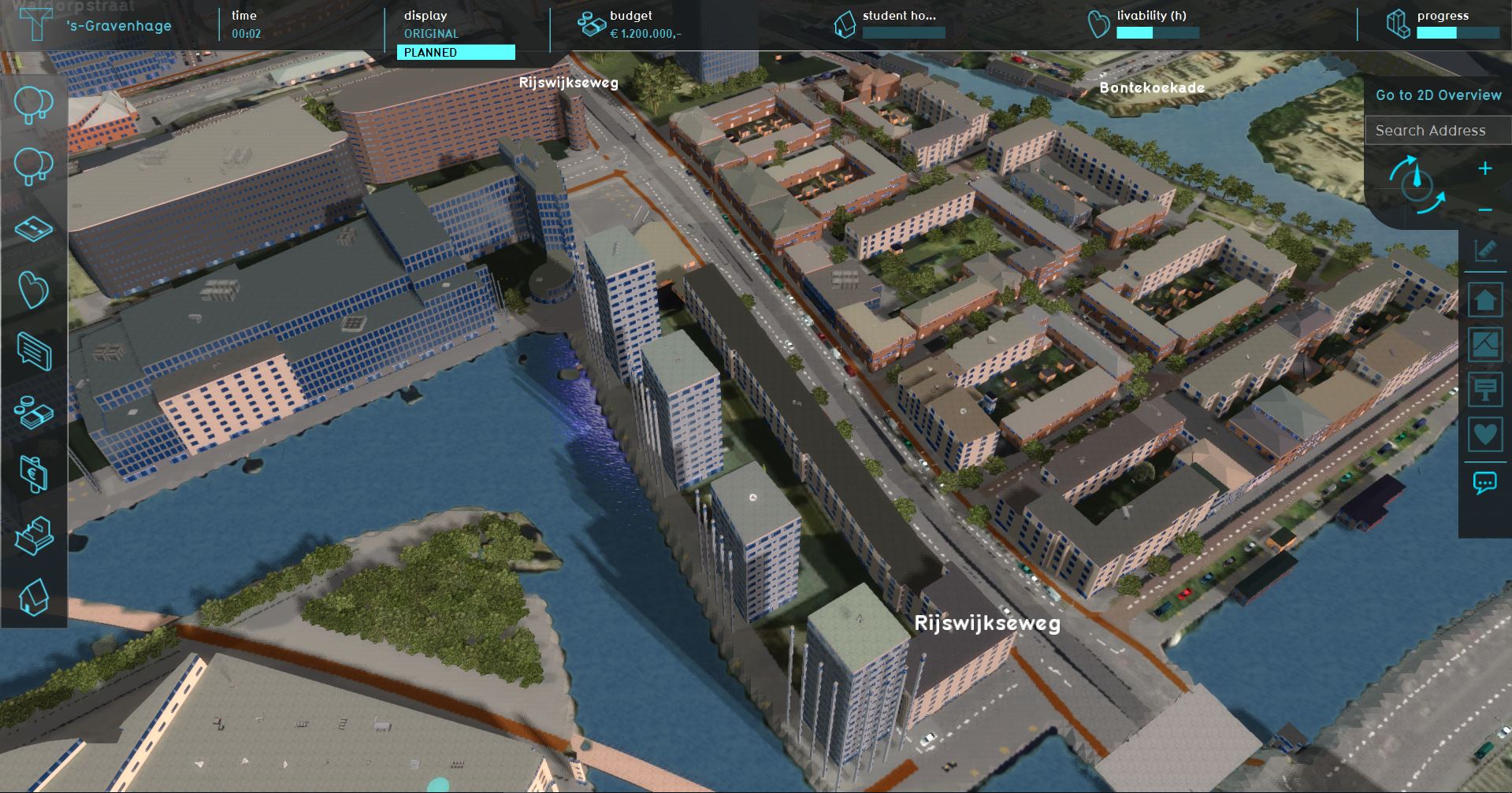
No edit summary |
|||
| Line 2: | Line 2: | ||
To change the current situation of a project, users will have to user the [[Editor]]. The editor panels are added around the main interface, as shown in the image below. | To change the current situation of a project, users will have to user the [[Editor]]. The editor panels are added around the main interface, as shown in the image below. | ||
<gallery mode=nolines> | <gallery mode=nolines heights=300px widths=400px> | ||
File:Q1-2016-End_User_Interface-b.jpg|User Interface | File:Q1-2016-End_User_Interface-b.jpg|User Interface | ||
File:Q1-2016-EditorPanel.jpg|Editor Interface | File:Q1-2016-EditorPanel.jpg|Editor Interface | ||
Revision as of 11:15, 7 February 2023
The main user interface allows end users to interact with the 3D Visualization, from the perspective of a stakeholder. It is rendered on top of the 3D Visualization and displays panels to inspect the Current and Planned situation of a project. It also contains panels that allow stakeholders to plan actions that will change the Planned situation.
To change the current situation of a project, users will have to user the Editor. The editor panels are added around the main interface, as shown in the image below.
Main interface elements
The Main Interface consists of the following main elements:
- Top bar: Top part of the screen; Displays Indicators and buttons to switch between the Current and Planned situation.
- Action menu panel: Left part of the screen; Displays the Action Menus containing the Actions available to the selected Stakeholder.
- Navigation panel: Right part of the screen; Displays multiple things:
- a search bar for addresses and buildings
- the selected Camera and it's controls;
- a transparency view option,
- the Measuring tool button;
- the available overlays (sometimes grouped together);
- the Action Log;
- Legend panel: Bottom part of the screen; Displays a legend of the selected Overlay or for Drawing.
These elements can in open and show other panels in the User Interface.
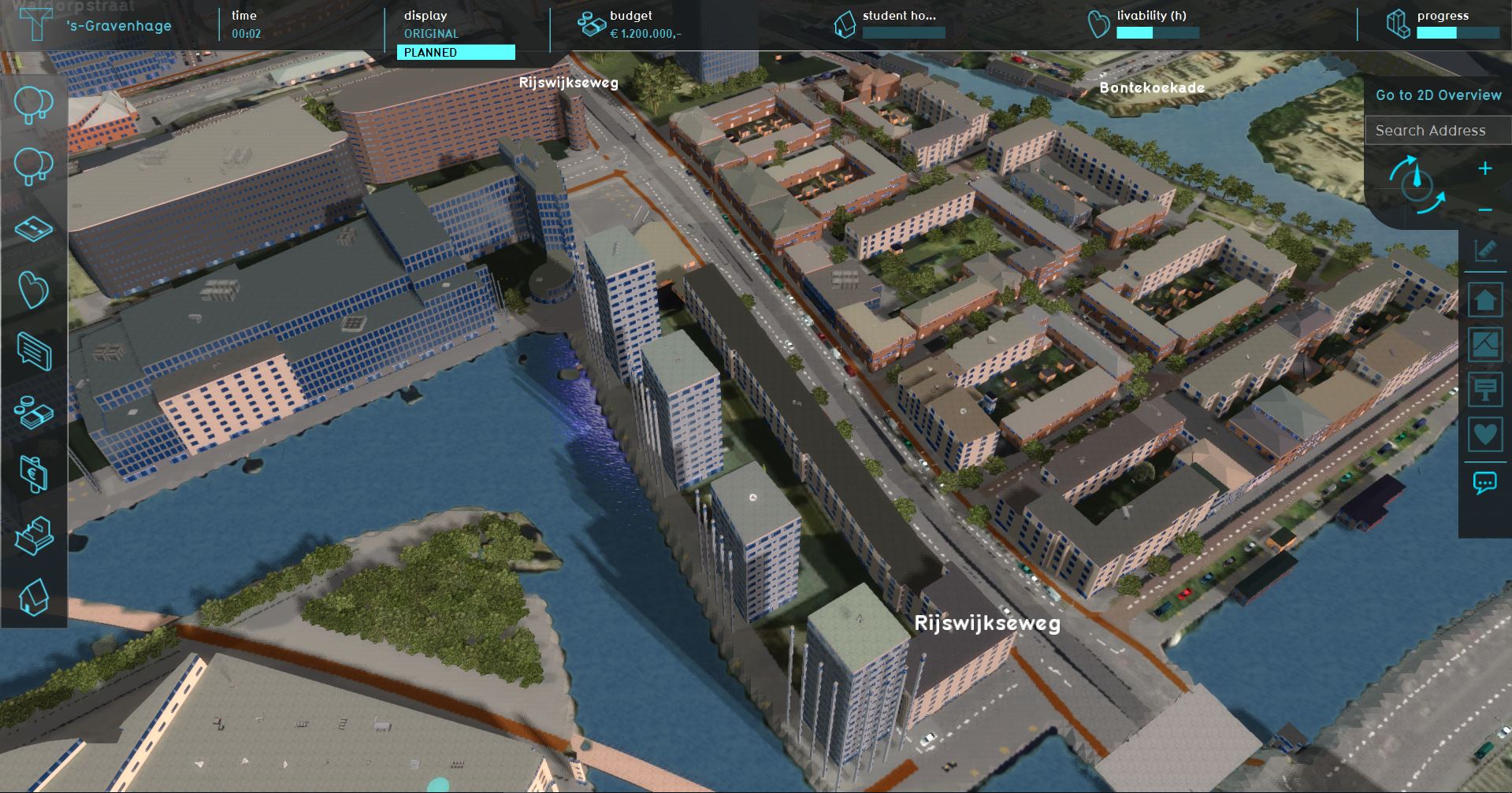
The main interface, showing the Top bar (top), Action menu panel (left) and the navigation panel (right).
