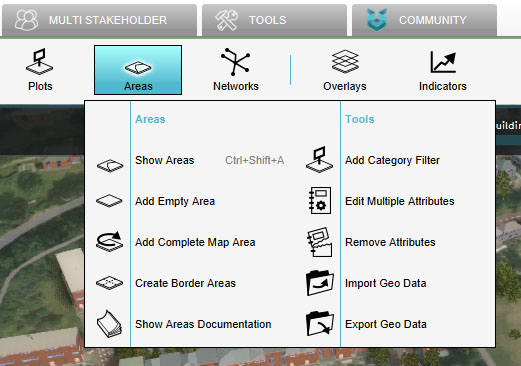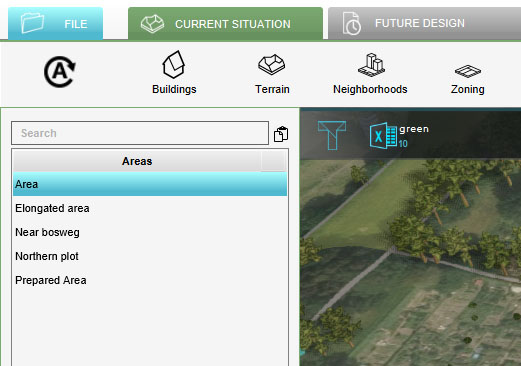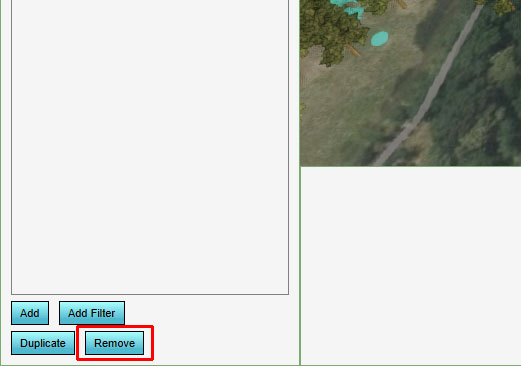How to remove an Area: Difference between revisions
Jump to navigation
Jump to search
No edit summary |
No edit summary |
||
| (One intermediate revision by one other user not shown) | |||
| Line 10: | Line 10: | ||
File:Remove_area_001.jpg|Click on Remove | File:Remove_area_001.jpg|Click on Remove | ||
</gallery> | </gallery> | ||
{{article end | |||
|seealso= | |||
* [[Area]] | |||
}} | |||
[[Category:How-to's]][[Category:Area]] | [[Category:How-to's]][[Category:Area]] | ||
Latest revision as of 16:04, 30 January 2024
To remove an area, select an area in the left panel, and select "Remove" at the bottom of the panel.
How to remove an area:
- Select "Areas" in the ribbon bar.
- Select the area you wish to remove.
- Select "Remove" in the left panel.