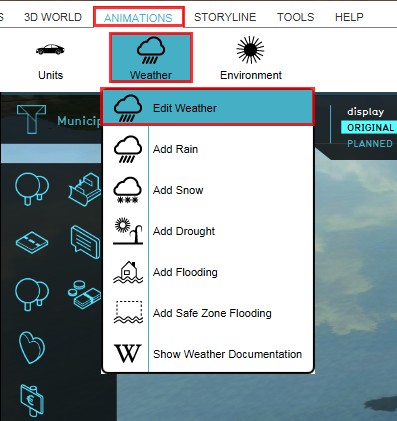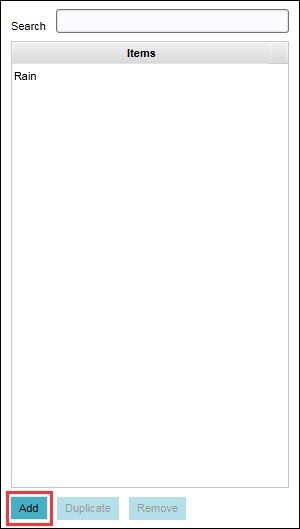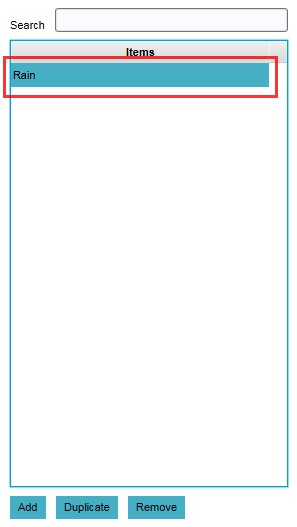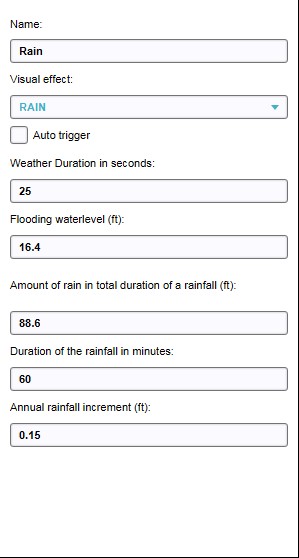How to configure a Weather: Difference between revisions
Jump to navigation
Jump to search
No edit summary |
No edit summary |
||
| Line 2: | Line 2: | ||
{{Editor steps|title=configure [[weather]] in a project | {{Editor steps|title=configure [[weather]] in a project | ||
|Select | |Select Tools > Environment > Show Weather | ||
|Select 'Add' from the bottom of the left panel | |Select 'Add' from the bottom of the left panel | ||
|Highlight the newly created weather entry on the left panel | |Highlight the newly created weather entry on the left panel | ||
|Adjust the properties of the highlighted | |Adjust the properties of the highlighted [[Weather]] | ||
}} | }} | ||
<gallery> | <gallery> | ||
File:EditWeather.jpg|1. Select | File:EditWeather.jpg|1. Select Tools > Environment > Show Weather | ||
File:AddWeather.jpg|2. Select 'Add' from the bottom of the left panel | File:AddWeather.jpg|2. Select 'Add' from the bottom of the left panel | ||
File:HighlightWeather.jpg|3. Highlight the newly created | File:HighlightWeather.jpg|3. Highlight the newly created [[Weather]] | ||
File:SetupWeatherProperties.jpg|4. Adjust properties of highlighted | File:SetupWeatherProperties.jpg|4. Adjust properties of highlighted [[Weather]] | ||
</gallery> | </gallery> | ||
[[Category:How-to's]][[Category:Weather]] | [[Category:How-to's]][[Category:Weather]] | ||
Revision as of 14:12, 21 February 2023
Editor → Tools (Ribbon tab) → Weather (Ribbon bar) → Show Weather (Dropdown) → The Weather to edit (Left panel)