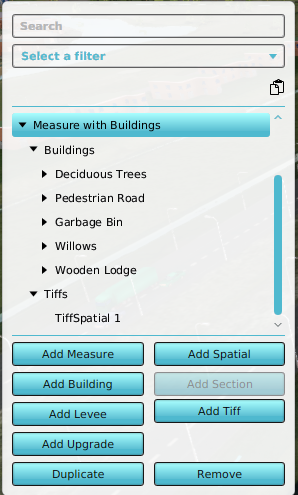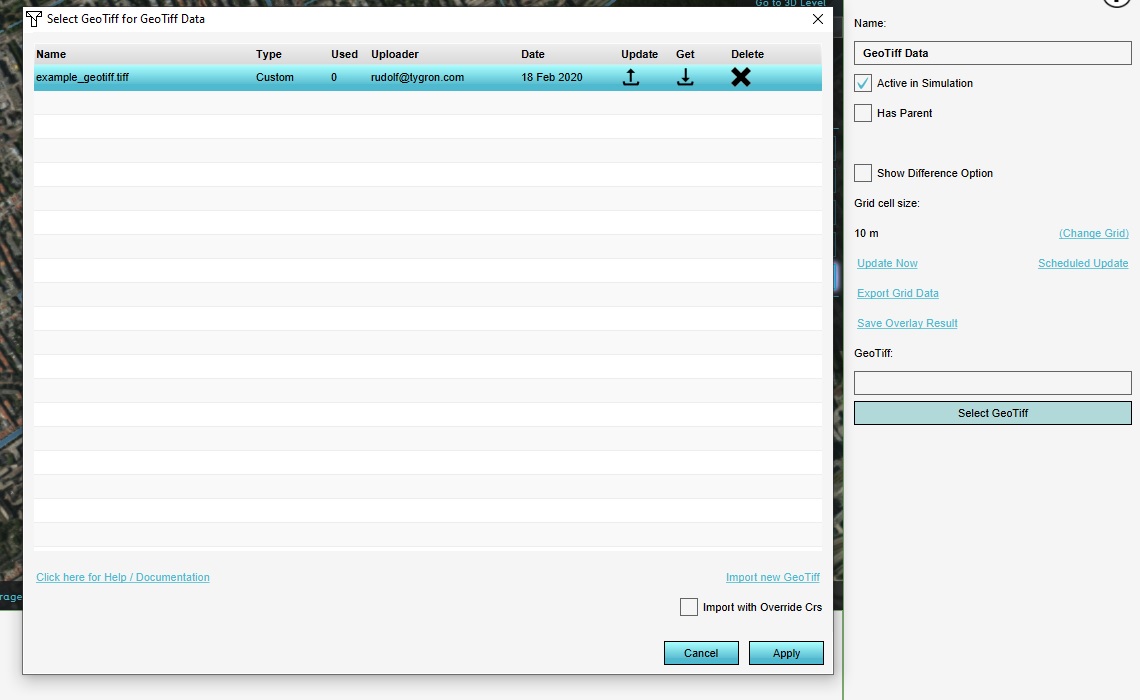How to add a GeoTIFF to a measure: Difference between revisions
Jump to navigation
Jump to search
No edit summary |
No edit summary |
||
| Line 8: | Line 8: | ||
| The [[GeoTIFF]] selection panel now opens. | | The [[GeoTIFF]] selection panel now opens. | ||
| If you want to import new GeoTIFFs from your computer or from the [[GeoShare]], you can now do so. | | If you want to import new GeoTIFFs from your computer or from the [[GeoShare]], you can now do so. | ||
| Once done importing, select one | | Once done importing, select one or more GeoTIFFs and confirm. | ||
| The selected GeoTIFFs should now show up in the ''Tiff Spatial'' detail panel. | | The selected GeoTIFFs should now show up in the ''Tiff Spatial'' detail panel. | ||
| Notice the checkbox below named "Calculate Area from Tiffs automatically". | | Notice the checkbox below named "Calculate Area from Tiffs automatically". | ||
| Line 26: | Line 26: | ||
{{article end | {{article end | ||
|notes= | |notes= | ||
* You can add more than one GeoTIFF to a [[TiffSpatial]] of a measure. | * You can add more than one GeoTIFF to a [[TiffSpatial]] of a measure. | ||
* Multiple [[GeoTIFF]]s can be selected by using shift and ctrl in the GeoTIFF selection panel. | |||
* You can manually provide the MultiPolygon for which the GeoTIFFs are applied. | * You can manually provide the MultiPolygon for which the GeoTIFFs are applied. | ||
}} | }} | ||
[[Category:How-to's]][[Category:Measure]][[Category:GeoTIFF]] | [[Category:How-to's]][[Category:Measure]][[Category:GeoTIFF]] | ||
Revision as of 16:51, 11 January 2023
How to add a GeoTIFF to a measure:
- Add a measure and select it.
- In the lower left of the interface, click on the button Add Tiff Spatial.
- Move to the Tiff Spatial detail panel in the right of the interface and click the Add Tiff button.
- The GeoTIFF selection panel now opens.
- If you want to import new GeoTIFFs from your computer or from the GeoShare, you can now do so.
- Once done importing, select one or more GeoTIFFs and confirm.
- The selected GeoTIFFs should now show up in the Tiff Spatial detail panel.
- Notice the checkbox below named "Calculate Area from Tiffs automatically".
- If you want to manually restrict the area where this Tiff Spatial is applied to, uncheck this option. Next,click on the button below the checkbox to manually draw an area for the Tiff Spatial. The Tiff Spatial 's GeoTIFFs will only be applied for that area when activating this measure.
- Otherwise, the MultiPolygon for the Tiff Spatial is automatically calculated by the Tygron Platform once the GeoTIFF changes are send to the server. This calculation might take a while depending on the amount and complexity of GeoTIFFs supplied.
The situation when adding buildings on top of the TiffSpatial.
Notes
- You can add more than one GeoTIFF to a TiffSpatial of a measure.
- Multiple GeoTIFFs can be selected by using shift and ctrl in the GeoTIFF selection panel.
- You can manually provide the MultiPolygon for which the GeoTIFFs are applied.