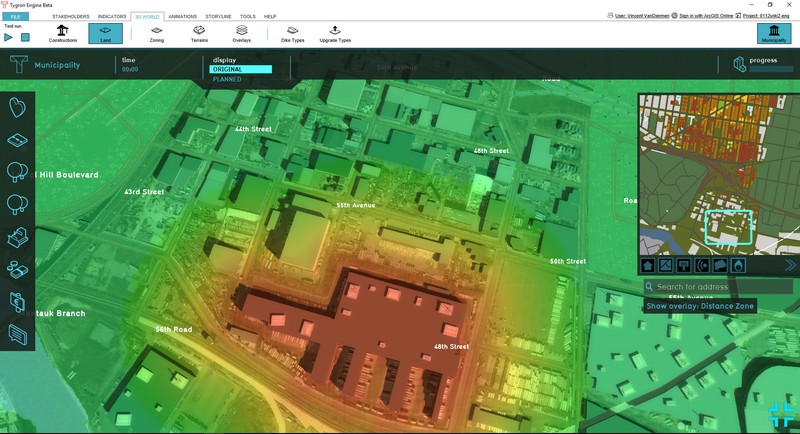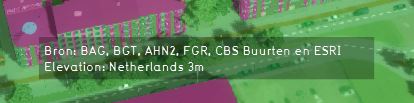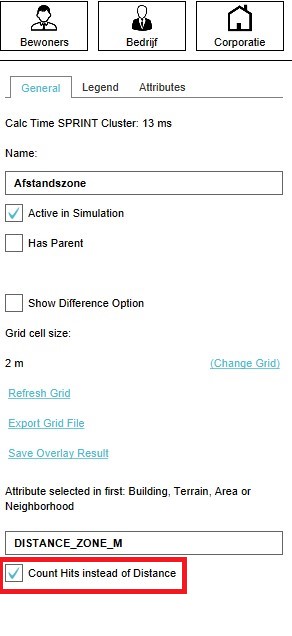Distance Overlay: Difference between revisions
No edit summary |
|||
| Line 2: | Line 2: | ||
==What the Distance Zone Overlay is== | ==What the Distance Zone Overlay is== | ||
[[File:Safety Zone-Overlay.jpg|thumb|left|Distance Zone Overlay]] | [[File:Safety Zone-Overlay.jpg|thumb|left|Distance Zone Overlay]] | ||
The Distance Zone Overlay is an [[Overlay]] which can be used for displaying zones around constructions. One | The Distance Zone Overlay is an [[Overlay]] which can be used for displaying zones around constructions. One use case for this could be a zone around a wind turbine that resembles the noise contour. The distance zone is always a circle situated around the affected construction(s). The radius of this circle can be adjusted in the [[Function_Values|function value tabel]] in the DISTANCE ZONE (M) attribute. | ||
The overlay can also be modified to count how many zones are overlapping each other. See below for more information on how to enable this "Count Hits instead of Distance" option. An example use case for this overlay can be found on the [[Usecase Distance Overlay]] page. | |||
<br clear=all> | |||
==Additional information displayed in hover panel== | |||
[[File:Source_overlay_hover_panel.JPG|thumb|250px|left|Hover panel displays additional information]] | |||
When clicking on a specific location in the map, the hover panel gives additional information of the distance from the clicked location to the object which has a distance zone. | |||
If the "Count Hits instead of Distance" option is enabled, the overlay show the number of overlapping zones on the clicked location. | |||
<br clear=all> | <br clear=all> | ||
==Adding and removing the Distance Zone Overlay== | ==Adding and removing the Distance Zone Overlay== | ||
| Line 12: | Line 18: | ||
{{Editor ribbon|header=GEO DATA|bar=Overlays}} | {{Editor ribbon|header=GEO DATA|bar=Overlays}} | ||
{{Editor steps|title=add the Distance Zone overlay|Select in the editor 'Geo Data' from the ribbon|Select 'Overlays' from the ribbon bar|Select the Distance Zone overlay from the drop down menu}} | |||
<br clear=all> | |||
{{Editor steps|title=add the Distance Zone | |||
< | |||
{{Editor steps|title=remove the Distance Zone overlay|Select in the editor 'Geo Data' from the ribbon|Select 'Overlays' from the ribbon bar|Select the Distance Zone overlay from the list of active overlays on the left panel|Select 'remove' from the bottom of the left panel|Confirm the removal in the pop up confirmation message}} | |||
''Sometimes it can be convenient to duplicate an already existing overlay. To do so, follow the steps for removal, but select 'Duplicate' in stead of 'Remove'.'' | ''Sometimes it can be convenient to duplicate an already existing overlay. To do so, follow the steps for removal, but select 'Duplicate' in stead of 'Remove'.'' | ||
== | ==Modify the Distance Zone Overlay to "Count Hits instead of Distance"== | ||
<br> | <br> | ||
{{Editor steps|title=Select the Count Hits instead of Distance option|Select in the editor 'GEO DATA' from the ribbon| Select 'Overlays' from the ribbon bar|Select the | {{Editor steps|title=Select the Count Hits instead of Distance option|Select in the editor 'GEO DATA' from the ribbon| Select 'Overlays' from the ribbon bar|Select the Distance Zone Overlay from the drop down menu on the bottom of the [[left panel]]| Select the General tab in the [[right panel]]|Check-mark the "Count Hits instead of Distance" option in the [[right panel]]}} | ||
<gallery> | <gallery> | ||
Revision as of 08:55, 27 September 2018
What the Distance Zone Overlay is
The Distance Zone Overlay is an Overlay which can be used for displaying zones around constructions. One use case for this could be a zone around a wind turbine that resembles the noise contour. The distance zone is always a circle situated around the affected construction(s). The radius of this circle can be adjusted in the function value tabel in the DISTANCE ZONE (M) attribute.
The overlay can also be modified to count how many zones are overlapping each other. See below for more information on how to enable this "Count Hits instead of Distance" option. An example use case for this overlay can be found on the Usecase Distance Overlay page.
Additional information displayed in hover panel
When clicking on a specific location in the map, the hover panel gives additional information of the distance from the clicked location to the object which has a distance zone.
If the "Count Hits instead of Distance" option is enabled, the overlay show the number of overlapping zones on the clicked location.
Adding and removing the Distance Zone Overlay
- Select in the editor 'Geo Data' from the ribbon
- Select 'Overlays' from the ribbon bar
- Select the Distance Zone overlay from the drop down menu
- Select in the editor 'Geo Data' from the ribbon
- Select 'Overlays' from the ribbon bar
- Select the Distance Zone overlay from the list of active overlays on the left panel
- Select 'remove' from the bottom of the left panel
- Confirm the removal in the pop up confirmation message
Sometimes it can be convenient to duplicate an already existing overlay. To do so, follow the steps for removal, but select 'Duplicate' in stead of 'Remove'.
Modify the Distance Zone Overlay to "Count Hits instead of Distance"
- Select in the editor 'GEO DATA' from the ribbon
- Select 'Overlays' from the ribbon bar
- Select the Distance Zone Overlay from the drop down menu on the bottom of the left panel
- Select the General tab in the right panel
- Check-mark the "Count Hits instead of Distance" option in the right panel
- Geo data.png
1. Select GEO DATA
- Overlay.png
2. Select Overlays