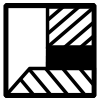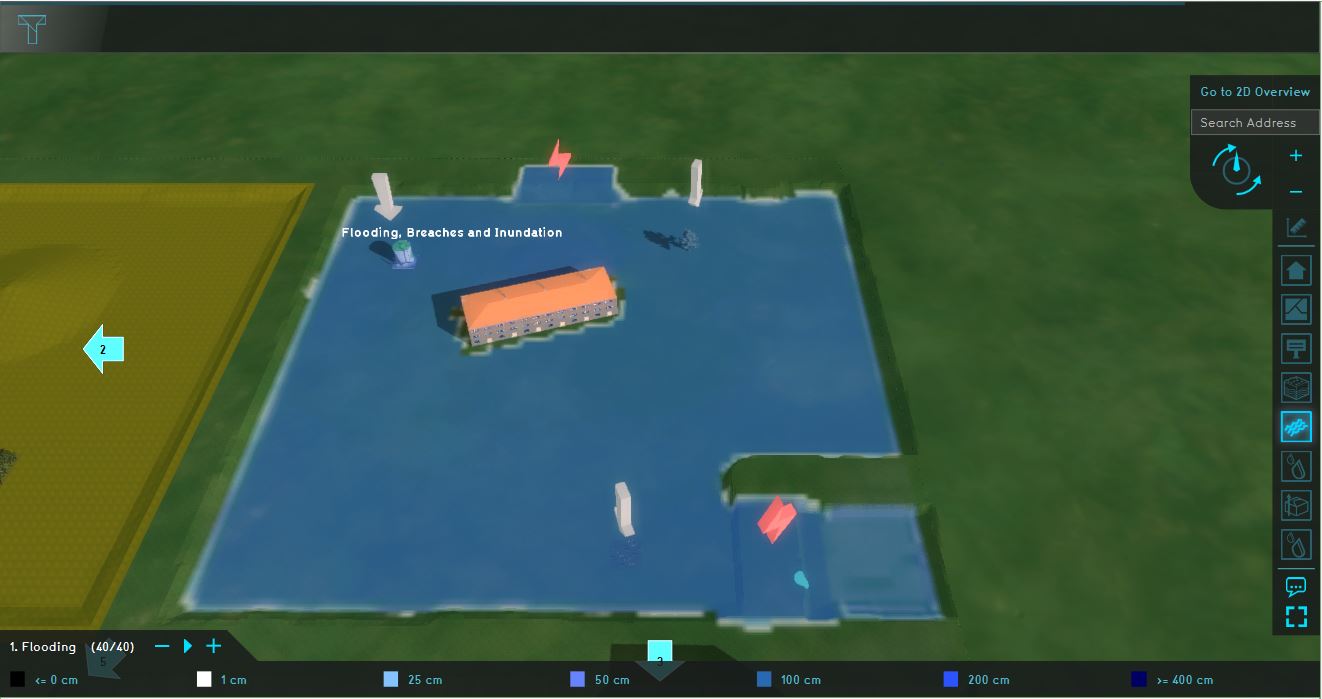Demo Watershed Project: Difference between revisions
Jump to navigation
Jump to search
No edit summary |
No edit summary |
||
| Line 8: | Line 8: | ||
====Contents==== | ====Contents==== | ||
The ''Demo | The ''Demo Watershed'' project demonstrates the [[Watershed_result_type_(Watershed_Overlay)|Watershed Overlay]] in a testbed setting. | ||
=== | ===Demo Watershed=== | ||
[[File:Flooding_testbed.JPG|thumb|right|300px|Flooding, breaches and inundation]] | [[File:Flooding_testbed.JPG|thumb|right|300px|Flooding, breaches and inundation]] | ||
Analyse the quadrant: | Analyse the quadrant: | ||
# Click on the | # Click on the button Overlays and select the 'Gemalen' Overlay. Notice the highlighted areas under the grey water tap. These areas are two outlets, which remove water from the project. | ||
# Go to the | # Select the Peilgebieden Overlay and notice the two water level areas. | ||
# | # Go to the Rainfall Overlay and play the Overlay. This overlay shows the [[Surface_last_value_result_type_(Water_Overlay)|Surface last value]] result type in where a heavy short rainfall was simulated. The orange icons are culverts, which connect the water terrains. | ||
# Take a look at the [[ | # Select the 'Terrain height' overlay and notice the forest area is much higher than the rest of the project area. | ||
# Take a look at the [[Surface_average_direction_result_type_(Water_Overlay)|Surface Average Direction result]] result type. The arrows show the average direction of the water. Notice that in the forest area, the arrows point inwards. | |||
# Take a look at the Watershed Overlay. This overlay shows the calculated watershed areas. Rainfall water that falls on the terrain, flows to the water terrains in the coloured areas. Notice that the forest ares is not part of a watershed area, since the forest retains the water, as shown in the [[Surface_average_direction_result_type_(Water_Overlay)|Surface Average Direction result]] result type. | |||
# Go to the attrributes tab of the Flooding Overlay and notice the value for the [[Design_flood_elevation_m_model_attribute_(Water_Overlay)|Design flood elevation]]. | # Go to the attrributes tab of the Flooding Overlay and notice the value for the [[Design_flood_elevation_m_model_attribute_(Water_Overlay)|Design flood elevation]]. | ||
# Open the flooding wizard and take a look at the settings for the flood event, breach areas, inundation areas and output overlays. | # Open the flooding wizard and take a look at the settings for the flood event, breach areas, inundation areas and output overlays. | ||
Revision as of 10:29, 15 June 2020
This page provides an overview and explanation about the Demo Watershed project, available for all users.
About the project
The project Demo Watershed is available for users with access to the Preview and can be found in the main menu under Edit projects. This project does not count for your license. In this project, several components of the Watershed module are visible. It can serve as a working demo to further explore the details of the available components, the used models and formulas and the configurable parameters.
Contents
The Demo Watershed project demonstrates the Watershed Overlay in a testbed setting.
Demo Watershed
Analyse the quadrant:
- Click on the button Overlays and select the 'Gemalen' Overlay. Notice the highlighted areas under the grey water tap. These areas are two outlets, which remove water from the project.
- Select the Peilgebieden Overlay and notice the two water level areas.
- Go to the Rainfall Overlay and play the Overlay. This overlay shows the Surface last value result type in where a heavy short rainfall was simulated. The orange icons are culverts, which connect the water terrains.
- Select the 'Terrain height' overlay and notice the forest area is much higher than the rest of the project area.
- Take a look at the Surface Average Direction result result type. The arrows show the average direction of the water. Notice that in the forest area, the arrows point inwards.
- Take a look at the Watershed Overlay. This overlay shows the calculated watershed areas. Rainfall water that falls on the terrain, flows to the water terrains in the coloured areas. Notice that the forest ares is not part of a watershed area, since the forest retains the water, as shown in the Surface Average Direction result result type.
- Go to the attrributes tab of the Flooding Overlay and notice the value for the Design flood elevation.
- Open the flooding wizard and take a look at the settings for the flood event, breach areas, inundation areas and output overlays.
More information on each component: