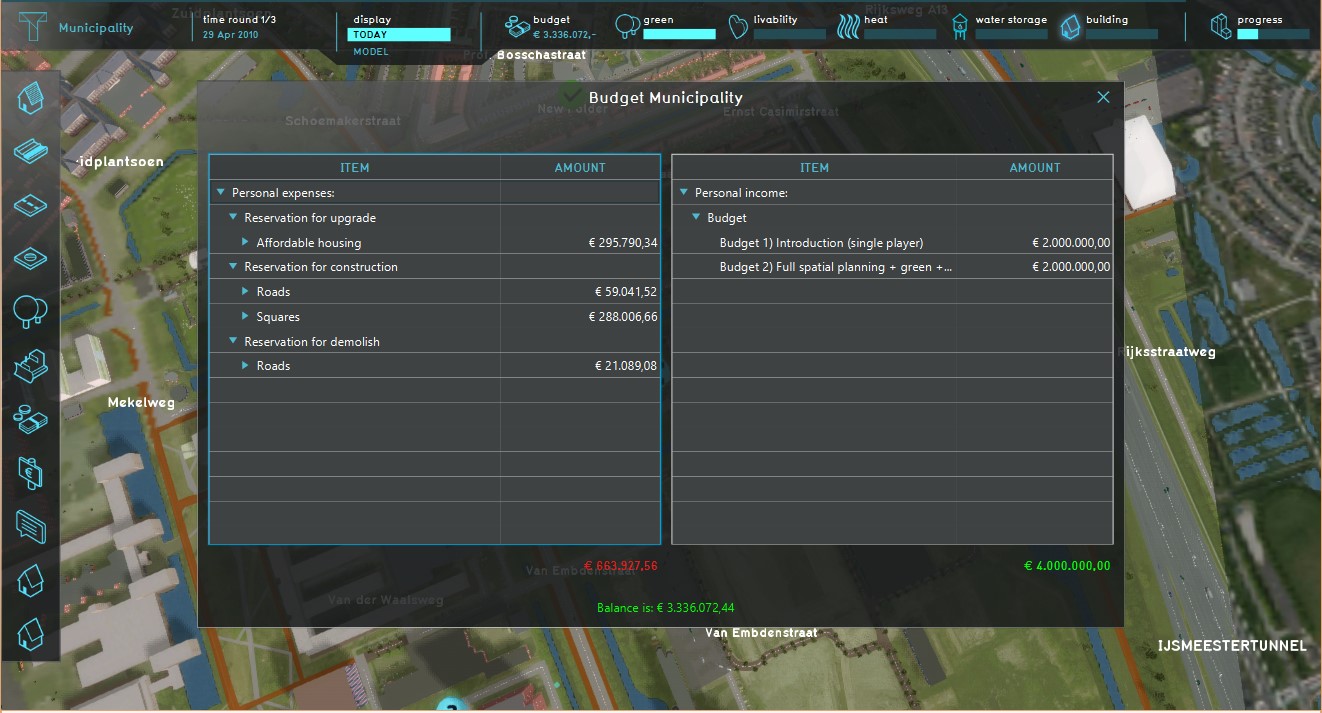Cost
What is a Cost?
The cost is the quantity of currency needed to execute or perform a certain action type during a session. An example of a cost can be the currency needed to build a building. It is possible to adjust the various costs functions of a feature manually in the category management. The cost of an action can be influenced by a wide variety of different factors (e.g. height or building type). Overview of different costs as a function value during an session:
How does a Cost relate to the Tygron Platform?
There are various ways to access the cost during a session, one is to use the finacial system. This can be added via the action menu.
The budget overview can be added to a stakeholder by selecting finance in the Special Options menu. This overview gives a confinient and quick overview of the Expenses and Income
Budget
The amount of money a stakeholder has during a game is influenced by income and cost. Income are the revenues of a stakeholder, this can be increased by certain actions such as selling houses or land, but also by loaning money to other stakeholders. The start budget of a player at the beginning of a level is also seen as income. The cost a player makes consits out of the expenses. The Budget (Indicator) is a usefull tool to gain insight in the cost balance of a stakeholder. It can also be used to set financial targets for a stakeholder
During a game session, a stakeholder can try to change its financial status by using the finacial options. This can be added to a session via the action menu. In the financial options a stakeholder can
- Transfer Money
- Request subsidy
- Ask Bank Loans