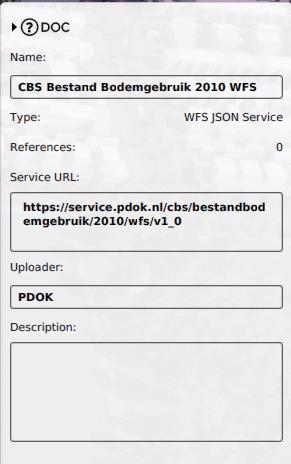How to remove a WFS link from your project
Revision as of 10:41, 10 February 2020 by Rudolf@tygron.nl (talk | contribs) (Created page with "WFS links you have added yourself can be removed from your project. {{editor location|project sources}} File:Edit_url_source....")
WFS links you have added yourself can be removed from your project.
How to edit a WFS Connection:
- Select the desired connection you wish to edit
- In the panel on the right, edit the name, uploader and/or description
Notes
- An unused WFS link does not affect your data in any capacity, so removing them is not required. However, especially when working with multiple users in the same project, or when creating a template project, keeping the WFS links limited to valid and relevant options is recommended.