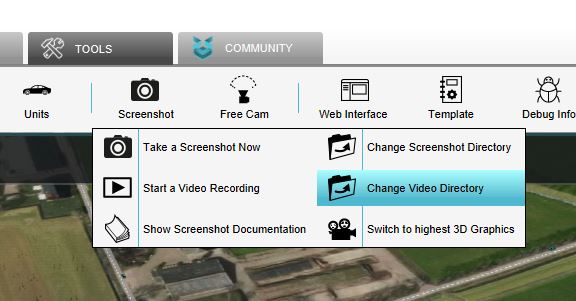Video recording
Revision as of 10:30, 31 January 2020 by Godelief@tygron.nl (talk | contribs)
The Tygron Platform has an option to record a video of the current state of the 3D World. Example use cases of this option could be to create a movie or a tutorial video.
How to record a video
How to record a Video:
- Select in the editor the 'Tools' tab
- Click on the 'Screenshot' button in the ribbon bar
- Select the 'Start a Video Recording' option
- Notice that a video recording has started immediately. To stop the video recording, select the 'Stop' button in the bottom panel.
The directory where the video is saved is displayed in the bottom panel of the screen. This directory can also be changed by selecting the 'Change Storage Directory' option in the Screenshot ribbon bar.
The 3D Graphics can also be modified in the Tygron Platform. To modify the 3D Graphics the 'Switch to Highest 3D Graphics' option should be selected. This option can be found in the Screenshot ribbon bar.