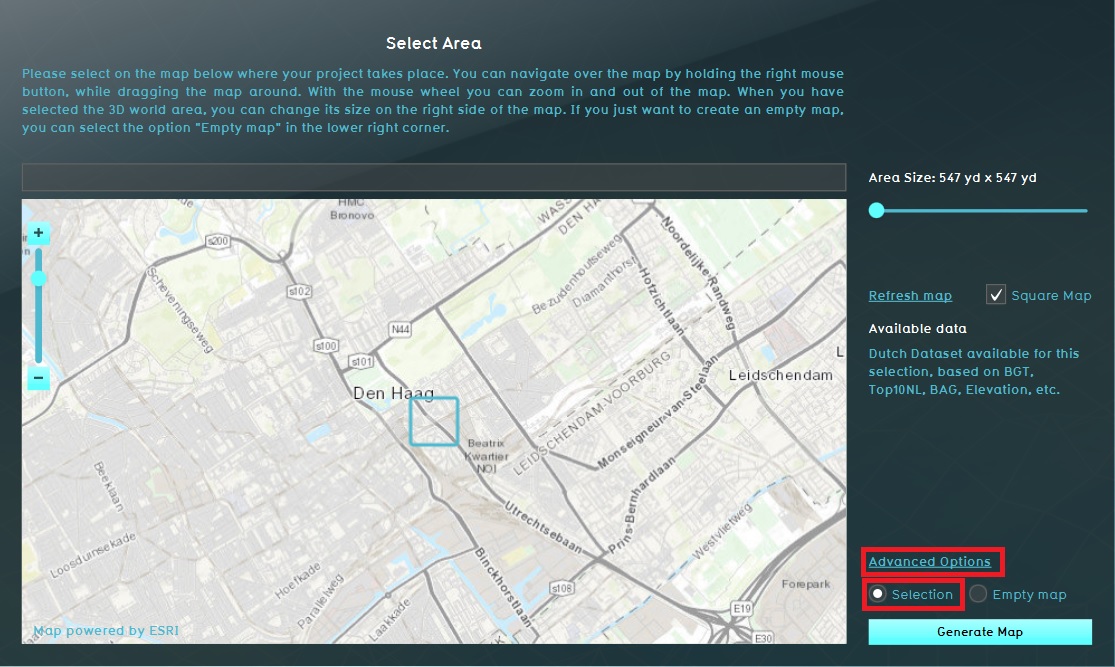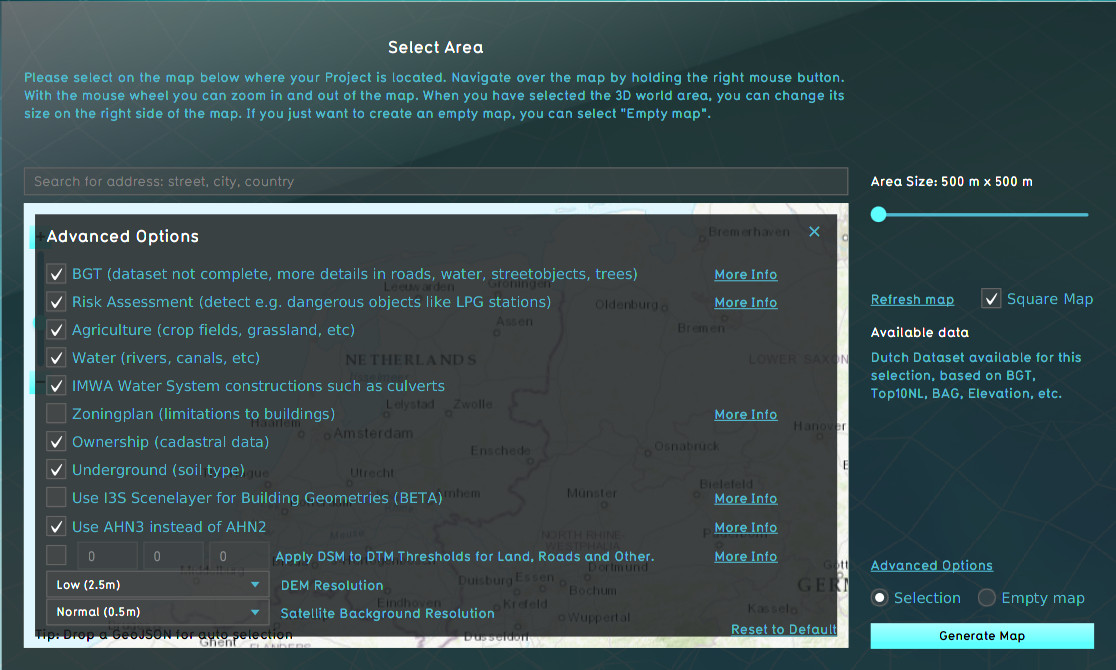Advanced options (New Project Wizard): Difference between revisions
No edit summary |
No edit summary |
||
| Line 1: | Line 1: | ||
{{learned|what | {{learned|what the advanced options panel is|where to find the panel|the different advanced options}} | ||
==What | ==What is the advanced options panel== | ||
The advanced options | The advanced options panel allows you to make a selection of data sources you want to use for creating your new project. It varies between the option to select or deselect a data source and change some settings like the resolution of data sources. | ||
==Where to find the advanced options== | ==Where to find the advanced options== | ||
[[File:New_project_sources.jpg|right|400px|Area properties based on public data pertaining the selection (default)]] | [[File:New_project_sources.jpg|right|400px|Area properties based on public data pertaining the selection (default)]] | ||
When choosing the location of the project area during the New project Wizard, in the second [[Panel | panel]] of the wizard, the default mode for data selection is ''Selection''. When this option is checked, the {{software}} will acquire datasets from a variety of | When choosing the location of the project area during the New project Wizard, in the second [[Panel | panel]] of the wizard, the default mode for data selection is ''Selection''. When this option is checked, the {{software}} will acquire datasets from a variety of open datasets that are linked to the selected area. Find an overview on which data is used to create a new 3D model on the [[Project Sources]] page. | ||
The Advanced Options panel can be found above the selection option. When you open this panel the list of a few of the open datasets is displayed. You can choose to include or excluded specific data sources in your project creation. | |||
Revision as of 10:17, 25 February 2020
What is the advanced options panel
The advanced options panel allows you to make a selection of data sources you want to use for creating your new project. It varies between the option to select or deselect a data source and change some settings like the resolution of data sources.
Where to find the advanced options
When choosing the location of the project area during the New project Wizard, in the second panel of the wizard, the default mode for data selection is Selection. When this option is checked, the Tygron Platform will acquire datasets from a variety of open datasets that are linked to the selected area. Find an overview on which data is used to create a new 3D model on the Project Sources page. The Advanced Options panel can be found above the selection option. When you open this panel the list of a few of the open datasets is displayed. You can choose to include or excluded specific data sources in your project creation.
Examples of advanced options
- The terrain height is one of the advanced options you can set. More informatio on how to do that is given on the Terrain Height page
- Also the option to use i3s is an advanced option. Read more on how to make use of i3s here.
- An overview of all advanced data source options is given on the project source page.