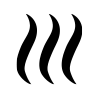How to import a foliage height GeoTIFF: Difference between revisions
Jump to navigation
Jump to search
No edit summary |
No edit summary |
||
| Line 19: | Line 19: | ||
==See also== | ==See also== | ||
For the tutorial on using the heat stress module, see: | *See also the [[Foliage_height_calculation_model_(Heat_Overlay)|Foliage height calculation model]] to know more about how the foliage height is used in the [[Heat_DPRA_Module|DPRA heat module]]. | ||
*For the tutorial on using the heat stress module, see: | |||
{{Heat Module buttons}} | {{Heat Module buttons}} | ||
Revision as of 15:47, 28 November 2019
How to import a foliage height GeoTIFF:
- Add the Heat Stress overlay
- Open the Configuration Wizard
- Choose the DPRA model
- Proceed and in step 3 choose Use a foliage height GeoTIFF
- In step 3.1 choose select a foliage height GeoTIFF.
- Click on the Import button
- In the new panel that pops up, import your GeoTIFF. When the file is uploaded, click on the Apply button.
- Proceed with the Heat wizard.
Notes
- The GeoTIFF needs to contain the foliage height, relative to the terrain height. Use avalue of 0, <0 or a nodata value for the pixels where there is no foliage.
- When you have chosen to import a foliage height GeoTIFF, there is also an option to Do nothing. Then the height and crown factor of the tree constructions in the 3D world is used for determining the foliage height and location.
See also
- See also the Foliage height calculation model to know more about how the foliage height is used in the DPRA heat module.
- For the tutorial on using the heat stress module, see: