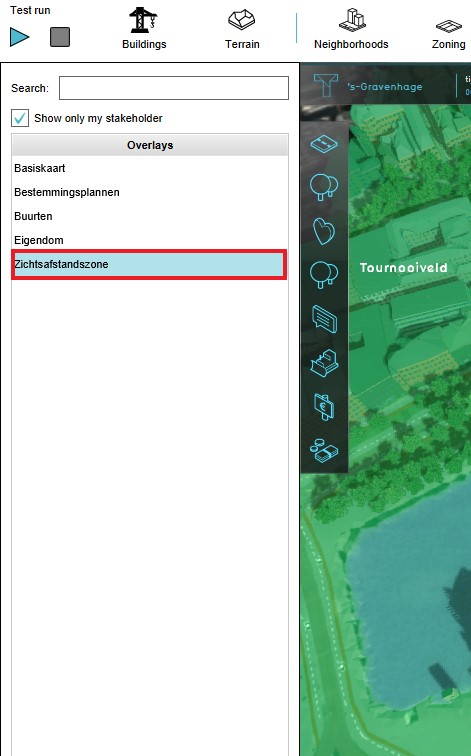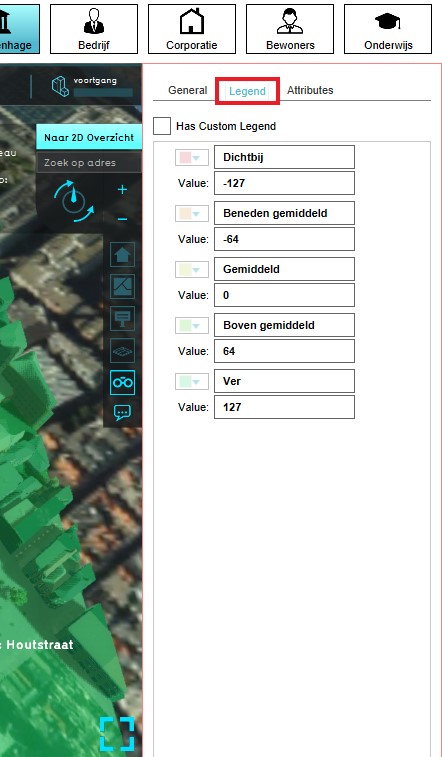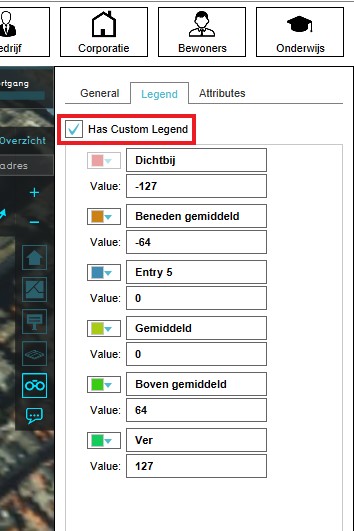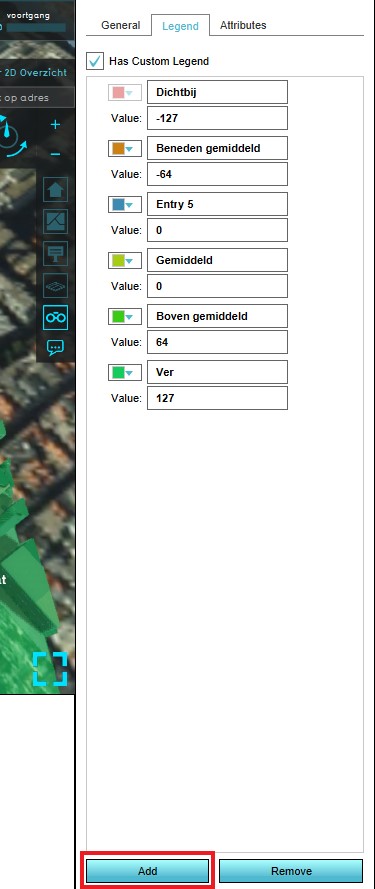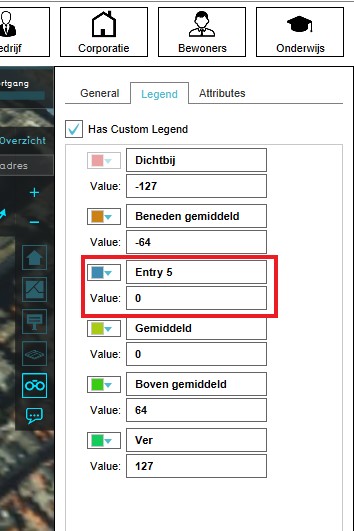How to edit an overlay legend: Difference between revisions
Jump to navigation
Jump to search
(Created page with "==Modifying the Legend of the Distance Sight Overlay== {{Editor ribbon|header=GEO DATA|bar=Overlays}} {{Editor steps|title=Modify the Legend of the Distance Sight Overlay|Sel...") |
No edit summary |
||
| Line 1: | Line 1: | ||
{{Editor ribbon|header=Current Situation|bar=Overlays}} | |||
{{Editor ribbon|header= | |||
{{Editor steps|title=Modify the Legend of | {{Editor steps|title=Modify the Legend of an Overlay|Select the desired Overlay from list of overlays on the [[left panel]]| Select the Legend tab in the [[right panel]]| Notice the sets of values with corresponding colors| Select the "Has Custom Legend" option| Select "Add" at the bottom of the [[right panel]]| A new Entry will appear | Edit the name, value and color of the new entry| Notice that the new entry is automatically sorted}} | ||
<gallery> | <gallery> | ||
Image:Select_the_overlay.jpg|Select Distance Sight Overlay | Image:Select_the_overlay.jpg|Select Distance Sight Overlay | ||
Revision as of 11:36, 3 April 2019
How to Modify the Legend of an Overlay:
- Select the desired Overlay from list of overlays on the left panel
- Select the Legend tab in the right panel
- Notice the sets of values with corresponding colors
- Select the "Has Custom Legend" option
- Select "Add" at the bottom of the right panel
- A new Entry will appear
- Edit the name, value and color of the new entry
- Notice that the new entry is automatically sorted