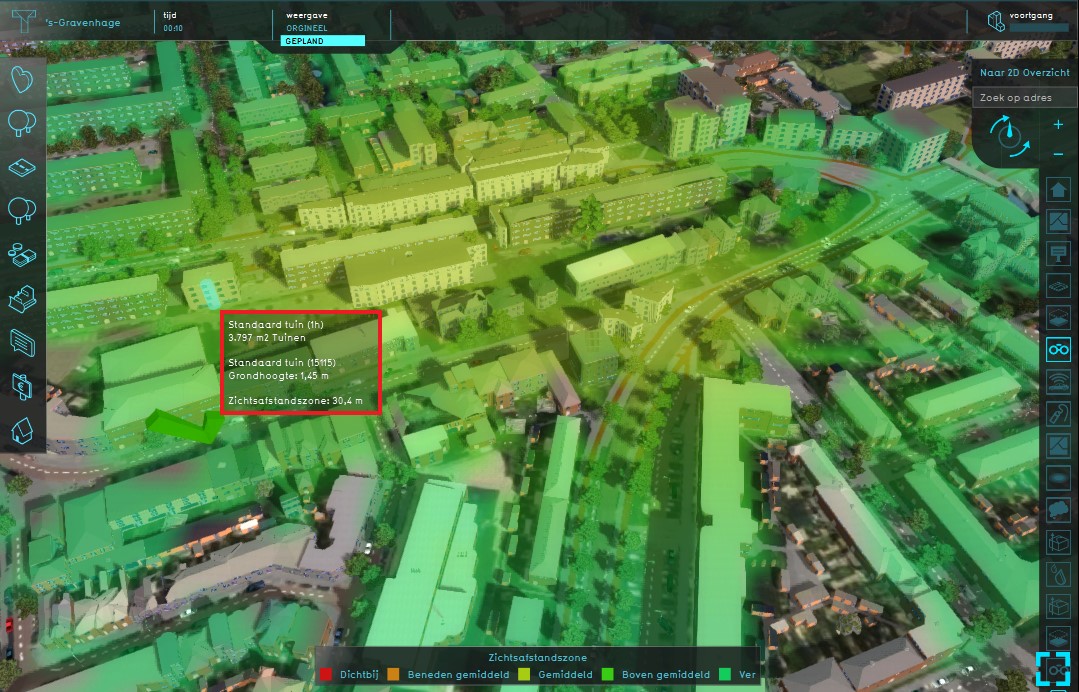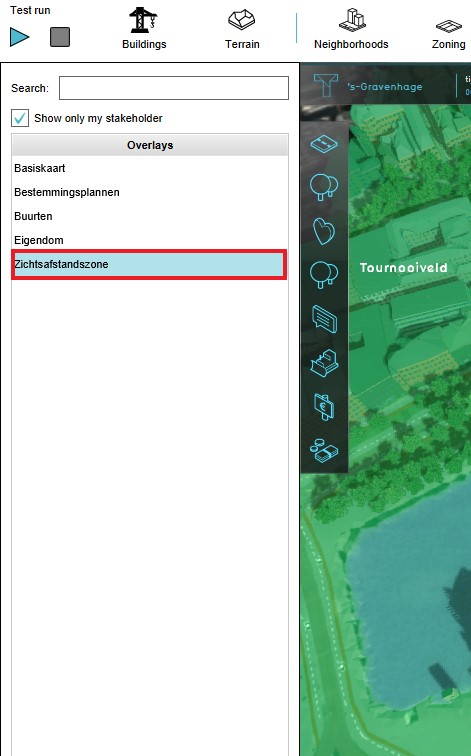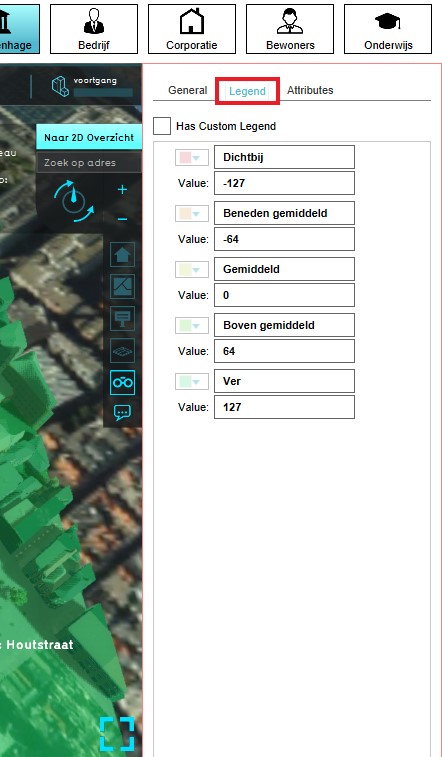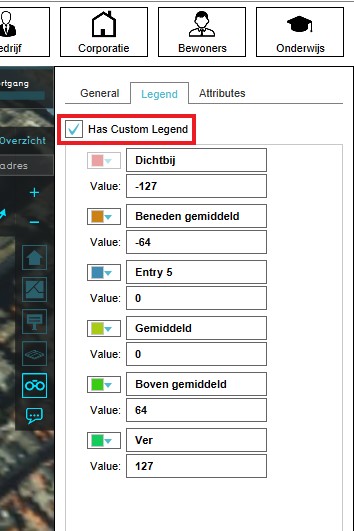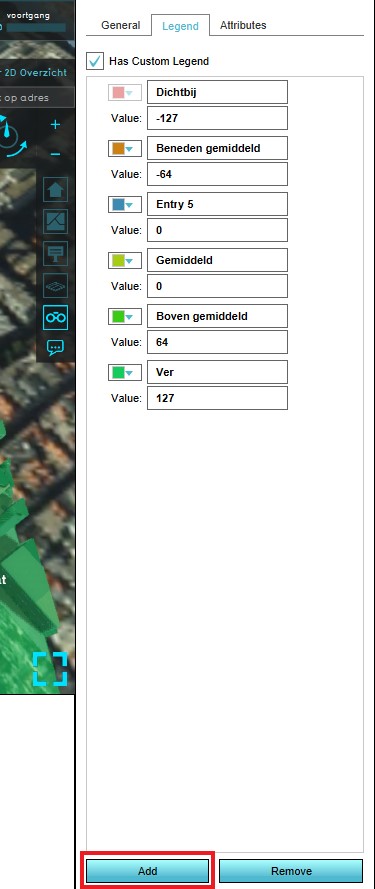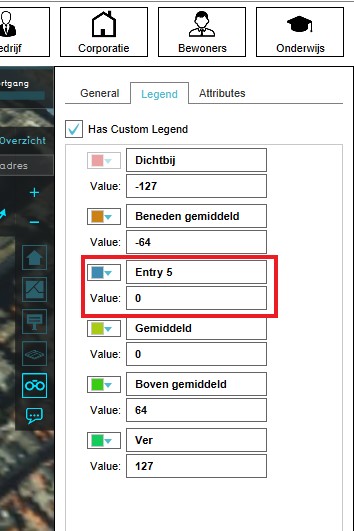Sight Distance Overlay: Difference between revisions
No edit summary |
No edit summary |
||
| Line 2: | Line 2: | ||
==What the Distance Sight Overlay is== | ==What the Distance Sight Overlay is== | ||
[[File:Sight_Distance_overlay.jpg|thumb|left|Distance Sight Overlay]] | [[File:Sight_Distance_overlay.jpg|thumb|400px|left|Distance Sight Overlay]] | ||
This Distance Sight Overlay combines the Distance Zone as defined by [[constructions]] with the direct line of sight for these constructions. The distance zone is always a circle situated around the affected construction(s). <br> The radius of this circle can be adjusted in the function value table.The Distance Sight Overlay becomes available for all stakeholders when added to a project. This overlay can be activated by clicking the corresponding icon on the minimap. When activated the Distance Sight Overlay displays 3 colors, red, yellow and green. Different colors mean different distances of the object with the distance zone to other objects in the 3D World. | This Distance Sight Overlay combines the Distance Zone as defined by [[constructions]] with the direct line of sight for these constructions. The distance zone is always a circle situated around the affected construction(s). <br> The radius of this circle can be adjusted in the function value table.The Distance Sight Overlay becomes available for all stakeholders when added to a project. This overlay can be activated by clicking the corresponding icon on the minimap. When activated the Distance Sight Overlay displays 3 colors, red, yellow and green. Different colors mean different distances of the object with the distance zone to other objects in the 3D World. | ||
;Color Red | ;Color Red | ||
| Line 14: | Line 14: | ||
==Additional information displayed in hover panel== | ==Additional information displayed in hover panel== | ||
[[File:Distance_sight_hover.jpg|thumb| | [[File:Distance_sight_hover.jpg|thumb|400px|left|The distance of the selected object which has a distance zone is displayed]] | ||
When clicking on a specific location | When clicking on a specific location on the map, the hover panel gives additional information of the distance from the clicked location to the object which has a distance zone. | ||
<br clear=all> | <br clear=all> | ||
| Line 26: | Line 26: | ||
{{Editor steps|title=remove the Distance Sight Overlay|Select in the editor 'Geo Data' from the ribbon|Select 'Overlays' from the ribbon bar|Select the Distance Sight Overlay from the list of active overlays on the left panel|Select 'remove' from the bottom of the left panel|Confirm the removal in the pop up confirmation message}} | {{Editor steps|title=remove the Distance Sight Overlay|Select in the editor 'Geo Data' from the ribbon|Select 'Overlays' from the ribbon bar|Select the Distance Sight Overlay from the list of active overlays on the left panel|Select 'remove' from the bottom of the left panel|Confirm the removal in the pop up confirmation message}} | ||
==Modifying the Legend of the Distance Sight Overlay== | |||
{{Editor ribbon|header=GEO DATA|bar=Overlays}} | |||
{{Editor steps|title=Modify the Legend of the Distance Sight Overlay|Select the Distance Sight Overlay from list of overlays in the [[right panel]]| Select the Legend bar in the [[left panel]]| Notice the distance values with corresponding colors| Select the "Has Custom Legend" option| Select "Add" at the bottom of the [[left panel]]| A new Entry will appear with value 0 Enter a name for the entry | Edit the name, value and color of the new entry| Notice that the entry is automatically sorted}} | |||
<gallery> | |||
Image:Select_the_overlay.jpg|Select Distance Sight Overlay | |||
Image:Legend_bar.jpg|Select Legend bar | |||
Image:Has_custom_legend.jpg|Select "Has Custom Legend" | |||
Image:Add_new_entry.jpg|Add new entry | |||
Image:New_entry.jpg|Edit the name, value and color of the entry | |||
</gallery> | |||
<br clear=all> | |||
Revision as of 09:14, 5 November 2018
What the Distance Sight Overlay is
This Distance Sight Overlay combines the Distance Zone as defined by constructions with the direct line of sight for these constructions. The distance zone is always a circle situated around the affected construction(s).
The radius of this circle can be adjusted in the function value table.The Distance Sight Overlay becomes available for all stakeholders when added to a project. This overlay can be activated by clicking the corresponding icon on the minimap. When activated the Distance Sight Overlay displays 3 colors, red, yellow and green. Different colors mean different distances of the object with the distance zone to other objects in the 3D World.
- Color Red
Nearby = - 217
- Color Yellow
Average distance = 0
- Color Green
Far away = 127
Additional information displayed in hover panel
When clicking on a specific location on the map, the hover panel gives additional information of the distance from the clicked location to the object which has a distance zone.
Adding and removing the Distance Sight Overlay
- Select in the editor 'Geo Data' from the ribbon
- Select 'Overlays' from the ribbon bar
- Select the Distance Sight Overlay from the drop down menu
- Select in the editor 'Geo Data' from the ribbon
- Select 'Overlays' from the ribbon bar
- Select the Distance Sight Overlay from the list of active overlays on the left panel
- Select 'remove' from the bottom of the left panel
- Confirm the removal in the pop up confirmation message
Modifying the Legend of the Distance Sight Overlay
- Select the Distance Sight Overlay from list of overlays in the right panel
- Select the Legend bar in the left panel
- Notice the distance values with corresponding colors
- Select the "Has Custom Legend" option
- Select "Add" at the bottom of the left panel
- A new Entry will appear with value 0 Enter a name for the entry
- Edit the name, value and color of the new entry
- Notice that the entry is automatically sorted