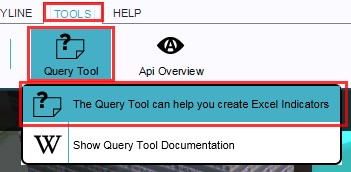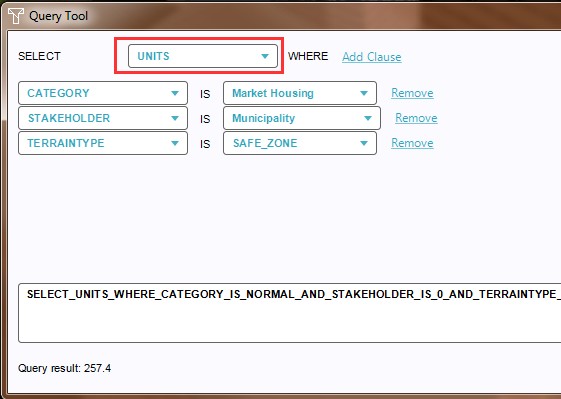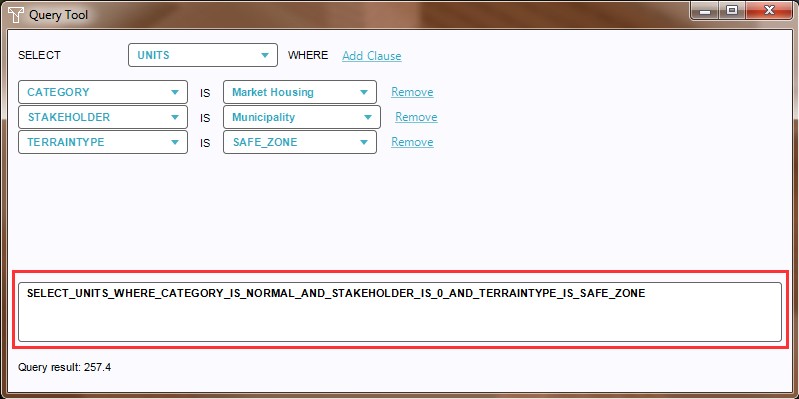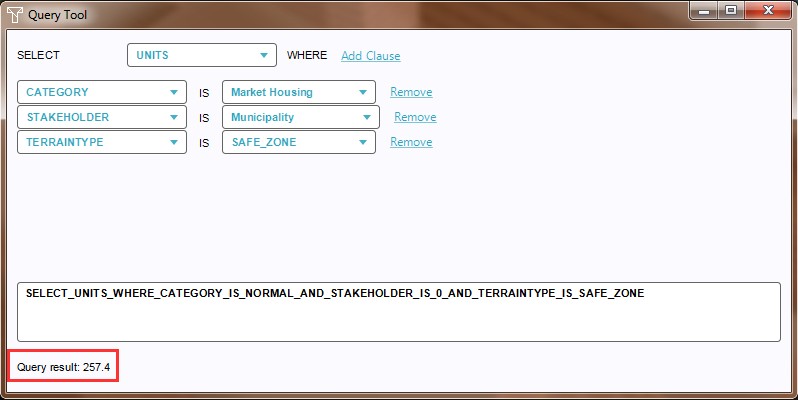How to use the Query Tool: Difference between revisions
Jump to navigation
Jump to search
No edit summary |
No edit summary |
||
| (2 intermediate revisions by 2 users not shown) | |||
| Line 1: | Line 1: | ||
<youtube>8ZrAj5rkGFI</youtube> | |||
{{Editor location|Query Tool}} | {{Editor location|Query Tool}} | ||
| Line 13: | Line 15: | ||
File:QueryToolQueryResult-Q3-2015.jpg|6. Actual Query result | File:QueryToolQueryResult-Q3-2015.jpg|6. Actual Query result | ||
</gallery> | </gallery> | ||
[[Category:TQL]][[Category:How-to's]] | |||
Latest revision as of 12:27, 24 November 2023
The Query Tool can be found in the Tygron Platform Editor, under the ribbon header, in the Tools tab, by selecting the Query Tool Button. The Query Tool consists of three areas; the selection type drop down menus, the clause type and the clause value. It is theoretically possible to add an unlimited number of clauses. This being said, only a limited amount (of combinations) of options is available to do so.
How to use the Query Tool:
- Select Editor → Tools → Query Tool
- Select the desired Result Parameter
- Add clauses, as many as needed
- Select the clause properties from the drop down menus
- Notice the full query string appears in the Query field
- Notice the actual Query result on the bottom of the panel