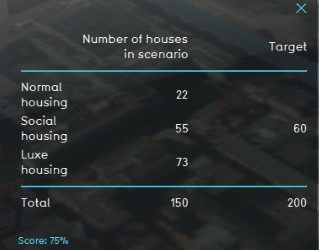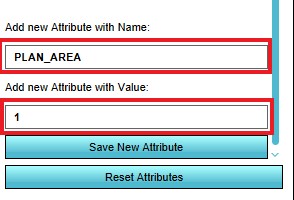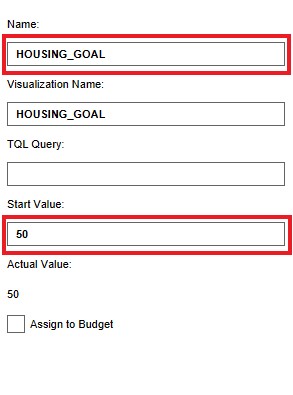Housing target (Indicator): Difference between revisions
No edit summary |
|||
| (38 intermediate revisions by 6 users not shown) | |||
| Line 1: | Line 1: | ||
The Housing target indicator calculates the number of houses that are added to the project current situation and relates this to the total target of houses. | |||
This indicator is useful for projects where for example: | |||
* one of the goals is to work on reaching a certain housing target | |||
* different spatial plans are compared using the [[3D Visualization]] | |||
The total amount of houses is adjustable, this makes it useful for all types of projects. The housing target indicator is on neighborhood level. | |||
The | This Excel indicator can be downloaded from the Public [[GeoShare]]. Read on to find out more about the indicator's calculation method and how to set it up in your project. | ||
===Indicator panel=== | |||
[[File:Target_score.jpg|300px|right]] | |||
The indicator panel shows the three different types of housing, the number of houses that are built in the neighborhood and the targets for the social housing and the total target. | |||
===Calculation=== | ===Calculation=== | ||
The indicator calculates the difference in | The indicator calculates the difference in houses between the planned and original state of the project. Houses in the {{software}} are called [[Units]]. A building block is not necessarily one unit. You can see the number of units when clicking on a building in the 3D Visualization. | ||
Only units of the type normal, social and luxe are being taken into account. The | Only units of the type normal, social and luxe are being taken into account. The total target can be adjusted. An additional target of 30% social housing is deducted from this total target. | ||
==== | |||
The | ===Score=== | ||
==== | The score is represented in a progress bar, with a scale from 0 to 100%. | ||
The | Determine if you want to calculate the [[Indicators#Absolute_score|absolute or relative score]]. | ||
==Additional configurations== | |||
For this indicator to function, an extra attribute has to be added to the [[Neighborhood]] in where the houses will be build and a new [[Global]] has to be defined to set the total housing target. Read below for the steps. | |||
===Add the Attribute=== | |||
[[File:Plan_area.jpg|300px|right]] | |||
The indicator looks only at the number of units in a certain [[Neighborhood]]. This neighborhood is marked with the attribute ''PLAN_AREA'' with a value > 0, for the indicator to know which neighborhood to look at. Therefore, an attribute has to be added to the neighborhood in where you want to build houses. | |||
{{Editor steps|title=| Select the ''Current situation'' tab and click on the ''Neighborhoods'' button in the ribbon header| Select the Neighborhood where you want to build in the left panel| In the right panel, go to the tab Attributes.| Scroll down to the bottom and enter the Attribute name PLAN_AREA with value "1".| Click on Save new attribute. The attribute is now added to the the other attributes.}} | |||
===Add the Global=== | |||
The total housing target is set in a [[Global]]. To learn more about what a global is, please go to the [[Globals]] page. | |||
{{Editor steps|title=|Select the ''Current situation'' and then hover over the ''TQL Queries'' button in the ribbon header. |Click on the ''Add Global'' button in the hover panel. A new global named VARIABLE will be added to the left panel.| Select the global VARIABLE.| In the right panel, change the name to HOUSING_GOAL. | Change the start value to a number representing your total housing target.|Hover over the Auto update icon and choose for Reset to Start values (faster) to update your project.}} | |||
<gallery mode=nolines> | |||
File:Add_global_new_interface.JPG | |||
File:Housing_goal.jpg | |||
File:Recalculate_excel.JPG | |||
</gallery> | |||
{{article end | |||
}} | |||
{{Indicator nav}} | |||
{{ | [[Category:Public GeoShare]] | ||
Latest revision as of 16:06, 2 February 2023
The Housing target indicator calculates the number of houses that are added to the project current situation and relates this to the total target of houses. This indicator is useful for projects where for example:
- one of the goals is to work on reaching a certain housing target
- different spatial plans are compared using the 3D Visualization
The total amount of houses is adjustable, this makes it useful for all types of projects. The housing target indicator is on neighborhood level.
This Excel indicator can be downloaded from the Public GeoShare. Read on to find out more about the indicator's calculation method and how to set it up in your project.
Indicator panel
The indicator panel shows the three different types of housing, the number of houses that are built in the neighborhood and the targets for the social housing and the total target.
Calculation
The indicator calculates the difference in houses between the planned and original state of the project. Houses in the Tygron Platform are called Units. A building block is not necessarily one unit. You can see the number of units when clicking on a building in the 3D Visualization. Only units of the type normal, social and luxe are being taken into account. The total target can be adjusted. An additional target of 30% social housing is deducted from this total target.
Score
The score is represented in a progress bar, with a scale from 0 to 100%. Determine if you want to calculate the absolute or relative score.
Additional configurations
For this indicator to function, an extra attribute has to be added to the Neighborhood in where the houses will be build and a new Global has to be defined to set the total housing target. Read below for the steps.
Add the Attribute
The indicator looks only at the number of units in a certain Neighborhood. This neighborhood is marked with the attribute PLAN_AREA with a value > 0, for the indicator to know which neighborhood to look at. Therefore, an attribute has to be added to the neighborhood in where you want to build houses.
- Select the Current situation tab and click on the Neighborhoods button in the ribbon header
- Select the Neighborhood where you want to build in the left panel
- In the right panel, go to the tab Attributes.
- Scroll down to the bottom and enter the Attribute name PLAN_AREA with value "1".
- Click on Save new attribute. The attribute is now added to the the other attributes.
Add the Global
The total housing target is set in a Global. To learn more about what a global is, please go to the Globals page.
- Select the Current situation and then hover over the TQL Queries button in the ribbon header.
- Click on the Add Global button in the hover panel. A new global named VARIABLE will be added to the left panel.
- Select the global VARIABLE.
- In the right panel, change the name to HOUSING_GOAL.
- Change the start value to a number representing your total housing target.
- Hover over the Auto update icon and choose for Reset to Start values (faster) to update your project.