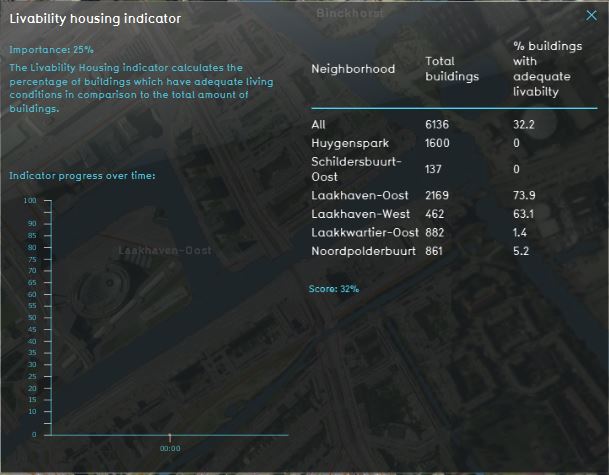Livability Housing (Indicator): Difference between revisions
(Created page with "{{learned|what the livability housing indicator is|how the livability housing indicator is calculated|how the indicator can be changed to fit you project}} ==General== ===Wha...") |
No edit summary |
||
| (27 intermediate revisions by 6 users not shown) | |||
| Line 1: | Line 1: | ||
The Livability Housing indicator calculates the percentage of buildings which have adequate living conditions in comparison to the total amount of buildings. See the [[Livability (Overlay)]] for the livability scoring. The indicator panel shows these percentages per neighborhood. | |||
The Livability Housing indicator calculates the percentage of buildings which have adequate living conditions in comparison to the total amount of buildings. See the [[ | |||
This indicator is useful for projects where for example: | This indicator is useful for projects where for example: | ||
* one of the goals is to | * one of the goals is to create a better neighborhood/environment for citizens | ||
* | * neighborhoods are compared | ||
This Excel indicator can be downloaded from the Public [[GeoShare]]. Read on to find out more about the indicator's calculation method and how to set it up in your project. | |||
===Indicator panel=== | ===Indicator panel=== | ||
[[File: | [[File:Livability_housing_indicator.JPG|300px|right]] | ||
The indicator panel shows the present neighborhoods in the area, the total amount of | The indicator panel shows the present neighborhoods in the area, the total amount of houses in each neighborhood and the percentage of houses with adequate livability conditions. | ||
===Calculation=== | ===Calculation=== | ||
This indicator calculates the percentage of houses with adequate livability conditions in each neighborhood. Houses in the {{software}} referred to as units. A building block is not necessarily one unit. You can see the number of units when clicking on a [[building]] in the [[3D Visualization]]. The livability of a house is considered 'adequate' if the livability score (calculated in the [[Livability_(Overlay)|Livability overlay]] is above -0.5. This score is based on [[Functions#function values|function values]] of [[Buildings]] in the project. | |||
===Score=== | ===Score=== | ||
The score is represented in a progress bar, with a scale from 0 to 100%. | The score is represented in a progress bar, with a scale from 0 to 100%. Determine if you want to calculate the [[Indicators#Absolute_score|absolute or relative score]]. The percentage represents the percentage of adequate houses in the area in comparison to the total amount of houses. At 0% there are no houses in the area with adequate livability. At 100% every house in the area has adequate livability conditions. The score can be adjusted in three ways: | ||
Determine if you want to calculate the [[Indicators#Absolute_score|absolute or relative score]]. | * The function values of [[Buildings]] in the [[project area]] can be changed, see [[Livability (Overlay)]] . | ||
* The threshold value for what adequate living is (now set to -0.5) , can be adjusted in the indicator excel file. | |||
* Right now indicator target is for the houses in the area to 100% adequate. The indicator target can be changed to a percentage below 100% in the excel file. | |||
==Additional configurations== | ==Additional configurations== | ||
For this indicator to function, | For this indicator to function, the [[Livability (Overlay)]] needs to be added | ||
===Add the | ===Add the Livability Overlay=== | ||
For the indicator to calculate properly, the [[Livability_(Overlay)|Livability overlay]] has to be added to the project. Read below on how to add this overlay to the project. | |||
{{Editor steps|title=|Select in the editor 'Current situation' from the ribbon|Hover over 'Overlays' in the ribbon bar|Select the [[Livability_(Overlay)|Livability overlay]] from the drop down menu|Hover over the Auto update icon and choose for Reset to Start values (faster) to update your project.}} | |||
<gallery mode=nolines> | <gallery mode=nolines> | ||
File: | File:Add_overlays_new_interface.JPG | ||
File: | File:Recalculate_excel.JPG | ||
</gallery> | </gallery> | ||
{{Indicator nav}} | |||
[[Category: Public GeoShare]] | |||
Latest revision as of 16:07, 2 February 2023
The Livability Housing indicator calculates the percentage of buildings which have adequate living conditions in comparison to the total amount of buildings. See the Livability (Overlay) for the livability scoring. The indicator panel shows these percentages per neighborhood. This indicator is useful for projects where for example:
- one of the goals is to create a better neighborhood/environment for citizens
- neighborhoods are compared
This Excel indicator can be downloaded from the Public GeoShare. Read on to find out more about the indicator's calculation method and how to set it up in your project.
Indicator panel
The indicator panel shows the present neighborhoods in the area, the total amount of houses in each neighborhood and the percentage of houses with adequate livability conditions.
Calculation
This indicator calculates the percentage of houses with adequate livability conditions in each neighborhood. Houses in the Tygron Platform referred to as units. A building block is not necessarily one unit. You can see the number of units when clicking on a building in the 3D Visualization. The livability of a house is considered 'adequate' if the livability score (calculated in the Livability overlay is above -0.5. This score is based on function values of Buildings in the project.
Score
The score is represented in a progress bar, with a scale from 0 to 100%. Determine if you want to calculate the absolute or relative score. The percentage represents the percentage of adequate houses in the area in comparison to the total amount of houses. At 0% there are no houses in the area with adequate livability. At 100% every house in the area has adequate livability conditions. The score can be adjusted in three ways:
- The function values of Buildings in the project area can be changed, see Livability (Overlay) .
- The threshold value for what adequate living is (now set to -0.5) , can be adjusted in the indicator excel file.
- Right now indicator target is for the houses in the area to 100% adequate. The indicator target can be changed to a percentage below 100% in the excel file.
Additional configurations
For this indicator to function, the Livability (Overlay) needs to be added
Add the Livability Overlay
For the indicator to calculate properly, the Livability overlay has to be added to the project. Read below on how to add this overlay to the project.
- Select in the editor 'Current situation' from the ribbon
- Hover over 'Overlays' in the ribbon bar
- Select the Livability overlay from the drop down menu
- Hover over the Auto update icon and choose for Reset to Start values (faster) to update your project.