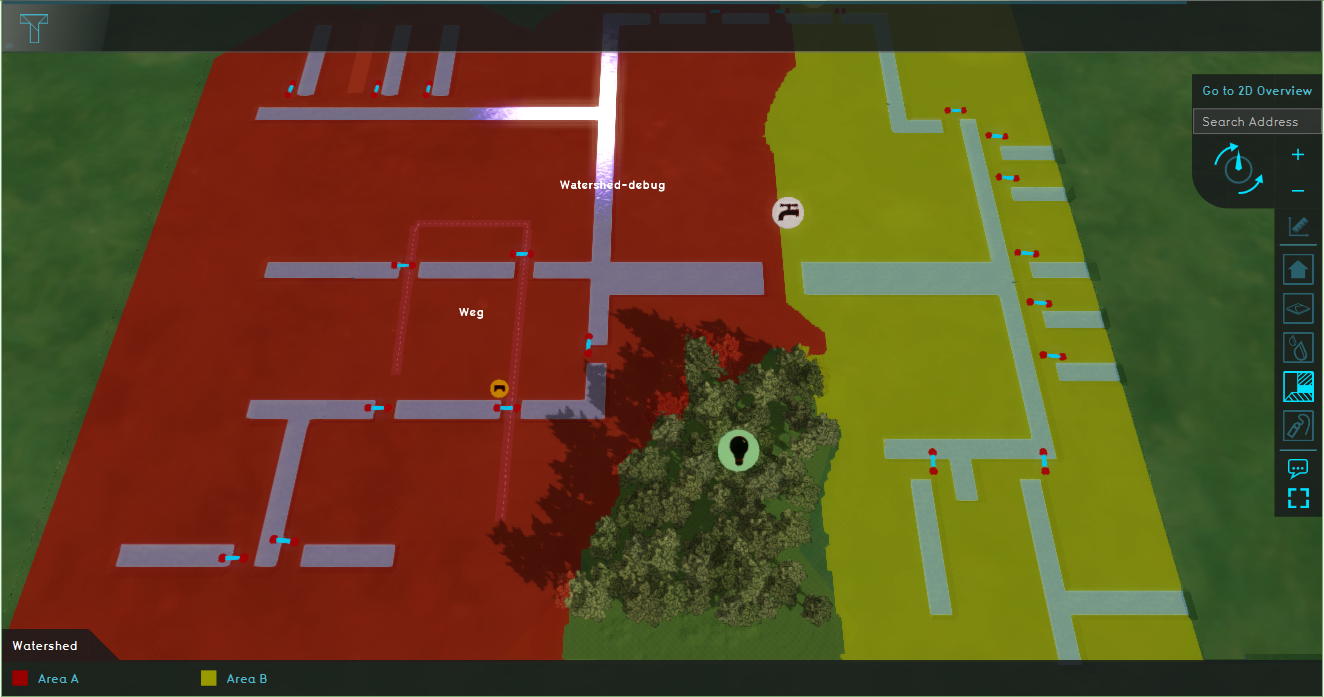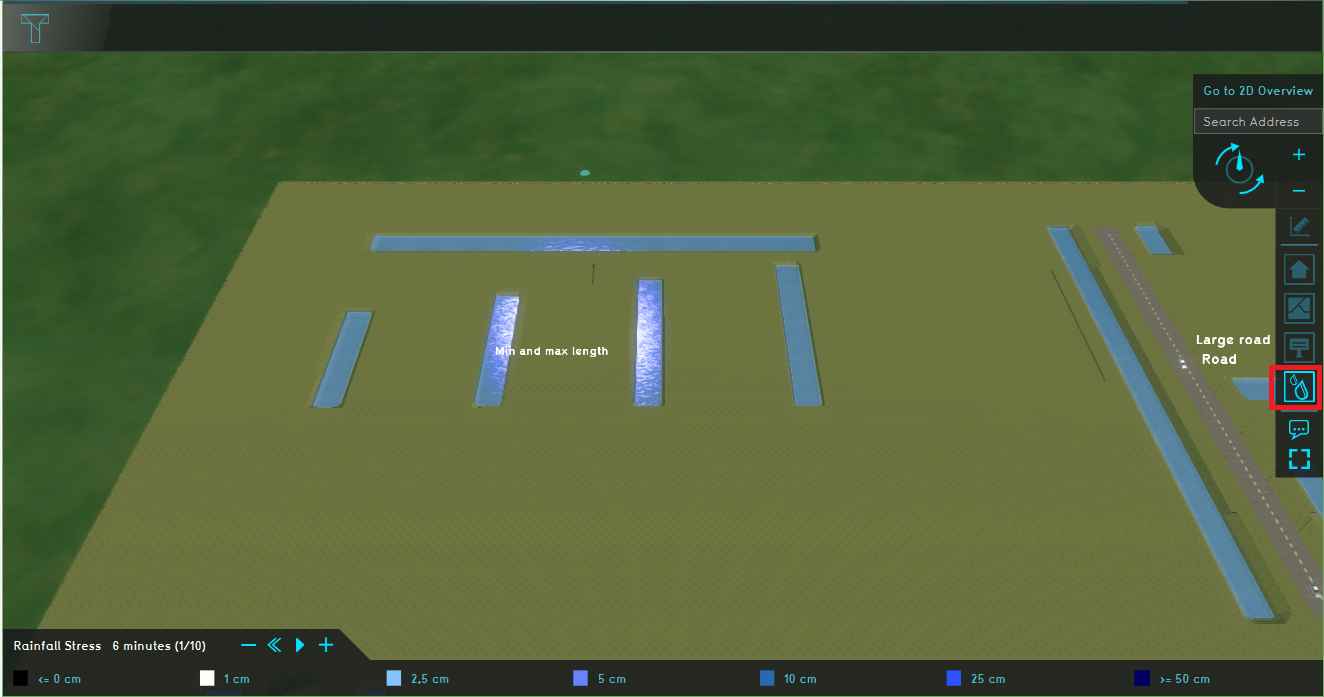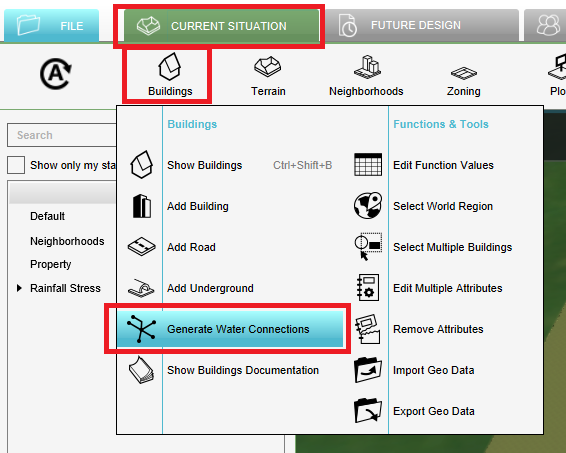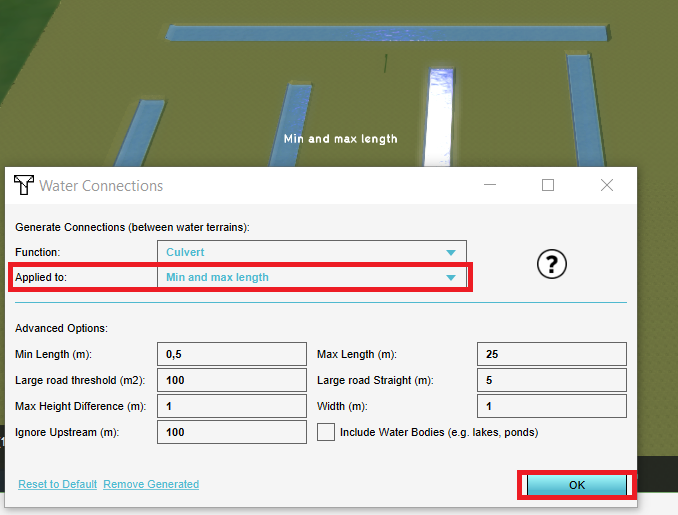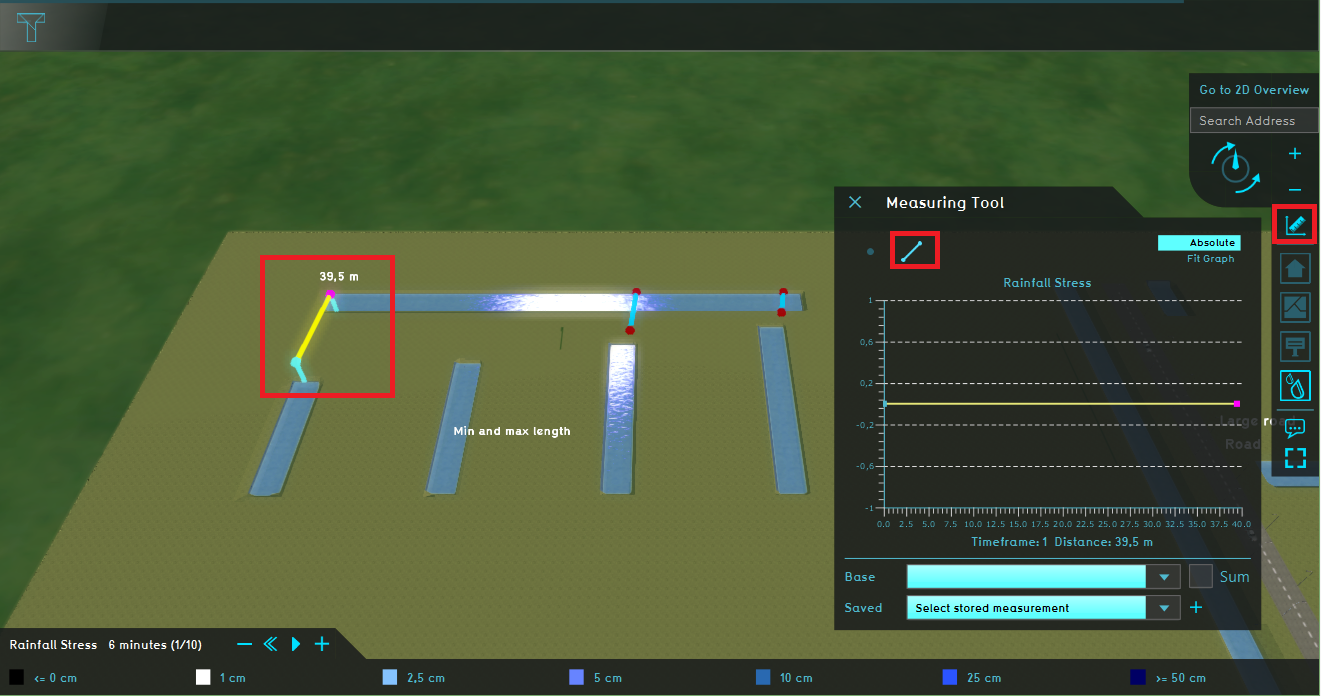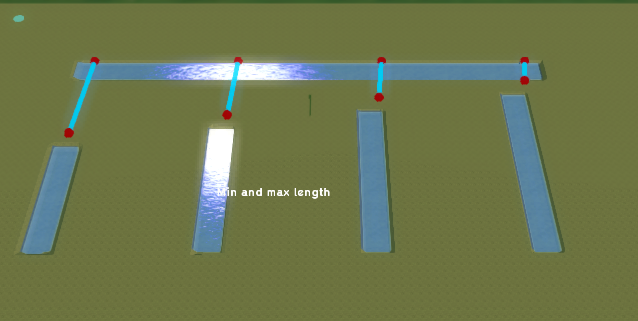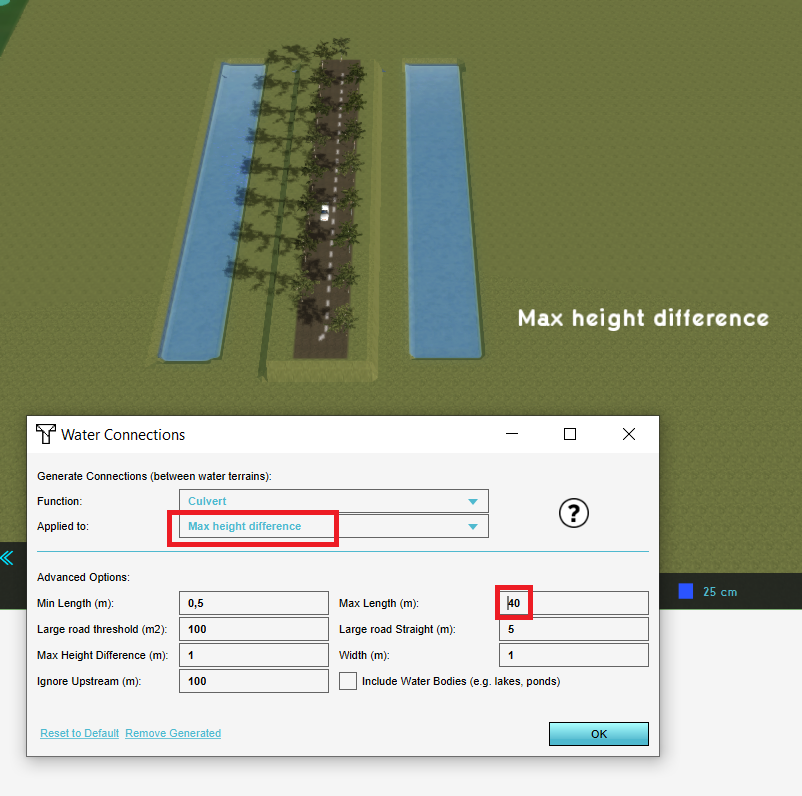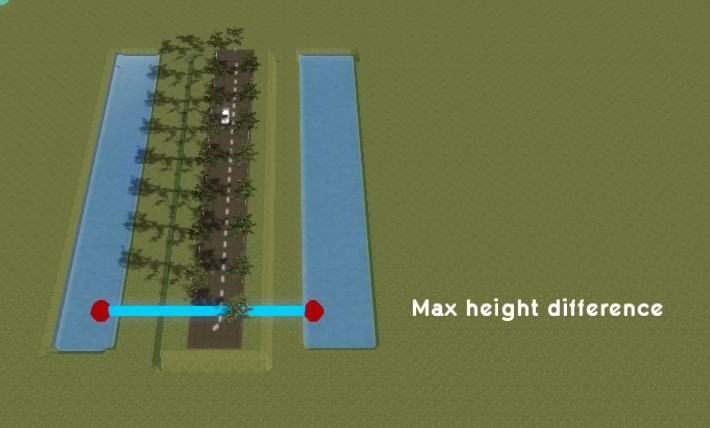Demo Create Culverts Project: Difference between revisions
Jump to navigation
Jump to search
| Line 36: | Line 36: | ||
File:Measure_length.PNG | File:Measure_length.PNG | ||
File:Culverts_min_max_length.PNG | File:Culverts_min_max_length.PNG | ||
</gallery> | |||
# Zoom to the ''Max height difference'' neighborhood and open the Water Connections generator panel. | |||
# Measure the distance between the waterways and set the Max length on 40 m. Choose the correct neighborhood and generate the culverts. Notice 0 culverts are generated. | |||
# Read on the Wiki where the [[Water_Connection_Generator#Maximum_height_difference|maximum height difference]] parameter is used for. | |||
# Click on the levee the see the ground height in the hover panel. Open the Water Connections generator panel and fill in a maximum height difference of 6m and the correct neighborhood. Notice that now one cuvert is generated. | |||
<gallery mode=nolines> | |||
File:Max_height_difference.PNG | |||
File:Max_height_difference_2.PNG | |||
</gallery> | </gallery> | ||
Revision as of 14:54, 8 October 2020
| Next page>> |
The Demo Create Culverts project is available for all users with Preview access and can be found in the main menu under Edit projects. This project does not count towards your license.
This project is intended for hydrologists and other water experts.
This project showcases the Water Connection Generator.
The Demo Create Culverts project demonstrates the Water Connection Generator in a testbed setting. It can serve as a working demo to further explore the configurable parameters.
Exploring the project
Boundary conditions and input
- Zoom out a bit with the scroll wheel of the mouse button and notice that the projects exists of different sections.
- Click on the Neighborhoods Overlay to see the different sections (neighborhoods). The names of the neighborhoods corresponds with the parameters in the Water Connection Generator
- Click on the Rainfall Stress Overlay and notice that there are not yet any culverts generated. In the following steps we will generate the culverts.
Parameters
- Zoom to the Min and Max length neighborhood. Make sure the Rainfall Stress Overlay is selected in the Overlay bar.
- In the [Current Situation]] tab, hover over the button Buildings and choose Generate Water Connections. With the panel that pops up, the water connections (for example culverts can be generated).
- In the panel, choose the Min and Max length neighborhood in the applied to field. Then click on OK. Notice that two culverts are generated. Read on the Wiki what the min and max length parameters are for.
- Use the measuring line tool to measure the distance between the vertical waterway that is the furthest away from the horizontal waterway.
- Open again from the Buildings menu the Water Connections generator panel and set the Max length (m) on 40m. Don't forget to choose the correct neighborhood in the Applied to field. Click then on Ok and notice that four culverts are generated.
- Do you know why there are no culverts generated between the vertical waterways? Tip: use the measuring line tool to measure the distance.
- Zoom to the Max height difference neighborhood and open the Water Connections generator panel.
- Measure the distance between the waterways and set the Max length on 40 m. Choose the correct neighborhood and generate the culverts. Notice 0 culverts are generated.
- Read on the Wiki where the maximum height difference parameter is used for.
- Click on the levee the see the ground height in the hover panel. Open the Water Connections generator panel and fill in a maximum height difference of 6m and the correct neighborhood. Notice that now one cuvert is generated.