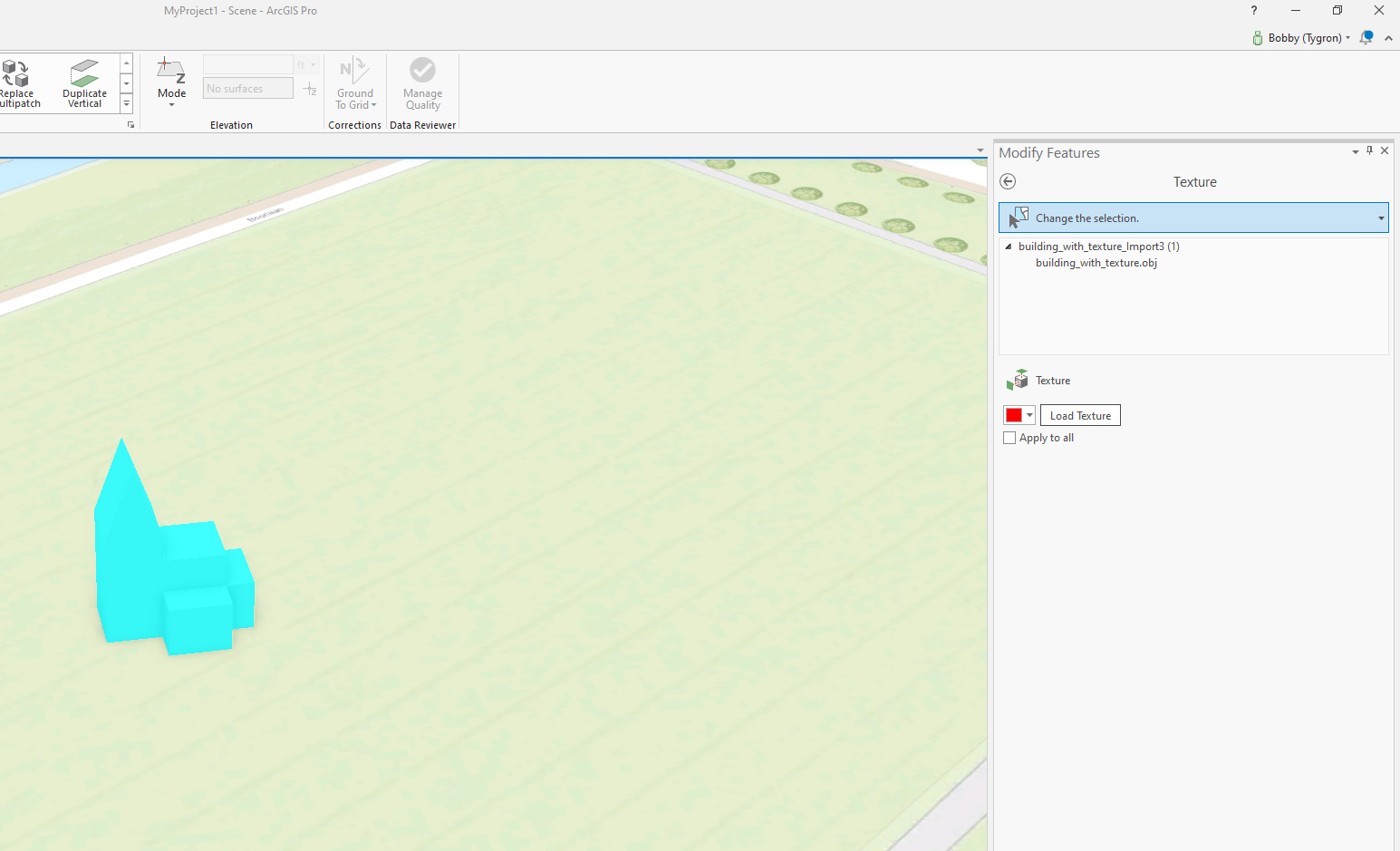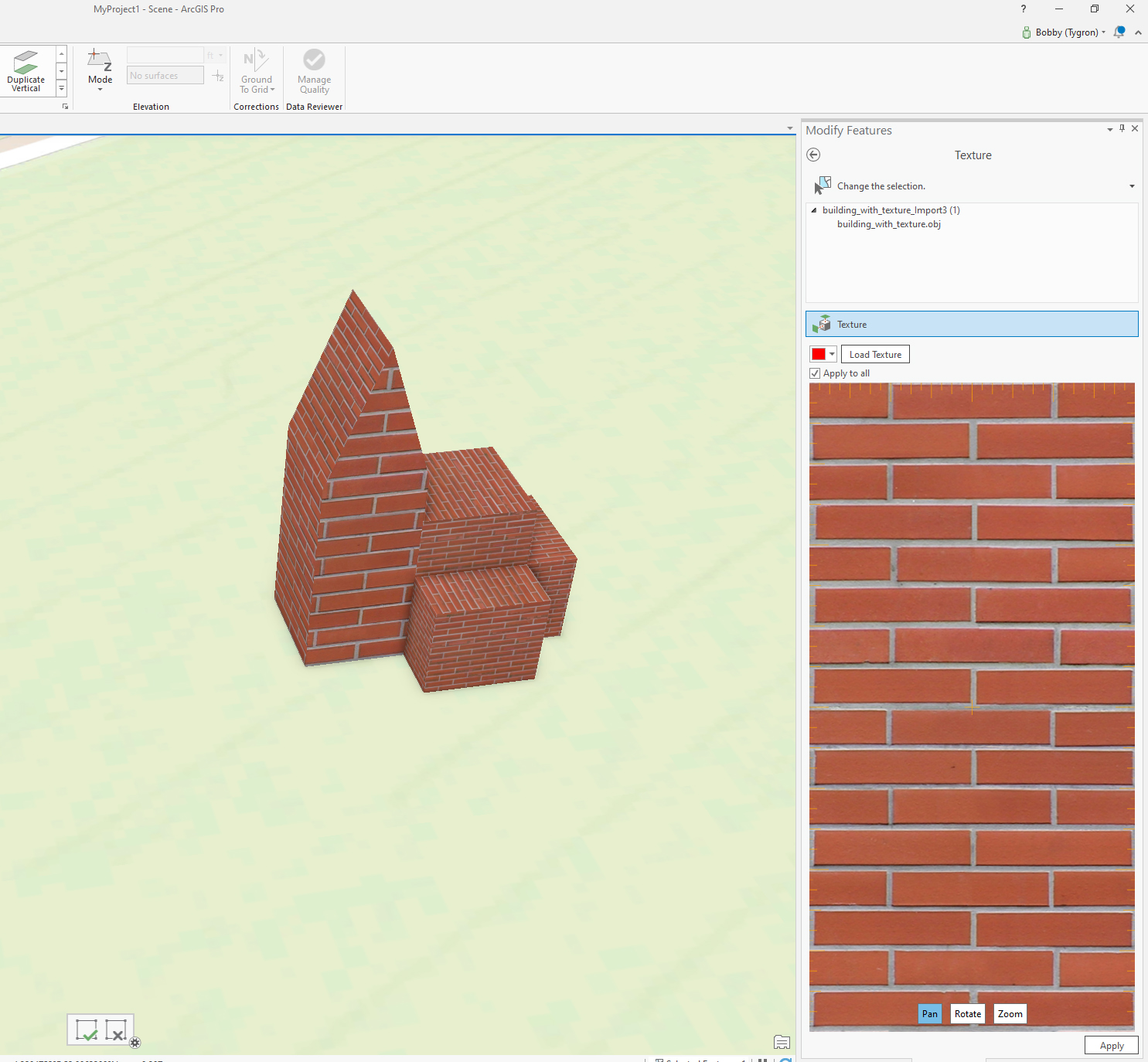How to import and assign a texture in ArcGIS Pro
Jump to navigation
Jump to search
Below the steps on how to import and assign a texture to 3D models in ArcGIS Pro.
How to import texture map and assign to model in ArcGIS Pro:
- In ArcGIS Pro select the imported multipatch model from the contents pane.
- Got to "Edit" and select the "Modify" button from the "Features" Section of the tab. The "modify features" pane appears on the right side.
- Expand "Reshape" and click Multipatch texture.
- In the pane, click Active Select and select the multipatch feature.
- The selected feature appears in a list, and the editing toolbar appears at the bottom of the scene.
- Click Load Texture. A file browser appears
- Click Apply.
To learn more about applying textures to a multipatch feature in ArcGIS Pro go to https://pro.arcgis.com/en/pro-app/help/editing/apply-textures-to-a-multipatch-feature.htm (Applying textures to Multipatch feature)
Notes
- When importing the model into the Tygron Platform, keep in mind that currently wrap mode: repeat is not supported in atlas textures
- Also only textures in JPEG format are supported
| <<Back to SLPK manual |