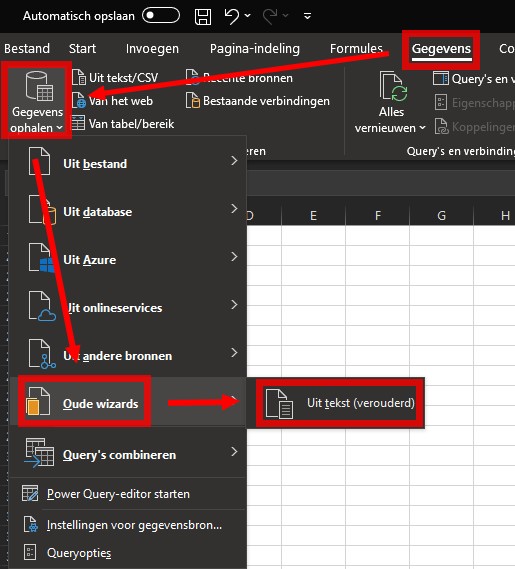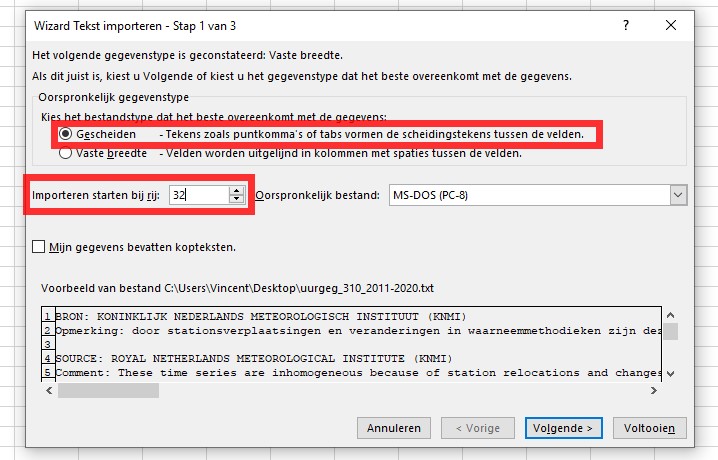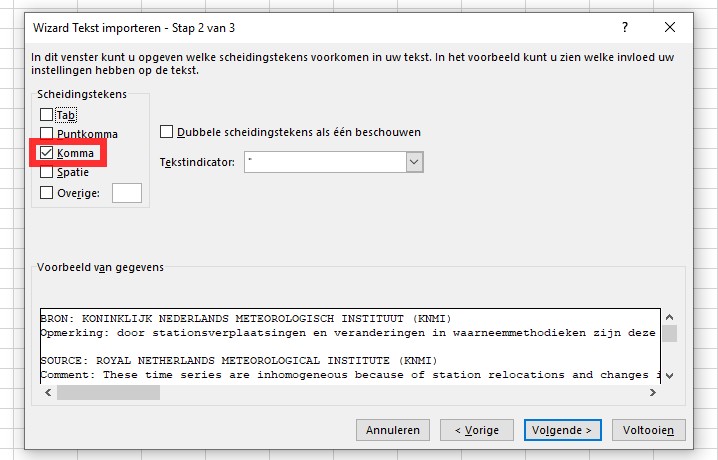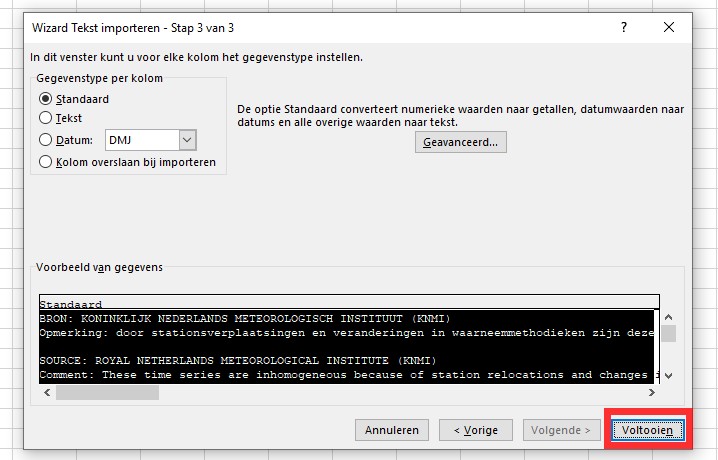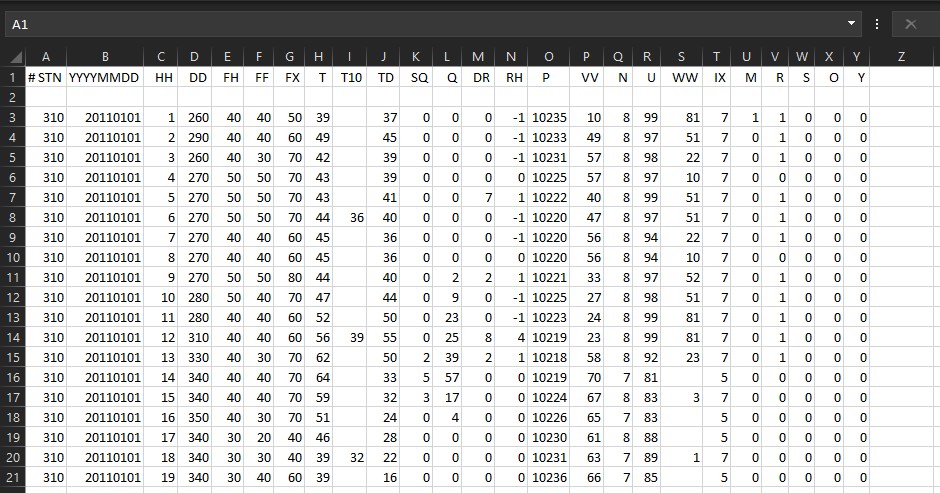How to import KNMI weather data into Microsoft Excel
For importing KNMI Weather data into Microsoft Excel for further processing in the Tygron Platform you need to import a text file into an Excel spreadsheet. Based on what version of Office you have installed you need to choose which one of the steps below you need to preform.
Activate the text import wizard in Office 2019
In the newest versions of Excel, the import from text/csv route is simplified and will probably not properly interpret the data as numbers. It is better to use the legacy method, for which the legacy Text Import Wizard needs to be activated first.
- Select File > Options
- Select Data from the Excel options
- Under Show legacy data import wizards, select From Text (Legacy)
- Select OK
When the legacy Text Import Wizard is activated, it can be found under: Data > Get Data > Legacy Wizards > From Text (Legacy). When prompted, in the import File dialog, select the KNMI file you need.
Text Import Wizard
- As the data in the KNMI files is separated by commas, select Delimited. It can also be convenient to enter '32' as the line number to Start import at row, to skip the header texts from the file and start at the top of the table of actual values.
- On this panel, select the comma as separator.
- Select Finish to proceed
When the import is done, the KNMI data should appear on the workbook. A good indication that the conversion from text to numbers was succesfull, is that all cells with a number in them are alligned on the right side of their cells (text always alligns to the left by default.
Activate the text import wizard in older Office versions
Select Data > Get External Data > From Text. In the import File dialog, select the KNMI file you need.
- Reference to Microsoft support about text import in other Office versions: Text Import Wizard