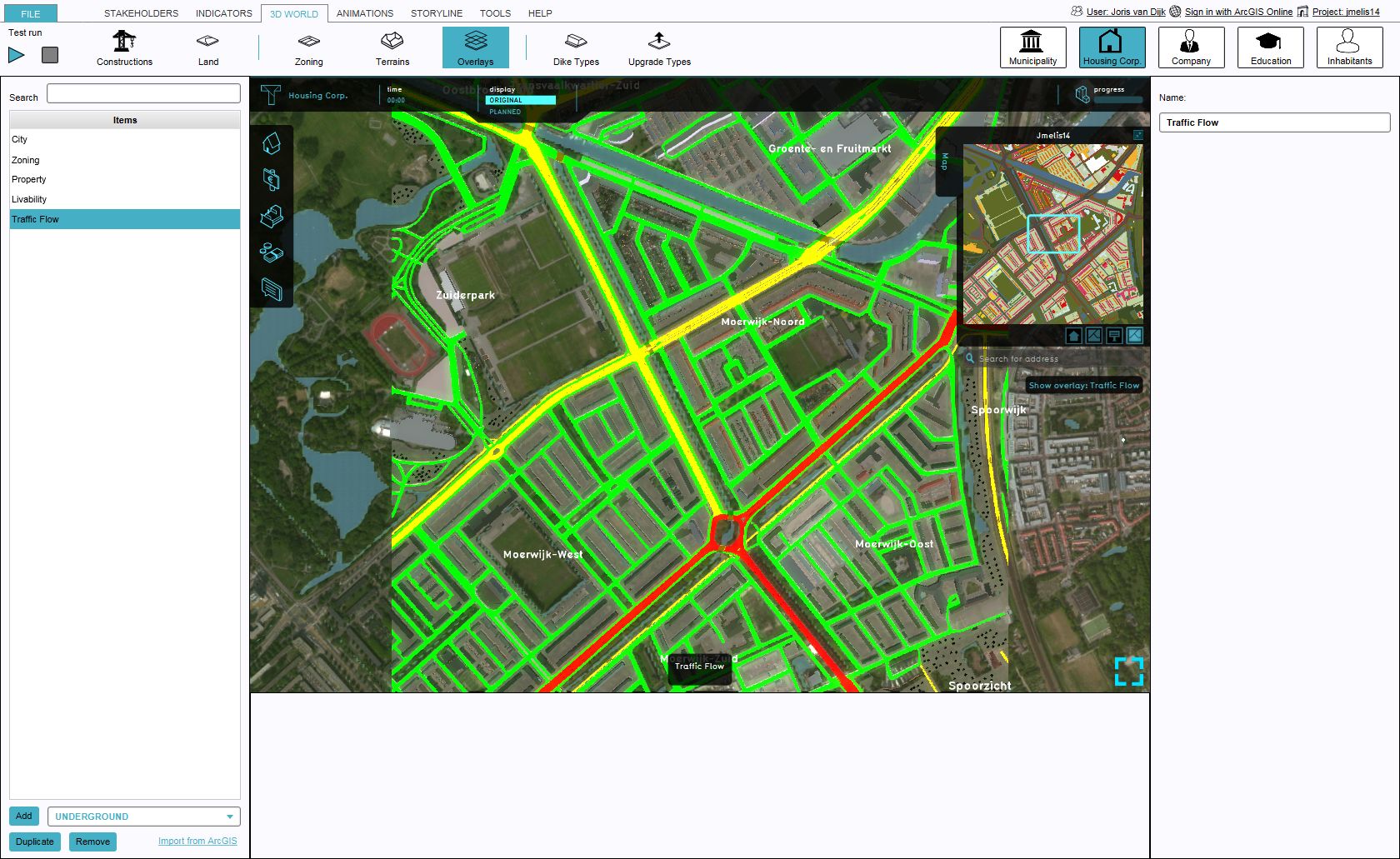Overlay: Difference between revisions
(→Heat) |
|||
| Line 32: | Line 32: | ||
====Heat==== | ====Heat==== | ||
{{learned|what the traffic overlay is.|which information is displayed on the traffic overlay.|which additional information is displayed in the hover panel.|}} | |||
==What the traffic overlay is== | |||
[[File:Editor_overlay_traffic_flow.jpg|thumb|300px|left|Active traffic flow overlay]] | |||
The traffic flow overlay is an [[Overlay]] which is used for displaying traffic on the map. When added to your project, it can be activated by clicking the corresponding icon on the minimap. When activated the traffic flow displays 3 colors, red, yellow and green. Different colors mean different amount of traffic flowing through this road. | |||
===Color: Red=== | |||
26+ Units / Minute | |||
===Color: Yellow=== | |||
6-25 units / Minute | |||
===Color: Green=== | |||
0-5 units / Minute | |||
<br clear=all> | |||
==Additional information displayed in hover panel== | |||
[[File:Editor_overlay_traffic_flow_hover.jpg|thumb|150px|right|Hover panel displays additional information]] | |||
The hover panel gives additional information when the overlay is active. | |||
====Number of Units / Minute==== | |||
The number of Units / Minute which flow across this road. | |||
====Speed==== | |||
The average speed in km / hour which is driven on this road. | |||
====Number of lanes==== | |||
The number of lanes this road consists of. | |||
==Adding and removing== | |||
For information on adding and removing Overlays see... | |||
====Quality of Life==== | ====Quality of Life==== | ||
: ''Main article: [[Quality of Life (Overlay)| Quality of Life (Overlay)]]. | : ''Main article: [[Quality of Life (Overlay)| Quality of Life (Overlay)]]. | ||
Revision as of 11:54, 26 August 2015
Overlays
An overlay is a layer drawn over a visualization to illustrate different properties. They do not contain all the information of a given visualization, but serve as a supplement to a base. By adding these properties onto the same view, the additional information can immediately be made understandable in the same way. A reason to split information off into other layers in this fashion can be to avoid overwhelming a user with too much information.
How overlays are implemented in the Tygron Engine
Overlays are implemented in the Tygron Engine as part of the interface. Properties such as ownership and zoning are important pieces of information to the player, but would be very overwhelming to display at all times. Instead, a player can activate on overlay to make these pieces of information visible. In principle, all spatially varied information is accessible as an overlay.
Available overlay types
Multiple types of overlay exist in the Tygron Engine. All overlays which are available by default when creating a project are described below.
City
- The default view. This displays the project detail area in natural colors. Hovering over a location displays properties of the construction or land type in that location.
Zoning
- This overlay is available by default. This overlay displays the zoning plan for the entire project detail area. This is helpful when considering indicators which are scored per zone, and when looking to construct a building which is restricted to certain zones.
Ownership
- This overlay is available by default. This overlay displays the ownership across the entire project detail area, using each stakeholder's colors. This is important when considering what stakeholder may construct a building where, or whom to negotiate with for land transactions.
Optional overlay types
Traffic Flow
- Main article: Traffic Flow (Overlay).
- This overlay becomes available for all stakeholders when added to a project. It displays the flow of traffic through roads.
Underground
- Main article: Underground (Overlay).
- This overlay displays constructions which are underground. The overlay becomes available for all stakeholders when added to a project.
Safety Zone
- Main article: Safety Zone (Overlay).
- This overlay displays the Safety Zone as currently defined. The overlay becomes available for all stakeholders when added to a project.
Heat
What the traffic overlay is
The traffic flow overlay is an Overlay which is used for displaying traffic on the map. When added to your project, it can be activated by clicking the corresponding icon on the minimap. When activated the traffic flow displays 3 colors, red, yellow and green. Different colors mean different amount of traffic flowing through this road.
Color: Red
26+ Units / Minute
Color: Yellow
6-25 units / Minute
Color: Green
0-5 units / Minute
Additional information displayed in hover panel
The hover panel gives additional information when the overlay is active.
Number of Units / Minute
The number of Units / Minute which flow across this road.
Speed
The average speed in km / hour which is driven on this road.
Number of lanes
The number of lanes this road consists of.
Adding and removing
For information on adding and removing Overlays see...
Quality of Life
- Main article: Quality of Life (Overlay).
- This overlay becomes available for each stakeholder with an interest in the livability indicator. The overlay displays the average livability for each part of the project detail area, giving an indication of where the livability can best be increased.
Water Stress
Terrain Sewer
Terrain Flooding
Terrains
Pipe network Financial
Pipe network Technical
Function Highlight
Custom Color Area's
Vacancy
Image
How to use overlays
To switch to a specific overlay, use the buttons just below the minimap. To switch back to the default view, switch to the "City" overlay.