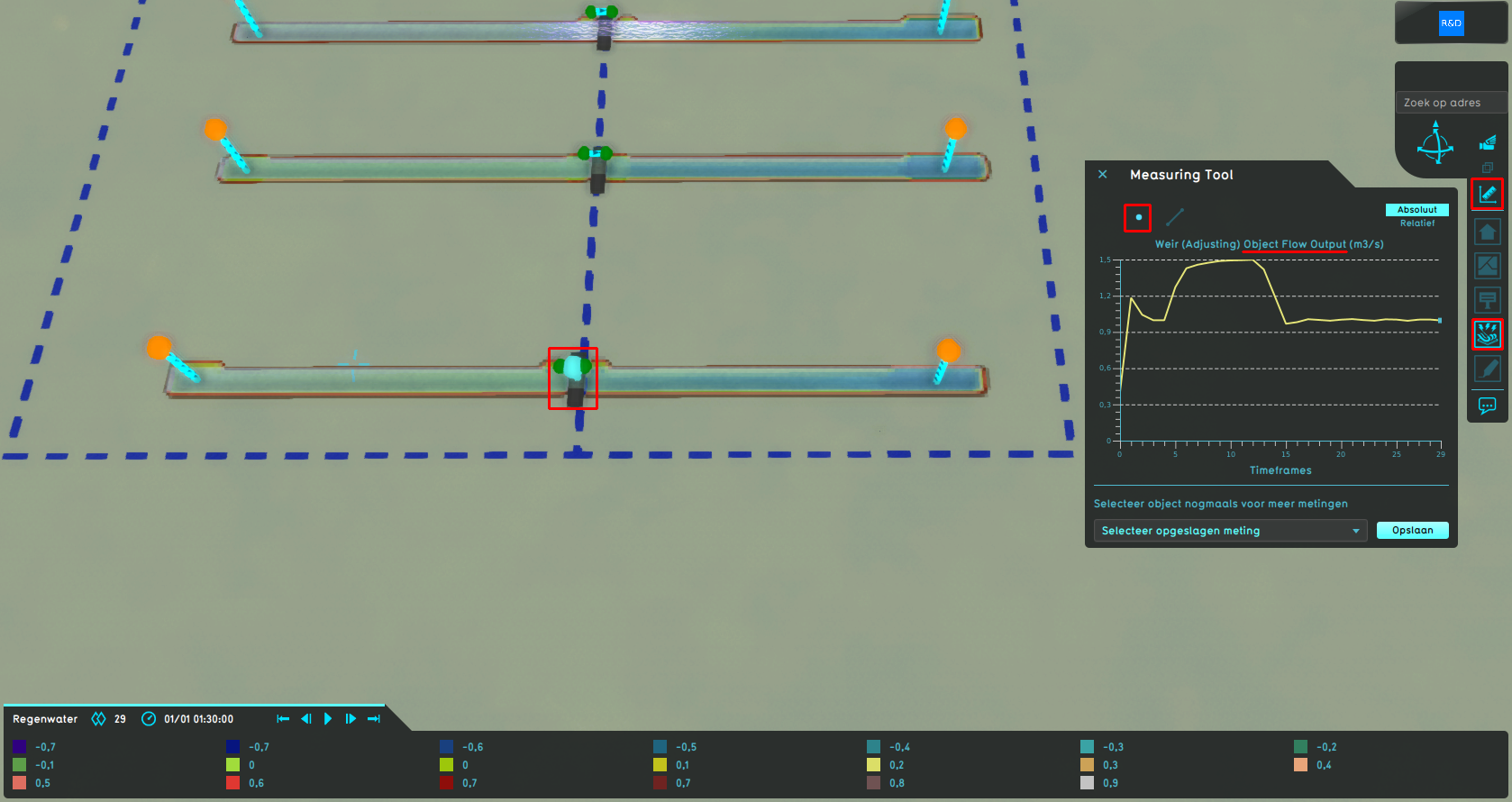How to inspect object output attributes of an overlay using the measurement tool: Difference between revisions
Jump to navigation
Jump to search
No edit summary |
No edit summary |
||
| Line 1: | Line 1: | ||
{{howto| | {{howto|use the measurement tool|Select a [[Water Overlay]] in the overlay menu. Notice the [[System_visualization_(Water_Overlay)|water system visualization]] is shown in the [[3D Visualization]] as well.|Select the measuring tool icon (signified by a ruler) in the overlay menu, located between the zoom buttons and the overlay icons.|Select the ''Point Measurement'' option (signified by a point) at the top of the measuring tool window.|Click on a visualized hydraulic structure of interest in the [[3D Visualization]].|The graph in the measuring tool window now displays an output attribute of the hydraulic structure at that location when it displays its name.|Click consecutively to cycle to all the output attributes for that object related to the selected overlay.}} | ||
[[File:Object_measurement_wateroverlay.PNG|thumb|left|400px|A weir in a Water Overlay's visualization that is being inspected with the measurement tool.]] | [[File:Object_measurement_wateroverlay.PNG|thumb|left|400px|A weir in a Water Overlay's visualization that is being inspected with the measurement tool.]] | ||
Revision as of 13:02, 26 January 2023
How to inspect object output attributes of an overlay using the measurement tool:
- use the measurement tool
- Select a Water Overlay in the overlay menu. Notice the water system visualization is shown in the 3D Visualization as well.
- Select the measuring tool icon (signified by a ruler) in the overlay menu, located between the zoom buttons and the overlay icons.
- Select the Point Measurement option (signified by a point) at the top of the measuring tool window.
- Click on a visualized hydraulic structure of interest in the 3D Visualization.
- The graph in the measuring tool window now displays an output attribute of the hydraulic structure at that location when it displays its name.
- Click consecutively to cycle to all the output attributes for that object related to the selected overlay.