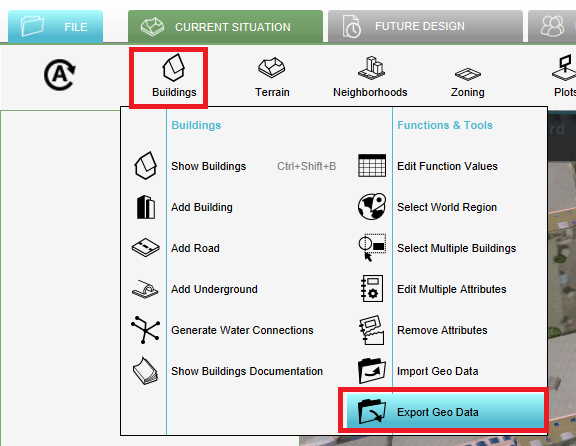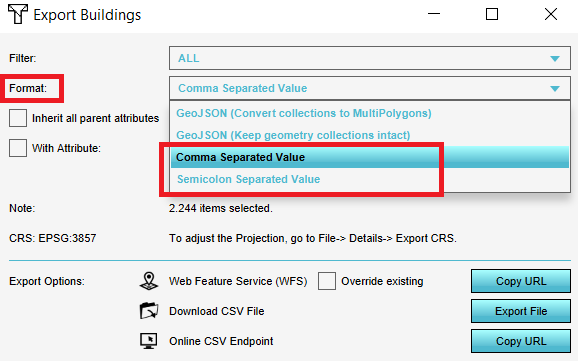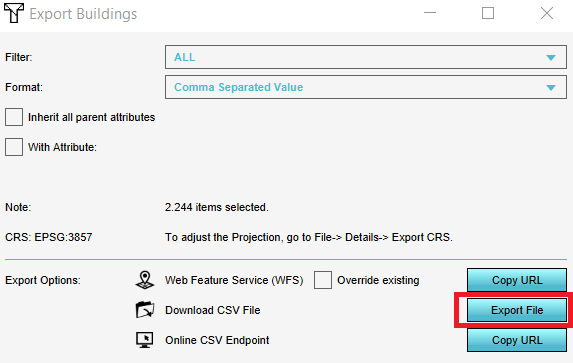How to export objects in a project to a CSV: Difference between revisions
Jump to navigation
Jump to search
No edit summary |
No edit summary |
||
| (2 intermediate revisions by 2 users not shown) | |||
| Line 7: | Line 7: | ||
</gallery> | </gallery> | ||
{{article end | |||
|notes= | |||
* [[Buildings]], [[Terrains]], [[Neighborhoods]], [[Zoning]], [[Plots]], [[Areas]] and [[Measurement|Measurements]] can be exported as a [[CSV_(comma_separated_values)|CSV]]. The geometry will not be exported, only the objects and [[Attributes]]. | * [[Buildings]], [[Terrains]], [[Neighborhoods]], [[Zoning]], [[Plots]], [[Areas]] and [[Measurement|Measurements]] can be exported as a [[CSV_(comma_separated_values)|CSV]]. The geometry will not be exported, only the objects and [[Attributes]]. | ||
* The choice can be made to export as CSV (comma delimited) or SSV (semicolon delimited). | * The choice can be made to export as CSV (comma delimited) or SSV (semicolon delimited). | ||
| Line 13: | Line 14: | ||
* By checking the ''Inherit all parent attributes'', all [[Attributes]] will be exported. Otherwise, only a selection of attributes will be exported. | * By checking the ''Inherit all parent attributes'', all [[Attributes]] will be exported. Otherwise, only a selection of attributes will be exported. | ||
* By checking the ''With Attribute'' option and choosing an attribute, only objects that have this certain attribute will be exported. | * By checking the ''With Attribute'' option and choosing an attribute, only objects that have this certain attribute will be exported. | ||
|seealso= | |||
* [[Export Geo data]] | |||
}} | |||
[[Category:How-to's]] | |||
Latest revision as of 14:57, 30 January 2024
How to export objects in a project to a CSV:
- Hover over the desired menu you want to export objects from and click on Export Geo Data.
- In the new panel that pops up, select the CSV format.
- Click on the Export File button.
Notes
- Buildings, Terrains, Neighborhoods, Zoning, Plots, Areas and Measurements can be exported as a CSV. The geometry will not be exported, only the objects and Attributes.
- The choice can be made to export as CSV (comma delimited) or SSV (semicolon delimited).
- For the Buildings and Terrains, objects from a certain category/type can be exported by selecting the desired category/type from the Filter drop-down menu at the top of the panel.
- By checking the Inherit all parent attributes, all Attributes will be exported. Otherwise, only a selection of attributes will be exported.
- By checking the With Attribute option and choosing an attribute, only objects that have this certain attribute will be exported.