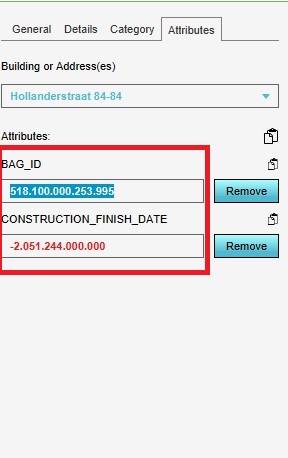How to edit the attribute information of an address: Difference between revisions
Jump to navigation
Jump to search
No edit summary |
No edit summary |
||
| Line 3: | Line 3: | ||
{{howto|title=add an attribute | {{howto|title=add an attribute | ||
| Select the building that you want to edit. | | Select the building that you want to edit. | ||
| Go to the right sided | | Go to the right-sided panel and press Attributes. | ||
| Select the the building or address you want to edit. | | Select the the building or address you want to edit. | ||
| Click on the [[Bag_id_(Construction_Attribute)|BAG_ID]], [[Bag address id (Address Attribute)|BAG_ADDRESS_ID]] or [[CONSTRUCTION_FINISH_DATE]]. | | Click on the [[Bag_id_(Construction_Attribute)|BAG_ID]], [[Bag address id (Address Attribute)|BAG_ADDRESS_ID]] or [[CONSTRUCTION_FINISH_DATE]]. | ||
| By double clicking on the features, a blue highlight comes up and it will be possible to adjust the attributes. | | By double-clicking on the features, a blue highlight comes up and it will be possible to adjust the attributes. | ||
|}} | |}} | ||
Revision as of 14:51, 2 October 2020
How to add an attribute:
- Select the building that you want to edit.
- Go to the right-sided panel and press Attributes.
- Select the the building or address you want to edit.
- Click on the BAG_ID, BAG_ADDRESS_ID or CONSTRUCTION_FINISH_DATE.
- By double-clicking on the features, a blue highlight comes up and it will be possible to adjust the attributes.