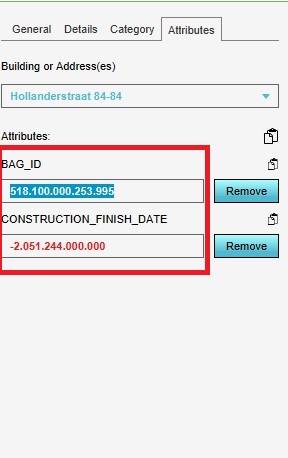How to edit the attribute information of an address: Difference between revisions
Jump to navigation
Jump to search
No edit summary |
No edit summary |
||
| (7 intermediate revisions by 3 users not shown) | |||
| Line 3: | Line 3: | ||
{{howto|title=add an attribute | {{howto|title=add an attribute | ||
| Select the building that you want to edit. | | Select the building that you want to edit. | ||
| Go to the right | | Go to the right panel and press Attributes. | ||
| Select | | Select building or address you want to edit. | ||
| | | Select the intended attribute and [[How to edit an Attribute|edit as desired]]. | ||
|}} | |}} | ||
| Line 12: | Line 11: | ||
{{article end | {{article end | ||
|howtos= | |howtos= | ||
*[[ | *[[How to add an address]] | ||
*[[ | *[[How to remove an address]] | ||
*[[ | *[[How to edit the address information of an address]] | ||
* [[How to edit an Attribute]] | |||
|seealso= | |seealso= | ||
*[[Address]]}} | *[[Address]]}} | ||
[[Category:How-to's]] | |||
[[Category: | |||
Latest revision as of 08:51, 1 March 2024
How to add an attribute:
- Select the building that you want to edit.
- Go to the right panel and press Attributes.
- Select building or address you want to edit.
- Select the intended attribute and edit as desired.